Common properties of control windows
Some of the features and controls in a control window are common for all or great number of the control windows.
Title of each control window includes the name of controlled object that the control window allows to control. The title bar of the control window of the I/O tag M.MB_Ai looks as follows:
All control windows contain the following common controls.
| Close | Closes the control window. Note: Control window can be also closed by pressing the key Esc. |
| *Set | Depending on the Execute button and application§s parameter CtrlAckDialog, the Set button has the following functionality:
|
| Execute | Clicking the button sets up the default value and value flags ''prepared'' to set by clicking the button Set. Note: The button Execute is in the control window, if the option Acknowledge is checked in the object configuration in the process D2000 GrEditor. |
Graph | Opens a graph of the object. |
Graph+ | Opens a multigraph. |
Edit | Edit object. Only when process CNF is running. |
Logging | Opens a loggings |
Browser | Inserts the object into the current page of the Browser if opened. If it is not opened, clicking on the button opens it and inserts the object into the first page of the Browser. |
Clipboard | Copies the object name to Clipboard. |
| Acknowledges given object value (if the button is placed right from the current object value). | |
| Acknowledges actual process alarm (if the button is placed right from the process alarm button). |
* Control window of digital objects does not contain Set button. Buttons, used to set an object value, perform its function. The button captions are ON and OFF.
If the option Autoclose has been checked at the link configuration of graphic object in the process D2000 GrEditor, its control window contains the checkbox Autoclose.
If the box is checked, then control window is closed after clicking on Set or Execute button.
Common part of every all control windows
Top part of control windows looks alike - except several differences. An example of this top part is shown on the following picture.
As it has been already mentioned above, a control window title bar contains the name of controlled object (1). The uppermost part shows the current object value (default value) along with the technical units (2), value time (3) and object states (4).
The line below the value time (3) contains information about the object value flags (user attributes) (5). There are displayed just the names of flags with the value of TRUE. Showing the information depends on the configuration of the process D2000 HI - the option Show flags.
If current value is not acknowledged (NoAckValue), the button (6) is placed right from the value. Clicking the button acknowledges the value and then the button disappears.
The next line displays limits defined for particular object – the item Limits (7). Limits are displayed only for the objects with integer or real (analog) values.
<VLL, LL, HL, VHL>
VLL - Very Low Limit (the lowest limit)
LL - Low Limit
HL - High Limit
VHL - Very High Limit (the highest limit)
Control window of objects of I/O Tag or Eval Tag type contains the parameter Process alarm item. The button (8) contains information on the current process alarm and allows to open the dialog box to control the process alarm. If the process alarm is not acknowledged, the button appears right from the line. Clicking the button acknowledges the process alarm and the button disappears.
If the object is in the Default value state, the window also contains the telemetric value of the object (10).
In several cases (for example sensor breakdown) default value allows to replace object value obtained by the process D2000 KOM with other value. Use of default value depends on the object configuration in the process D2000 CNF (the option Use default value). If this option has been checked at the configuration, then the control window contains the tabs Default manual ctrl and Default automatic ctrl.





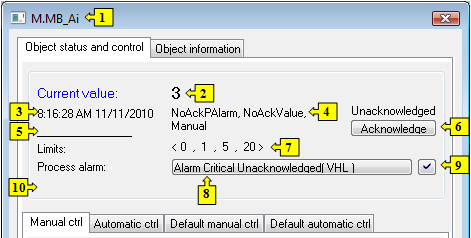
Pridať komentár