Configuration of graphs
Graphs are being defined in the process D2000 HI. To configure them, select the Graphs item from Configuration menu and then select particular action (see the topic: Configuration of composition, graphs and reports).
Except generally described actions (opening, deleting, assigning to logical groups), you can carry out the following action with graphs:
Create a new graph
To create a new graph, enter a name in the New object dialog box.
The system may automatically extend a graph name with an extension and prefix that are defined in this D2000 system application.
The dialog box for editing the graph settings will be opened after entering a name. Procedure is the same as during graph configuration.
When the new graph is created the point, without object of D2000 system, is
predefined in bookmark Objects and analogue, full dynamic axis in bookmark
Axes.
Default values are taken from values for dynamic graphs.
Modify the graph configuration
Modifying the graph configuration is performed in the following dialog box:
The graph configuration dialog box contains five tabs:
- Basic– basic settings of the graph – description, time settings and displaying of each graph parts after opening the graph on HI desktop.
- Objects – configuration of each object displayed in the graph window. The tab allows to select either objects that get values in the system (eval tags, I/O Tags, user variables, etc.), or archive objects (objects of the Historical value type) values of which will be displayed in the graph window.
- Axes – configuration of axes used in the graph.
- Colors – redefinition of global color settings for each part of the graph window.
- Groups - assignment of the graph to logical groups.
Click on the tab of corresponding page to switch to the required page.
The bottom part of the configuration dialog box contains the following buttons:
| Save | Saves the graph configuration. |
| Save as | Saves the graph configuration as new graph. |
| Template | Uses the configuration of another object (graph) as a template. |
| TC | Opens the dialog window that lists the unsupported features in the thin client. |
| Cancel | Closes the dialog box. |
Related pages:
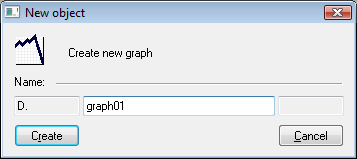
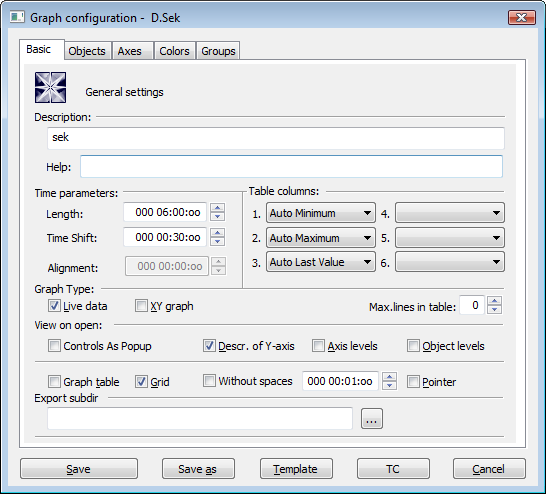
Pridať komentár