Color palette
In the D2000 system, there are defined 1280 colors that can be used in pictures. First 112 (from 1st page) is permanent, the others can be redefined. Selection of a color is being performed in the following dialog box:
The colors are divided into 10 groups (pages) containing 128 colors. To
switch between the groups use the buttons from 1 up to 10. The dialog box is
opened on the page containing the input color. Input color is shown in the
corner left top and is marked by the red frame in the page. The button
allows to configure colors and is available only for the users with
administrator access rights. To select a color left-mouse
click on the color.
The color items in the line (1) shows colors defined
in Windows environment (e.g. color of active window title, window background,
text in windows, ...). The colors can not be edited in the dialog box.
Editing system colors
The editing of colors is enabled only in D2000 GrEditor. For D2000 HI is disabled.
The following buttons appear in the dialog box after clicking the button .
You can carry out the following operations with colors:
- Edit the color - left-click on any color or right-click on any color and select the option Edit.
- Copy the color into Clipboard - press and hold down the CTRL key and left-click on selected color or right-click on selected color and select the option Copy.
- Insert the color definition from ClipBoard into given position - press and hold down the SHIFT key and left-click on selected color or right-click on selected color and select the option Paste.
- Gradate automatically the selected color - click by left mouse button on the color in the last row (8) and choose the item Auto gradation from pop-up menu. The color will be gradated in this row.
- Copy the color definition to other position - press and hold down the CTRL key and left-click on selected color and point the mouse cursor to required position and release the mouse button.
A meaning of buttons placed in the left bottom part:
| Load the color palette from the file on disc. | |
| Save the displayed color palette on disc. | |
| Save the full color palette on disc. |
Editing a color
Color editing is available for the color groups from 2 up to10. The following dialog box is opened after selecting the option Edit from the menu which is opened after right-click on selected color:
Select a color from the dialog box and click on the button OK. Selected color is assigned to required position.
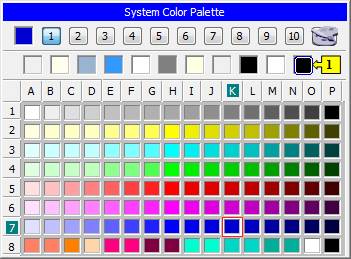

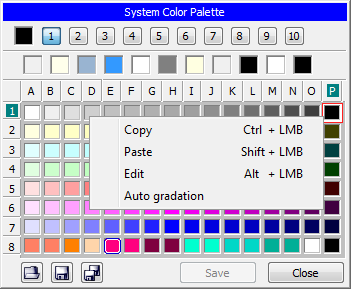



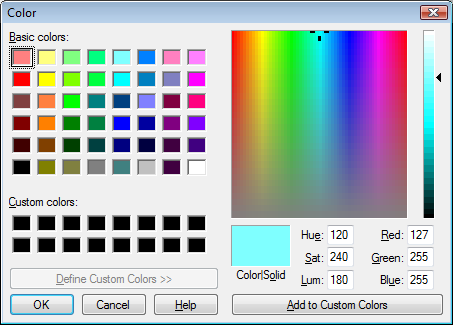
Pridať komentár