Import actions starting from D2000 CNF:
Import actions starting from D2000 GrEditor:
The following dialog box will open:
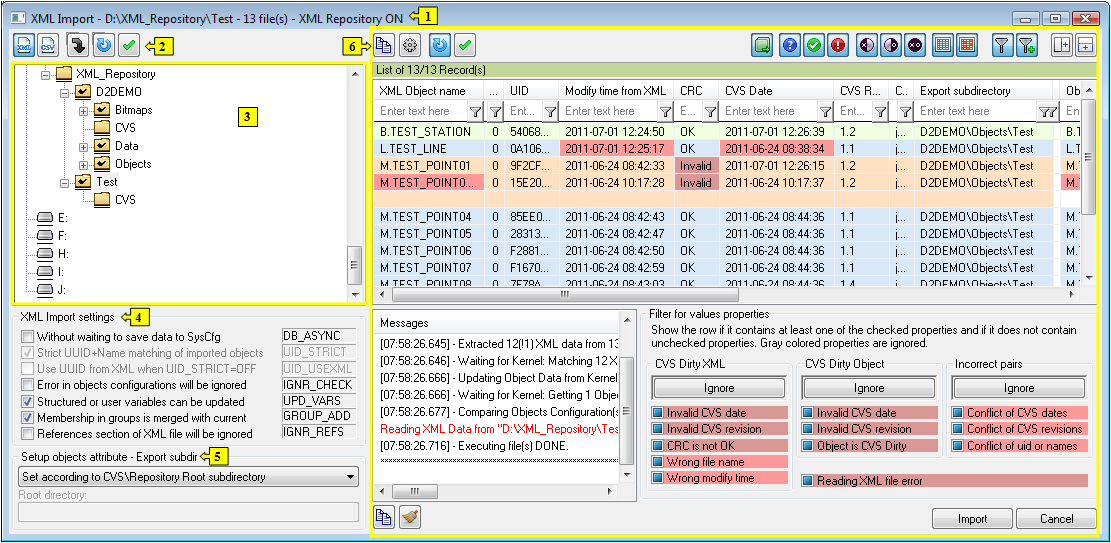
| 1 | Title bar |
| 2 | Toolbar |
| 3 | Tree view and input settings |
| 4 | Import parameter settings |
| 5 | Attribute "Export subdirectory |
| 6 | Module to compare the files with D2000 System objects |
A title bar consists of:
 |
Input XML files. |
 |
Input CSV files. |
 |
Recursive searching of subdirectories. The files are searched also in subdirectories of the root directory. |
 |
Refreshes the list automatically. If you use this button, the input files
will be compared with D2000 System as soon as the input settings change,
otherwise after clicking on button  .
Consider this action because the comparison can take a long time. The manual
updating by button .
Consider this action because the comparison can take a long time. The manual
updating by button
 is more effective. is more effective. |
 |
Refreshes the list according to input data or parameters of the comparison.
If the input data have changed, the form of the button is like this  . .
It changes into red when:
To update the list, click on this button. The points 4. and 5. disable to start XML Import. XML Import starts after you refresh the output. |
The buttons of a part 6 are described in the chapter Module to display information from a comparison.
In the tree view you can simply choose the input files to compare with D2000 System objects. The input data depend on which option you choose (XML, CSV or both). If you do not select any option it is unimportant.
The folders with a check mark icon contain CSV subdirectory and they have a special function for XML Repository.
The item "Refresh" in popup, opened over a node in the tree view, or shortcut CTRL+R allow to refresh the node. It is useful when some directory has been add or removed from this node.
This means the setting of import parameters.
If the parameter UID_STRICT is checked, the parameter UID_USEXML
is disabled.
The general attribute is a mutual dependence of parameters UID_STRICT and UID_USEXML.
If the parameter UID_STRICT = ON, then the parameter UID_USEXML = OFF is
disabled.
Some of the parameters have the fixed values and are disabled, which
depends on the selected import action.
The settings of import parameters will be saved into registry after each update
of the output or starting of the import. These settings relate to a
particular
computer.
The parameter UID_STRICT is enabled when the parameter XML Repository in active status (in the dialog box XML Repository settings) is not checked.
These parameters determine which value will have the attribute "Export subdir" of the target objects after successful import. The setting is read before import.
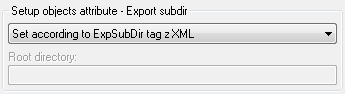
| Option | Description | |||||||||
|---|---|---|---|---|---|---|---|---|---|---|
| Don't change value of target object attribute | Import does not influence the value of attribute "Export subdir" of the target objects. | |||||||||
| Delete value of target object attribute | Import sets the value of "Export subdir" of the target objects to an empty string. | |||||||||
| Set according to path and remove root directory | Import sets the value of "Export subdir" of the target objects to be
nested within the directory tree in view of
root directory.
A text field to set the value of root directory is available. If this field is
empty the root directory is that one which the import have been started from.
|
|||||||||
| Set according to ExpSubDir tag from XML | Import sets the value of "Export subdir" of the target objects directly on value ExpSubDir stated in XML file. If ExpSubDir value is not defined in XML file, the value of object attribute is the empty string. | |||||||||
| Set according to CVS\Repository Root subdirectory | Import sets the value of "Export subdir" of the target objects on the
value read from the
Repository file. Warning: A block of XML files should be from the directory tree maintained by CVS client. In the directories containing XML files there is a subdirectory CVS with Repository file. If this condition is broken the import fails. |
Note: The option "Set according to ExpSubDir tag from XML" is set by default for XML Import, but if XML Repository is checked, the option "Set according to CVS\Repository subdirectory" is set.
A dialog window for import of the files contains a general module to display information from a comparison. The buttons placed in the right bottom part depends on the performed action.
The import dialog window contains "Import" and "Cancel" buttons. Before clicking on "Import" button, which starts the import, an acknowledgement dialog is open. When you click on "Cancel", the dialog window closes and returns back to the client process.
The communication between client process (D2000 CNF, D2000 GrEditor) and D2000 Server starts by opening the dialog window in the client process.
A mechanism of the import is following:
When the dialog window in the client process is closed the communication between client and D2000 Server will be finished.
D2000 XML |