D2000 system processes can communicate with the process D2000 Server in two ways:
For processes that communicate as described in 2nd option, the process D2000 Application Manager provides the feature to specify the IP addresses of computers for accessing the D2000 Server process. Nowadays, there can be defined 10 networks in D2000 Systems at most.

A network is specified by its name, IP address and network mask. The following window is used to specify (or modify) network settings. To open the window select the New SubNetwork item from the popup menu opened by right-clicking the Networks item.
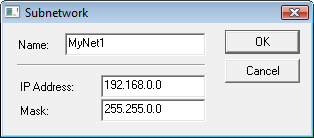
Each network can contain multiple so-called access ranges, i.e. specifications of IP addresses that are to be accepted or rejected to log on.
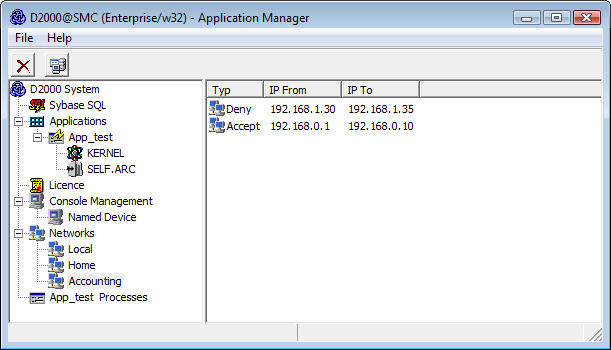
Access range is defined in the following dialog window that is opened by selecting the New IP Access Range item from the popup menu displayed by righ-clicking given network's name.
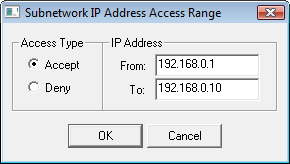
The process D2000 Server checks the IP addresses of clients (processes) that connect to it through TCP/IP or Dual TCP/IP communications as follows:
WARNING
Example:
| SubNetwork | IP Address | Mask | Range | Possible connections | |||||||||
|---|---|---|---|---|---|---|---|---|---|---|---|---|---|
| Local | 127.0.0.1 | 255.255.255.255 | none | local clients | |||||||||
| Production | 192.168.0.0 | 255.255.255.0 | none | clients with the IP addresses of 192.168.0.1 to 254 | |||||||||
| Accounting | 192.168.1.0 | 255.255.255.0 |
|
clients with the IP addresses of 192.168.1.1 to 100, except clients with the IP addresses of 192.168.1.30 to 35 | |||||||||
| Director_Home | 195.10.0.22 | 255.255.255.255 | none | client with the IP address of 195.10.0.22 |
Note 1:
The process D2000 Application Manager connects to the process D2000 Server via TCP/IP by default.
Therefore the network with the IP address 127.0.0.1 and mask 255.255.255.255 must be defined before configuration
of the process D2000 Application Manager. If that network is not defined and the D2000 Application Manager
is restarted, it cannot connect to the process D2000 Server (an error message PROCES_TCPIP_DENY will
be displayed). In this case, run the process D2000 Application Manager using the start parameter /M
that allows to connect to D2000 Server through the shared memory.
Note 2:
The procedure described above doesn't work with Windows Terminal Services. One of the following alternatives
can be used there: