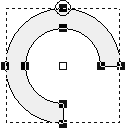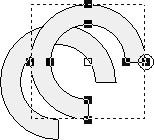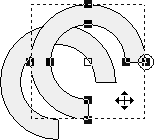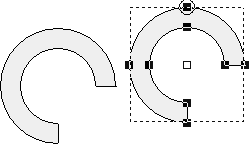placed in the Main toolbar.
placed in the Main toolbar.- To paste the copy into the picture, from which the copy has been created click the button Paste
 .
. - To paste the copy into other picture, open the picture and click the button Paste
 .
.
When copying the object among the pictures, there could occur the conflicts concerning its local variables. For example, two different local variables could have the same value. In this case, the list of local variables is displayed after copying. This list contains the information about conflicts and changes in the first column:
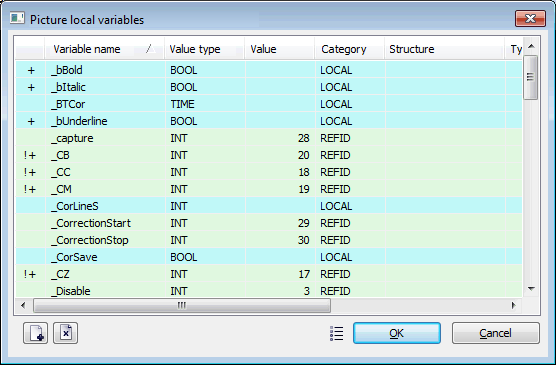
The symbols in the column means:
+ - added local variable = - there was used the local variable with the same name that already exists in the picture !+ - conflict, imported reference variable has the value that has already used in the picture, you have to change it <number-x> <= - local variable from picture those name occurs in the added local variables <number-x> +/=/!+ - added local variable of the same name as <number-x> <=. Its name has been modified - contains the sign "_" and number. The symbol after <number-x> represents the activity that has been done.
Note: <number-x> is a number that occurs when there are the conflicts in names. It matches the variable of the original name with the variable of modified name. - If you want to copy the object to other application, start D2000 GrEditor
with the start parameter in which you enter different name as running D2000 GrEditor,
e.g. /WGR2. Open the picture to which you want move the objects and click the
button Paste. If the pasted objects have not synchronized the references
to the connected objects, the graphic objects will not be pasted. Also the
information about the missing objects occurs.
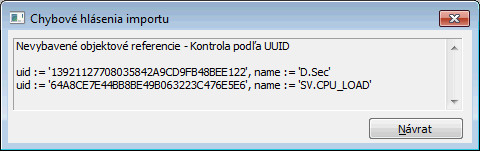
These objects must be imported into application. Then repeat the copying of graphic objects.
 placed in the
placed in the