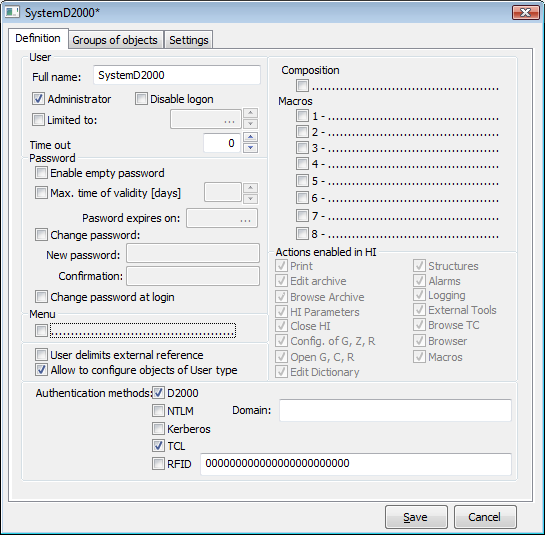
The text below describes an installation and configuration of D2000 TCL for D2000 V9.02.
Before installing D2000 TCL, user should do these steps:
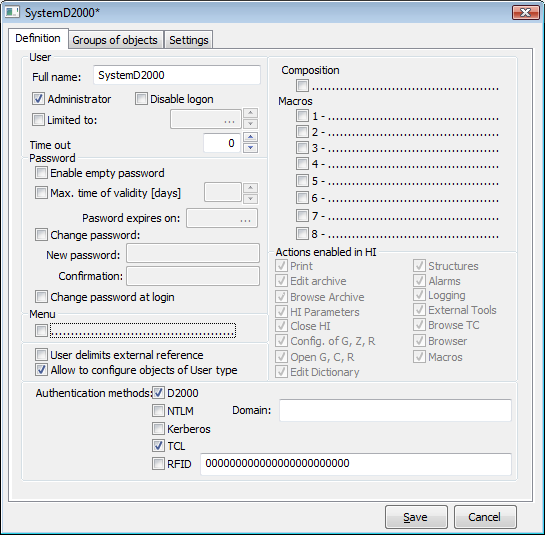
D2000 TCL should be installed and configured manually after installing D2000.
After installing Apache Tomcat, create the folder of Thin Client application with the optional name in main directory of web server, webapps folder (the web server is installed by default in C:\Program Files\Apache Software Foundation\Tomcat X). You may use any name, for example webapps\myApp.
Copy the contents of directory D2000_EXE\tcl\war\ into this folder.
Note: D2000 user must be authorized to log on to the Thin Client.
"tcts.exe --WS<host>:<port>" and Watchdog (WD) for this service.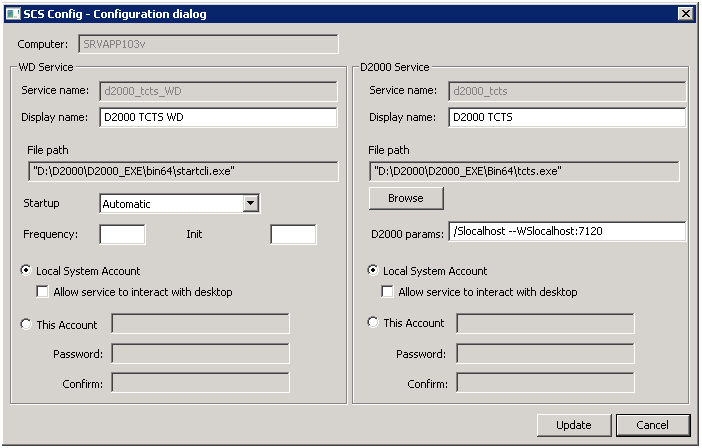
"tcldeployer.exe --WS<host>:<port>" and Watchdog (WD) for this service 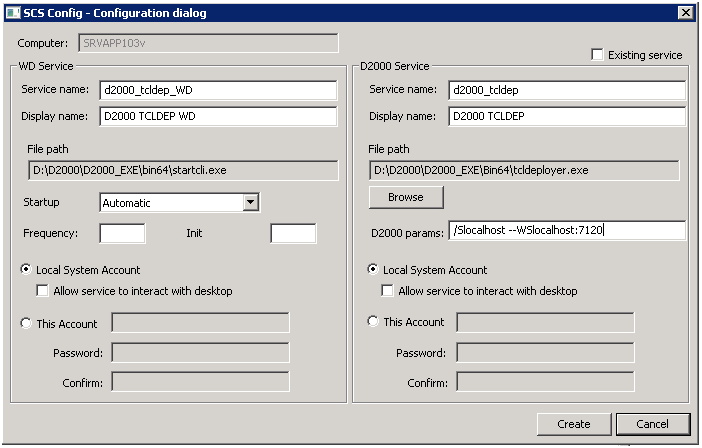
"event.exe /WTCL_LOCAL --SES_LOCAL" and Watchdog (WD) for this service, 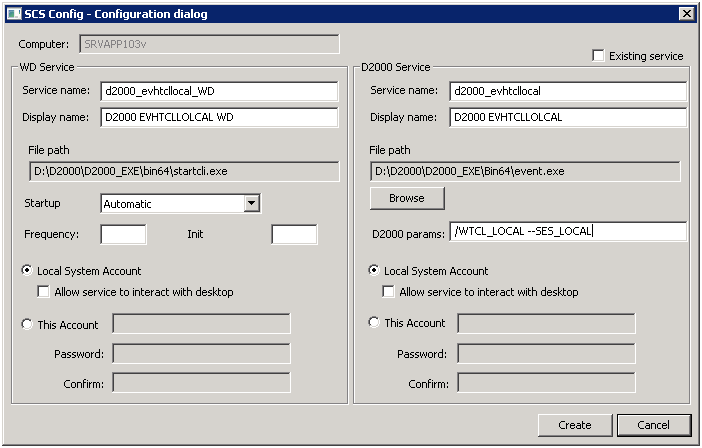
"event.exe /WTCL_REMOTE --SES_REMOTE" and Watchdog (WD) for this service, but only if the pictures in the application use the remote ESL scripts.TCL behaviour can be specified by using the parameters in URL. The following parameters can be set:
__d2tcl__OverrideOpen=picture_name: instance_number
parameter specifies that after a successful login of user the picture_name scheme is opened in the instance_number instance. The instance number is optional, in which case the picture opens in the base (zero) instance. The picture always opens regardless of the setting of the default picture / assembly in the parameters of D2000 user. Parameter can be also written in the abbreviated form !picture_name.
__d2tcl__FallbackOpen=picture_name: instance_number
the picture will open only if the user has no picture / assembly set as the default one in the user parameters. If it does, the default picture in the base instance will open.
__d2tcl__UseCredentials=name:password
parameter allows to automatically log in the user with the name and password without display of the login dialog. In case that the parameter value is specified only name (without a colon), the login dialog will appear prefilled with the name.
__d2tcl__NickName=nickname
parameter allows to name the .SEE D2000 process, which originates by connecting the client and it is used to interpret ESL scripts of displayed pictures. It can be used for debugging an ESL script when it is needed to specify on which .SEE process should the debugging run at.
__d2tcl__AuthMethod=method
parameter allows to set authentication method. Allowed methods are:
d2000 - authentication using name and passwordspnego - authentication by operating system, without entering name and passwordIt is possible to specify both methods, separated by comma. It this case the 'spnego' authentication is tried first, should it fail, the 'd2000' method is used as the fallback.
If the parameter is not specified, default is 'd2000'.
Feature is available since D2000 release R067
The parameters in URL are entered after '?' character and are separated by '&' character.
Example of URL with parameters:
http://hostname[:port]/myApp/?
__d2tcl__OverrideOpen=S.Main&__d2tcl__UseCredentials=SystemD2000:SystemD2000&__d2tcl__NickName=debugsession1
To simplify writing URL can be configured so called aliases. Alias is a named set of parameters, following the '?' character, for example http://hostname[:port]/myApp/?alias
Alias name can be any text, but it must start with a letter of the alphabet and contain only characters a..z, A..Z, 0..9 a "_". Name is not sensitive to upper / lower case.
If alias is not specified in URL, alias with no name will be used (if there is such one defined).
Moreover, it is possible to define so-called sample alias - with name "*". The parameters of the model alias will be used as default.
Configuration of each alias is saved in a directory of web application in the web server in file WEB-INF\ d2tcl_config.xml (by default C:\Program Files\Apache Software Foundation\Tomcat X\webapps\myApp\WEB-INF\ d2tcl_config.xml). Example of configuration file d2tcl_config.xml:
<?xml version="1.0" encoding="UTF-8"?>
<config>
<alias name="*">
<param>__d2tcl__UseCredentials=SystemD2000:SystemD2000</param>
</alias>
<alias name="">
<param>>__d2tcl__FallbackOpen=S.Main</param>
</alias>
<alias name="s1">
<param>__d2tcl__OverrideOpen=S.Section1</param>
</alias>
<alias name="admin">
<param>__d2tcl__UseCredentials=</param>
<param>!S.Admin</param>
</alias>
</config>
Start a tcts (Installation of Thin Client with Tomcat Server section, step 2).
Start a tcldeployer (Installation of Thin Client with Tomcat Server section, step 3).
To start the picture with ESL script, user must start a SES (Installation of Thin Client with Tomcat Server section, step 4).
Warning: If user wants to start two processes event.exe (one with the parameter --SES_LOCAL and second one with the parameter --SES_REMOTE), the process started as second must contains the parameter /W[name], for example event.exe /Wremote --SES_REMOTE.
The picture will be displayed in the internet browser after entering this address:
http://hostname[:port]/myApp/[?alias]
| hostname | IP address or computer name on which Apache Tomcat runs. |
| port | Port number for connection to Apache Tomcat through HTTP(S). If port = 80, the user need not enter it. |
| myApp | Directory name in the main directory of Apache Tomcat (folder of Thin Client application). |
| alias | Alias name from configuration file. If the alias is entered, it must follow the "?" character. |
If the picture is not opened, when first starting the Thin Client, try to restart both the web server and tcts.exe process.
Example of URL with alias "http://localhost/myApp/?s1"
Example of URL without alias: "http://localhost/myApp/?!S.Section1"
URL with alias will perform automatic login, URL with no alias will open login dialog first, then both URL will open the same picture.
Before TCL upgrading to a newer version, a user must do these steps:
There is possible to use one Tomcat server instance for running multiple TCL instances at the same time. The settings of the first TCL instance is done according to the steps mentioned above. The deployment of each next TCL instance TCL requires the following procedure:
"tcts.exe --WStomcatHost:port" and Watchdog (WD) for this service.An example of configuration:
<servlet>
<servlet-name>GWTTCLServiceImpl</servlet-name>
<servlet-class>sk.ipesoft.d2wtc.servlet.D2WASServiceImpl</servlet-class>
<init-param>
<param-name>d2000_servlet_log_dir</param-name>
<param-value></param-value>
</init-param>
<init-param>
<param-name>d2port</param-name>
<param-value>7121</param-value>
</init-param>
<load-on-startup>1</load-on-startup>
</servlet>
http://hostname[:port]/mojaNovaApp/[?alias]