Mass update
A selection window of D2000 CNF process enables to change the object parameters en bloc.
The object must be selected (filtered) by CNF filter. After objects filtering, a user can set the new parameter to this objects and can make their change.
A condition for Mass update is a usage of CNF filter even though the objects have been selected by mask.
Work with Mass Update
1. Select the objects by CNF filter.
2. Set the new value for individual columns. After you left-click on specific column and choose an item New value, the dialog box for definition of the new value will open.
3. Set the new value of chosen column in dialog box.
| 1 | Field where the new value must be written. |
| 2 | Selects the value. Button can be used only for a reference to object and for named type - it is identical with filter. |
| 3 | Confirms the value change. |
| 4 | Adds the value of selected column to the list. |
| 5 | Removes the value of selected column to the list. |
4. The requested changes are displayed in a list. The changed columns are highlighted in red color and the new value is shown in a column header as "Column name => New value".
5. After you set all required values push the button Mass update.
6. The dialog box opens. It shows the list of changes and you can delete some unwanted changes.
A check box DB ASYNC defines whether synchronous or asynchronous record to database is used in the system. Mass update is done after you click on button .
The user is informed about un/successful operation in dialog window.
Note: If the objects in the list are filtered from a parent to the children (e.g. from KOM to I/O tags), the parent object is firmly used in the filter for mass changes. If the CNF objects are filtered by any logical group, the mass update functionality is disabled (you will be informed) because this condition is difficult to use for filter of mass changes.
Related pages:
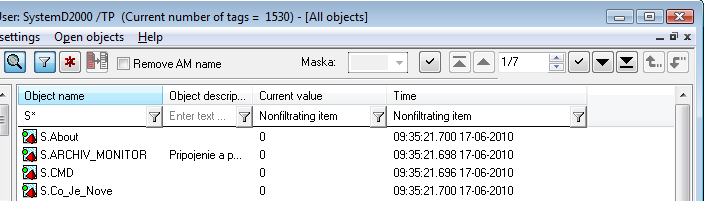
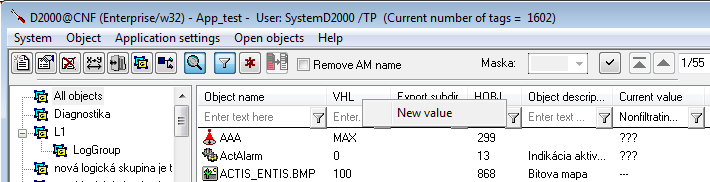
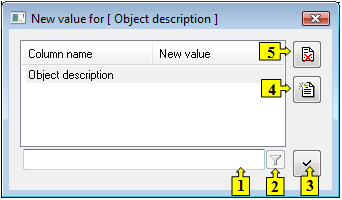
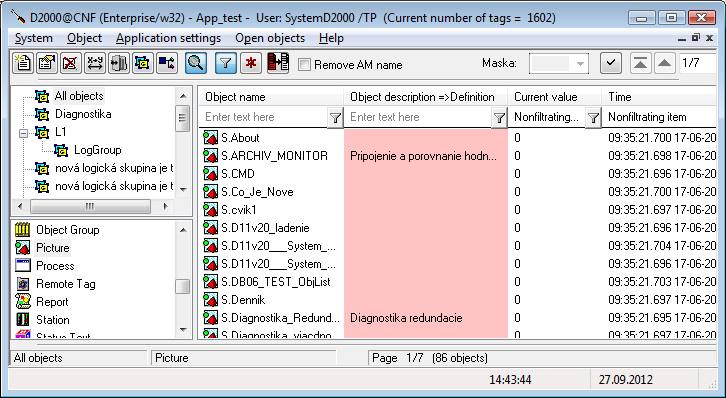

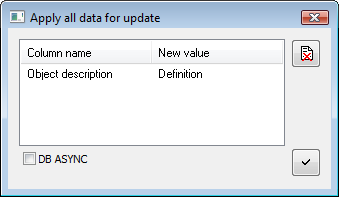

Pridať komentár