Script editor - toolbar
The toolbar in the script editor contains the following buttons:
|
The button opens the following dialog box:
It is used to jump to the given line in the script. |
|
| Checks the syntax of actions defined in the script (the existence of objects is not checked). | |
| Checks the syntax of actions and the existence of objects - semantic check. | |
| Cursor is moved back on the place where "Go to definition" had been called from. It keeps the last 25 callbacks "Go to definition". | |
| Cursor is moved on the place where it was before "Go back" calling. | |
| Shows / hides the line numbers. | |
| Replaces current text of the script with a text from the file created by the Save to File option (without any warning !!!). | |
|
Saves the script to a file. The filename cannot be changed and it is the same as the script name (the
event name for objects of Event type, the picture name for active pictures)
and is extended with the suffix .esl. The file is saved into the subdirectory ESL_Save
in the application directory. Note: In case of unexpected termination of process D2000 CNF the script is to be automatically saved as the MenoSkriptu.esl.crash file in the ESL_SAVE directory. |
|
|
Opens the list of objects of D2000 system (object names) to inserted as the reference into the
script text - on the current cursor position. You can also use the keyboard shortcut CTRL+1. |
|
|
Opens the List of predefined constants dialog box to insert a
predefined constant into the script text - on the current cursor position. You can also use the keyboard shortcut CTRL+2. |
|
|
Opens the List of functions dialog box that allows to insert a
function into the script text - on the current cursor position. You can also use the keyboard shortcut CTRL+3. Note: The list do not contain objects of External function type. |
|
| Opens the List of actions dialog box which allows to insert the actions - on the current cursor position. You can also use the keyboard shortcut CTRL+4. | |
|
Opens the List of local variables dialog box that allows
to insert a predefined local variable into the script
text - on the current cursor position. You can also use the keyboard shortcut CTRL+5. |
|
|
Opens the List of attributes to insert a
predefined attribute of object value or local variable into the
script text - on the current cursor position. You can also use the keyboard shortcut CTRL+6. |
|
| Button is active only for the picture script. It inserts the local variable of picture from the list of picture local variables. | |
|
|
The buttons are used to debug the script - they allow user to
trace the execution of script actions. In dependence on the use of the script (object of Event type or active picture) some of the buttons are disabled and their meaning is described in the chapter Script debugging. |
| Opens the configuration dialog box of the object of Event type. In case of the active picture script, the button opens dialog window Picture settings. | |
| Saves the script (CTRL+S). | |
| Checks the validity (compiles) of the script, saves and closes it. | |
| Closes the script editor. | |
| Opens a list of procedures (including their parameters) including remote procedures calls, active picture events and begin of a script initialisation part (BEGIN). Clicking an item in the list causes a jump to the particular position in the script. |
Related pages:


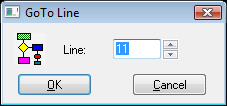























0 komentárov