The object configuration log records are saved in configuration database.
Log record types
- CFG - object configuration
- IMP - XML Import of object
- CVS - XML Import when the parameter XML Repository in active state is checked off
Common attributes of log records
- Name, HOBJ and UID of object, the log of which relates to
- State (Created, Changed, Renamed or Cancelled object)
- Modification time
- User name who caused the change
- Process name in which the change was made
- Computer name on which the change was made
- Comment represents an additional description
Note: In case of XML Import,
the value in column Time represents a time of XML Import executing.
Besides it, the object can be configured when it is being changed.
In case of the object configuration the value in column Time represents
the time of the object change.
Another attributes of log records (CVS)
The attributes gained from the imported XML file are:
- CRC flag - CRC can be defined, invalid or OK
- Modification time from XML - the value gained from XML file (tag)
- CVS date, CVS revision and CVS author
- CVS State - evaluation of CRC flag, Modification time from XML, CVS date, CVS revision and CVS author (more information is mentioned in XML Repository)
Log records limitation
The maximum number of logs for one object is set by an application parameter LogRecsLimit. Its default value is 7.
Changes in configuration dialog window
Log records can be shown in the dialog window Changes in configuration:
- through the CNF main menu choosing the item Objects -> History (shows the log records according to the filter saved in system registry)
- through the popup menu opened above the object list and choosing the item History watch (shows the log records according to filter conditions of given object - see Note)
Note: If the uid of the object, which the menu appeared above, is visible ("magnifier" button is on), the object history will be searched upon this object uid. Otherwise, the warning will be shown and it will be searched upon the object name.
Functions of dialog window:
Fit the column width to contents
If the parameter is checked off and the user clicks on button Find, the column width will be fit to the contents (including the column name).
Show the columns for CVS
Enables to hide or show the another attributes of log records (CVS).
Field showing the number of records (1)
Process of searching is indicated by red color of field. When the searching is being finished the field will be green and the window will contain the records.
Filter of searching
Searching according to:- object name (also through the mask)
- object uid (also through the mask)
- modification time (from - to)
- log status (Created, Changed, Renamed and Deleted)
- user name, process name, computer name
- types of log records
| Button | Function |
|---|---|
| Find | Finds all records according to filter. |
| Delete filter | Deletes the defined conditions of filter. It enables to show all the log records in system (Warning! It does not delete filter saved in the system registry. |
| Save filter | Save the current conditions of filter into system registry. When the dialog window is opened through the CNF main menu Objects -> History, these saved conditions will be shown. |
| Cancel | Return to the CNF. |
Filter for searching operates as follows:
- Only the records suitable for all entered conditions together are displayed (AND).
- The filter conditions in Status group or in Type group are in relation OR.
- Empty filter for lower (from) or upper (to) modification time means, that no restrictions for time tag is set.
- Filter for object name, user name or process name can be set by dialog window after keystroke on the right from the text field.
Copy the changes to a clipboard
The selected rows in the table may be copied to a
clipboard in CVS format by the shortcut
CTRL+C. There are copied only visible columns to the clipboard. To copy only
names of objects (i.e. the first column of the table) in the CSV format to the
clipboard, use the shortcut CTRL+B.
Note: To choose all rows, you may use the shortcut
CTRL+A.
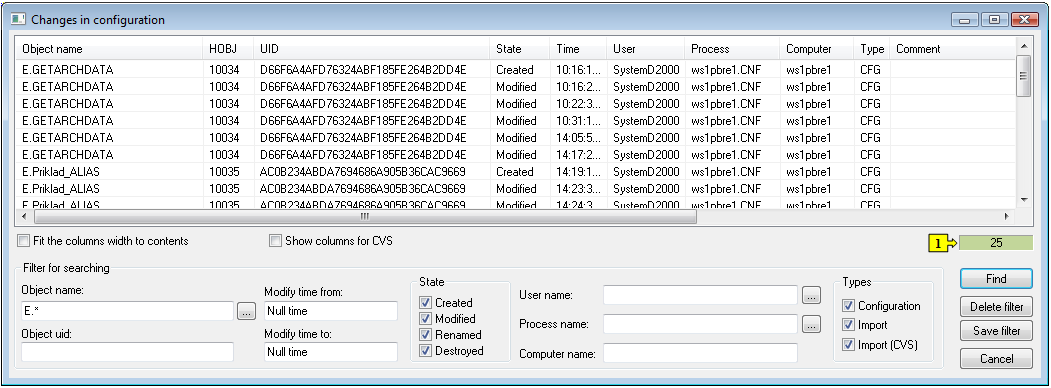

Pridať komentár