Controlling objects of Text type
Clicking a graphic object with an object of Text type (e.g. User variable) connected to control (the user has insufficient access rights) opens the control window that consists of two tabs:
Object status and control
Object information
Object status and control
| 1 | Object name. |
| 2 | Object description. |
| 3 | Current value of the object. |
| 4 | Value time. |
| 5 | Object states. |
| 6 | Object value flags (user attributes). There are shown the flags, the value of which is TRUE. |
| 7 | Part of the control window for controlling output value of the object. |
| Edit object. Only when process CNF is running. | |
| Inserts the object into the current page of the Browser if opened. If is not opened, clicking the button opens it and inserts the object into the first page of the Browser. | |
| Copies the object name to Clipboard. | |
The bottom of the tab contains the following tabs allowing to control the output value of the object:
MANUAL CTRL
The tab allows to set manually the output value of the object along with user attributes (flags). Clicking the button Activate opens the dialog box to confirm the activation of the Manual control status for the object. After clicking the buttons Yes and Execute in that dialog box, the tab Manual ctrl has the following appearance:
| 1 | Depending on the button Execute in the control window, the button Set is used as follows:
|
| 2 | Clicking the button sets up the default value and value flags ''prepared'' to set by clicking the button Set. Note: The button Execute is in the control window, if the option Acknowledge is checked in the object configuration in the process D2000 GrEditor. |
| 3 | Input edit box to type a text. Entered text presents the text object value. |
| 4 | Opens the dialog box to set flags of the default value. |
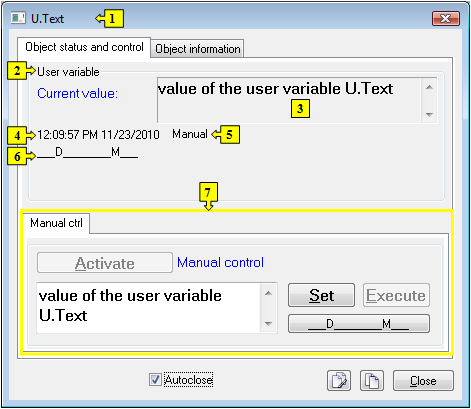


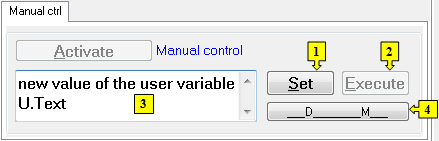
0 komentárov