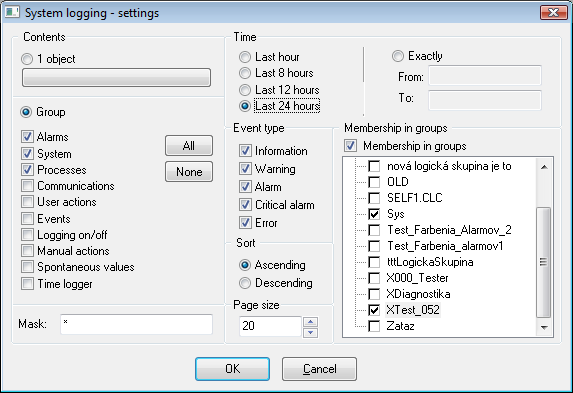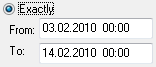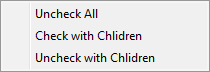System Logging - Settings
The System Logging - Settings dialog box is used to define requirements for viewing information from the log database.
Contents
Items located in the Contents part are used to set data reading and displaying from the log database. If 1 object option is enabled then only logged data of one particular, the D2000 System object will be displayed. This object is selected by clicking the button bellow below this option and then selecting from the displayed list. Name The name of the selected object will be displayed on the button. Checking The checking Group option will display data of a group of system objects or events. You can set the details of each event in this case. You can choose the following groups of events:
| Alarms | All changes of alarm states – raising, finishing, acknowledgement, etc. |
| System | System start and stop. |
| Processes | All changes of process states – start, stop and breakdown. |
| Communications | Communication failures. |
| User actions | Operator's interventions in |
| the D2000 HI process. | |
| Events | Event logs. |
| Logging on / off | Operator's logon and logoff in individual system processes. |
| Manual actions | Not yet implemented. |
| Spontaneous values | Spontaneous value change of an object of Switch type, without operator's intervention (circuit-breaker failure). |
| Time logger | Special communication data. |
| Kotva | ||||
|---|---|---|---|---|
|
Mask allows to include in the list only those objects, names of which have some common symbols. You can use special symbols in a mask, that which are described in the following table.
| Character | Meaning |
|---|---|
| * | Substitutes an arbitrary number of characters. |
| ? | Substitutes just one character. |
| [characters] | Allows to enter a few characters (without delimiter), that may occur on a specific position. |
| [^characters] | Allows to enter a few characters (without delimiter), that may not occur on a specific position. |
In case the first character is an exclamation mark (!) the mask is interpreted as Perl Compatible Regular Expression.
Example: The expression H..CESA* AND (*.TEPL.* OR *.TEPL_* OR *_TEPL_*) can be write as !^H\.\.CESA.*((\.TEPL\.)|(\.TEPL_)|(_TEPL_)).
The records cannot be filtered by mask masking with the operations AND and OR in the system logging. However, if the record is transferred into regular expression the mask can be used in certain circumstances.
...
The group of dialog box items grouped in the Time part allows to define a time period for data displaying from the log database:
- Last hour – logged data captured during last hour,
- Last 8 hours – logged data captured during last 8 hourhours,
- Last 12 hours – logged data captured during last 12 hourhours,
- Last 24 hours – logged data captured during last 24 hourhours,,
- Exactly – the user defines a time interval for logged data displaying.
If the option Exactly is checked, you must define a new time interval. This definition is performed in the part of dialog box.
Required time interval is defined as From (begin time) and To (end time) at a certain time point. After enabling the Exactly radio button, the dialog box to set a new time interval is automatically opened.
...
Each event in the logging list is of a specific type. Event type options allow to set setting types of events that will be included in the list.
...
Log database offers data sorting:
- Ascending - data are sorted by the time of their being logged into the log database in ascending order, i.e. from the oldest event to the latest one.
- Descending - data are sorted by the time of their being logged into the log database in descending order, i.e. from the latest event to the oldest one.
...
If checked, membership in groups is to be taken into account, as well. Only events of objects belonging to a particular logical group may be included in the list. If no logical group is selected then the list will be composed of events of objects regardless of membership in logical groups.
Right mouse-click on the tree structure of the logical group will open the following menu:
| Uncheck All | Unchecks all selected groups. |
| Check with Children | Checks selected group including all its children. |
| Uncheck with Children | Unchecks selected group including all its children. |
Click the OK button after the definition of all the settings in the "System Logging – Settings" dialog box. The dialog box displaying data from the log database according to defined parameters will be opened.
...