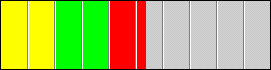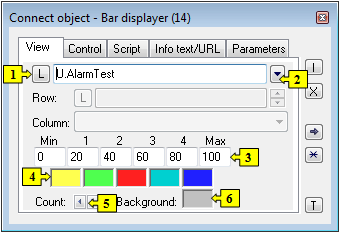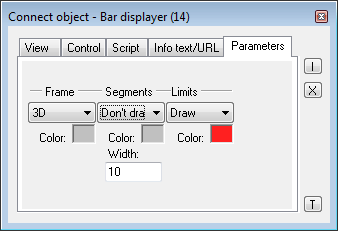Bar displayer
Bar displayer allow to displays displaying the value of an object by means of a color bar, that which is filled in dependence on the value of the connected object either left to right or bottom up. You can define the maximum and minimum limits and another limits (up to 6), where
Min < limit 1 < limit 2 < limit 3 < limit 4 < Max
Each segments segment (a space between two adjacent limits) can be drawn in a different color. Bar The bar also can be divided to into segments with the same width. The division do does not depends on defined limits and allows easy readability of the displayer.
The following figure shows the bar displayer equally divided into six limits (0, 20, 40, 60, 80 and 100) with a frame and segmentation (five segments with the same width).
To create a bar displayer
- In the Drawing toolbar, click the button Bar displayer .
- Point the mouse cursor to the position of the first displayer corner and click.
- Point the mouse cursor to the position of the diagonal displayer corner and click.
The parameters of a bar displayer are being defined in the palette Connect object through the following tabs.
View
...
| 1, 2 | Object (2) or a local variable (1), whose value you want to display in the bar displayer. For the object of the Structured variabletype, you must define the column name (the parameter Column) and the row number (the parameter Row). For the object of the Value arraytype,you must define the item (the parameter Row), whose value will be displayed. |
| Row Value can be also given dynamically - using |
| an indexed local variable (the button L). | |
| 3 | Values for individual limits. |
| 4 | Colors for drawing individual sectors. |
| 5 |
| The number of limits. | |
| 6 | Background color of the displayer. |
Control
...
The parameters placed on the tab are identical with to the parameters on the tab Control of the Connect object palette.
Script
...
Reference variable
Specifies the name of the displayer in the form of a reference variable for use in the picture script.
...
Assignment of application data (metadata) to a graphic object. If the object contains some metadata, the name of the first record will be displayed in on the button. Multiple records are indicated by ",...".
Event
The listbox allows the user to select an active picture event for the displayer. The listbox contains the following active picture events:
...
The button opens the active picture script to define the active picture event specified by the parameter Event.
Info text/URL
...
Info text
Text to display as a tooltip when the user points the mouse cursor to the displayer in the picture opened in process the D2000 HI process.
Possibility to use the Dictionary (to open press CTRL+L).
URL
Definition of URL address to open a web page from a picture. The address may be set also in the picture script by the function %HI_SetOBJURL.
Parameters
...
Frame, Segments and Limits
Type of drawing (or non-drawing) particular parts of the bar displayer.
- Don't draw - the part is not drawn.
- Draw - the part is drawn by in a single line.
- 3D - the part is drawn by a 3D line.
Color
Colors of corresponding parts of the bar displayer. Colors can be changed only when the option Draw is selected for a particular part of the bar displayer.
...