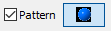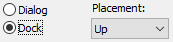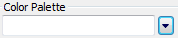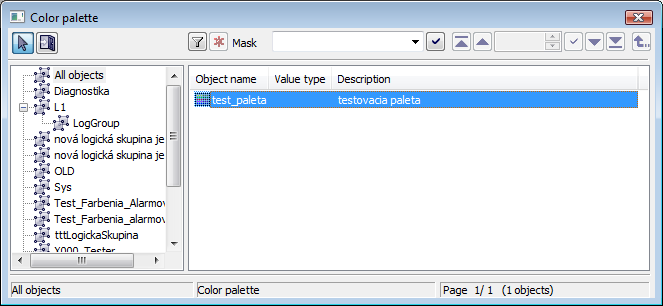...
For each picture, it is possible to define a group of parameters such as description, size, background color, bitmap, etc. These parameters are defined in the dialog box opened by clicking the item Picture settings from the menu Settings. This item is included in the popup menu opened by pressing the right mouse button on the picture when no graphic object is selected.
The name of the picture, the parameters of which are being defined is displayed in the title bar. But if the default parameters are defined, the picture name is not displayed in the title bar.
...
| Parameter | Meaning |
| Size - Width | Width of the picture (in pixels). Minimum: 10 pixels. The picture dimensions in the HI process can only be changed from the picture script, it is not possible to determine a cut in the picture. In case of a change of in picture dimensions, the position and dimensions of the picture elements remain unchanged. This type in the new schemes can be achieved by using the same values for the min and max dimensions of the picture. |
| Size - Height | Height of the picture (in pixels). The picture dimensions in the HI process can only be changed from the picture script, it is not possible to determine a cut in the picture. In case of a change of in picture dimensions, the position and dimensions of the picture elements remain unchanged. This type in the new schemes can be achieved by using the same values for the min and max dimensions of the picture. |
| Minimal size - Width | Minimal width of the picture (in pixels). If the picture is mainis main, the user cannot change its size out of the range. sizes of the picture isare set to the same value, it has aspecial behaviour. A picture margin does not allow to change in width and height. The minimum dimensions are not accepted and the picture reduced from the script does not get scrollbars. |
| Minimal size - Height | Minimal height of the picture (in pixels). If the picture is main, the user cannot change its size out of the range. If the picture is opened as a sub-picture with enabled Min. size for the subpicture parameter, then when its size is changed under this value, a zoom change stops at this point and a scrollbar is added. This behaviour does not apply if in that sub-picture set the user zoom. If the min and max size sizes of the picture is are set to the same value, it has a special behaviour. A picture margin does not allow to change in width and height. The minimum dimensions are not accepted and the picture reduced from the script does not get scrollbars. |
| Maximal size - Width | The maximum width of the graphical picture in points (x-dimension). If the picture is opened as a master picture, the user can not change its size beyond this dimension. If the value is 0, the maximum dimension of the picture is given by the monitor size but at least to the value of 1920. |
| Maximal size - Height | The maximum height of the graphical picture in points (y-dimension). If the picture is opened as a master picture, the user can not change its size beyond this dimension. If the value is 0, the maximum dimension of the picture is given by the monitor size but at least to the value of 1200. |
| Background - Color | Selection of background color and a color gradient of the picture. The basic underlying color of the scheme is specified, followed by the Gradient Select button and the gradient color selection button. If no gradient is selected, the gradient color button is crossed out and inactive. Pressing the gradient box opens a window allowing you to select the gradient fill type (more ...). |
| Background - Pattern | Selection of color for the picture background. The bitmap is being selected from a list of bitmaps. Restrictions of the operating system are applied to this bitmap. |
* Exception for pictures with titlebartitle bar - minimum size is 100 pixels (a feature of the Windows operating system).
The process D2000 GrEditor also allows the user to resize the picture in other way another ways than in the dialog box above mentioned. This way is described in the topic Resize a picture.
...
The parameters define a type of window containing the picture contents and its behaviour. The default setting is the MDI window on the desktop of the process D2000 HI.
| Parameter | Meaning |
| MDI window | The picture window is placed on the HI desktop as a common window (so-called MDI window). |
| Dialog | Dialog window type. In the process, D2000 HI, an opened picture of this type is placed above all opened graphic information windows (graphs, reports, pictures – non-dialog). When the radio button is selected, there will appear the checkbox Modal - the picture is a Dialog-modal window type. If this picture is opened in the HI process, it is possible to control only this picture not the other objects of HI process. |
| Dock | The radio button allows a user in the process D2000 HI to dock the picture to the given margin of the D2000 HI desktop. When you click on the radio button, the placement menu appears. They represent the margins of the HI desktop. |
...
This parameter enables to select a color palette that will be used for a given picture. To select the required palette, click the button next to the entry field.
The dialog window for the selection of the required palette opens:
Attributes
...
| Parameter | Meaning | ||||||
| Application-modal | The picture can be opened only once in the system. The feature can be used in an application with several HI consoles (processes). | ||||||
| Proportional | Keeps the aspect ratio of the picture in the window | ||||||
| Specifies whether to apply the minimum size even when the picture is opened as a subpicture. | ||||||
| Historic coordinate system | Enables/disables the original (historical) coordinate system - the 0, 0 point is placed at the corner left bottom. The new coordinate system has the 0, 0 point placed at the upper left corner. Note: The parameter can be edited only by the user with the administrator rights. | ||||||
| Server Script | Enables/disables the remote ESL script. | ||||||
| The picture will be invisible after opening. It can be used as a user's control script carrier. | ||||||
| Hide in HI lists | The picture will be visible only for to the users with administrator rights. For the others, it will be hidden. | ||||||
| Refresh in HI | If the picture is opened in the process D2000 HI, it will be automatically reopened after saving any changes in the process D2000 GrEditor. | ||||||
| Reopen in RD | The parameter may be used only for the application in a redundant system. If the picture is opened in the process D2000 HI, it will be reopened after changing the HOT server. | ||||||
| Scrollbars when zoom | Displays the scrollbars in the window when the picture is zoomed. If the shift in zoom is disabled, the shift is possible through SHIFT+left mouse button+ movement. | ||||||
| Minimize box* | Enables/disables the minimize button in the title bar of the picture. | ||||||
| Maximize box* | Enables/disables the maximize button in the title bar of the picture. For the fixed-size pictures, the button is always disabled. | ||||||
| Border | Enables/disables border around the picture. | ||||||
| Close* | Disables the close button in the title bar of the picture. | ||||||
| Close on user change | The picture will be closed when the user is changed or logged off. | ||||||
| Java thread |
| ||||||
| Scrip functions | Parameter was created to ensure backward compatibility of behavior of positional functions (%HI_SetPos*, %HI_GetPos*, %HI_SetSize*, %HI_GetSize*) in the existing ESL/Java scripts.
|
* If both minimize and maximize checkboxes are not checked off, the picture does not contain these buttons. If one of them is checked off, both are visible but the disabled button is inactive.
(Note: The above-mentioned is not applied to the pictures opened in other picture pictures - because these pictures do not have a title bar).
If the picture is opened in the D2000 HI, minimize, maximize and close buttons are placed in the upper right corner.
1) WARNING: If SWT or SWING thread is set on a picture, the functions that require the communication with the D2000 Server cannot be called from this picture. Moreover, the synchronous requests on D2000 HI cannot be called. An attempt for calling these functions causes the exception RuntimeException("WrongThread"). It relates to these functions:
...
If the picture size is greater than the maximum size of the monitor, then the size of the picture that is being opened in the process D2000 HI will be automatically adjusted to the permitted maximum size in this process.
...
The parameter defines the position of the picture on the desktop after opening in the process D2000 HI and its behaviour when it is resized. There are several positions on the HI desktop.
...
The first position places the picture opened in HI in the centre of the desktop in the original picture size. Other positions change the picture size to fill the selected part of the HI desktop. The position and relative size of the picture are represented by the red rectangle.
...
The assigning of the picture to groups allows for specifying the groups to which the picture will belong. Select a group in the list and click the buttons to assign/remove the picture to/from the group.
...
Setting the export subdirectory that can be done in two ways:
- Direct entering to the edit field.
- Clicking the button which opens the window to search the required directory with CVS.
Click the OK button to confirm your selection. If the CVS subdirectory with the Repository file is not placed in that directory, the user can cancel the action or use the selected path but without the path to the XML Repository folder at the beginning. This path will occur in the edit field.
...