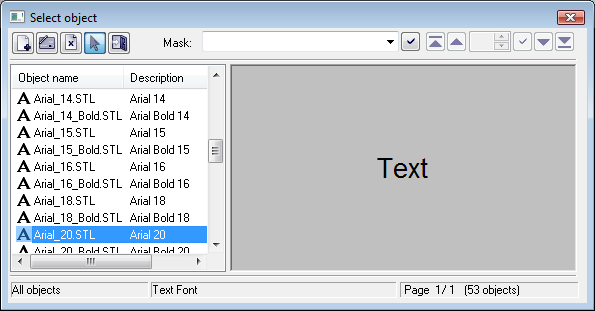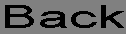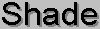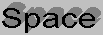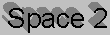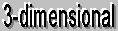An important graphic object is a text. Using such a graphic object allows to insert a inserting text descriptions, explanations, comments etc. into a picture. One of the most important task tasks of text strings is displaying of the current (live) values of the D2000 system objects. The format of such strings is special - for detailed information see the topic Format masks.
To insert
...
text into a picture
- In the Drawing toolbar, click the button Text.
- Write the required text into the input edit field opened on the screen.
...
The input edit field contains a the text entered during creating the creation of the graphic object. It is possible to change it.
Color
Selection of a text color. Clicking the color sample opens the color palette. Clicking a color in the palette sets the color as the color for the text
...
Clicking the button Font opens the dialog box containing a list of defined text fonts. A font, selected from the list will be used for the ext next object. The right side of the dialog box contains a list of defined text fonts and the left side contains the a sample of selected text font. For more information on text fonts see the topic Text fonts.
...
Definition of a type for placing the text into the picture.
| The text is placed into the graphic picture on the mouse cursor position. | |
The text is placed in a created rectangle and keeps its proportions according to the definition of the text font. |
The position of the text in the rectangle is defined using the red square in the rectangle - nine options. | |
| The text is placed in a created rectangle to fill the whole area and doesn't keep its proportions according to the definition of the text font. |
Frame
For the types (in a rectangle) and (in all rectangle), it is possible to define a method of drawing the rectangle - frame outlining the given text.
| The frame, outlining the text, will not be drawn. | |
| There will be drawn a frame line only. Parameters of the frame line (color, style, width, line join) can be defined in the tab Lines. | |
| There will be drawn a frame line and a frame fill. Parameters of the frame line (color, style, width, line join) and frame fill (fill, pattern) can be defined in the tab Lines. |
Direction
Definition of a direction for drawing the text.
| Text is drawn left to right. | |
| Text is drawn bottom-up. | |
| Text is drawn top-down |
Effect
The dropdown box is placed in the corner right bottom of the tab. Selection of a text effect. The following figures show the usage of the effects.
| Normal | Normal - no effect |
| Back - text with a background | |
| Shade - shadow effect | |
| Space - space effect | |
| Space 2 - space effect 2 | |
| 3D - 3D effect |
Note: The effect Background will be drawn the rectangle of defined text in a color defined in the parameter 2nd color. This color will be also used during displaying the object in the D2000 HI - used displayed palette takes no effect on the background defined by this effect.
...