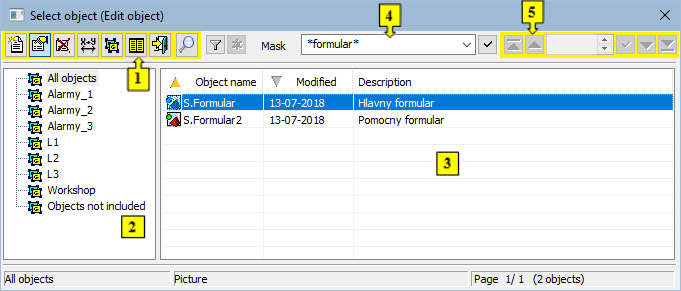...
If the picture is intended for Thin Client (the parameter Picture for TC in dialog box Picture settings must be checked off), the header of the opened picture shows also the status of transformation for Thin client).
The picture, the script of which is written in Java and the application is also in Java, contains the status of the transformation of Java in the header.
- Function buttons (1)
- Tree view of logical groups (2)
- List of pictures (3)
- Mask (4)
- Paging buttons (5)
...
| Creates new picture. | |
| Allows to edit editing of the selected picture. | |
| Deletes the selected picture. | |
| Assigns the selected picture to logical groups. | |
| Renaming of objects that are configured in the D2000 GrEditor except for bitmaps. | |
Inserts the texts from the picture to into the Dictionary. The button is used for inserting the texts of graphic objects included in the picture. Its functionality is the same as the functionality of the button Automatically insert into Dictionary located in the main toolbar of process D2000 GrEditor. If the Ctrl and Shift keys are pressed while selecting a button, the selected pictures are restored in the application. The action is used to update internal structures to make it easier to compare xml schema exports. (D2000 V12.1N) | |
| Closes the selection window. | |
| Allows to switch switching between two representations of a list: Simple/Full list. |
...
| Kotva | ||||
|---|---|---|---|---|
|
...
Like all objects of the D2000 System, also the objects of Picture type can be assigned to a logical group. If you select any of the groups in the list of logical groups, only the pictures, which are members of the selected group, will be displayed in the list of pictures.
The All objects group is not a logical group. If the group is selected, all pictures will be displayed regardless of membership in groups.
...
The list of pictures is placed on the right side of the selection window. The list contains only the pictures belonging to the selected logical group. The list can be filtered by a mask as well. The range of information displayed in the list depends on the presentation type (the button ):
...
- Simple list - the list shows just basic information:
- Object name - the name of the picture
- Modified - date, when an object was modified
- Description - picture description
- Full list - the list shows detailed information on pictures:
- Object name - the name of the picture
- Wnd - window type
- Trnsf - transformation
- Modified - date, when an object was modified
- TC - status of transformation for thin client
- Appl - application-modal
- Script - picture contains a script (i.e. active picture)
- Java - status of transformation of Java (but - unlike ESL script, this is not accessible through GrEditor)
- RefrHI - refresh in HI
- RefrRD - refresh in RD
- Close - closes on user change
- Old - former coordinate system
- Inv - invisible
- Hidden - hidden in HI lists
- Help - user help for picture
- Description - picture description
The parameters are described in the chapter Picture settings.
...
Selection of pictures
In some cases, you may need to select several objects to work with in the selection window. To carry out such a selection, proceed as follows:
...
Jump to the following/previous page of the list
To move in the selection window, use PgUp and PgDn keys. After pressing one of these keys, the highlighted line will move to the beginning/end of the displayed page and another click on the button applied to the same item will move the highlighted line to the previous/following page of the list (if it exists).
The right mouse - click above the list of pictures opens the popup menu containing two items:
- Filter - provides the user with the full-text search in the script of pictures,
- XML Export [DirectoryPath] - opens a dialog window to choose XML Export directory and exports the chosen objects to it according to the selected export settings.
| Kotva | ||||
|---|---|---|---|---|
|
...
Mask The mask allows to search searching objects, names of which contain the specific common attributes. Several special characters, described in the table below, can be used in mask masks to enhance the search capabilities.
| Character | Description |
|---|---|
| * | Substitutes any number of characters. |
| ? | Substitutes just one character. |
| [characters] | Allows to enter entering a set of characters (without separator) that may occur on the particular position. |
| [^characters] | Allows to enter entering a set of characters (without separator) that will not occur on the particular position. |
...
If the notice List is empty! appears instead of a list of pictures, it means that no picture has been created in the system or the logged-on user does not have the access rights to them.
Requirements
| Minimum supported version | D2000 V12.1N |
| Info | ||
|---|---|---|
| ||
Create a new picture |
...