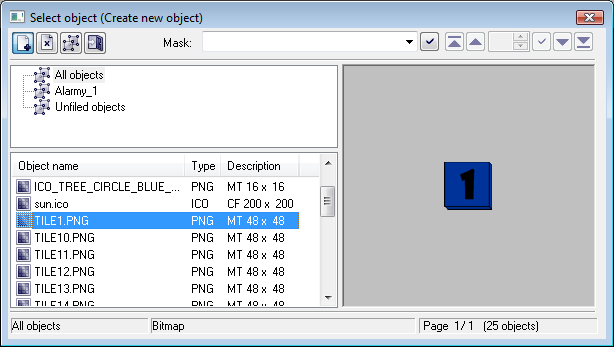Configuration of bitmaps
Bitmaps and JPEG, TIFF, and PNG files might be added, deleted or assigned to the logical groups. To carry out these activities, select the item Bitmaps... from the menu Configuration Gr. Clicking the item opens the following selection window.
- Select the object you want to delete/assign to logical groups in the object list. This step is not required when you want to add a new object.
- Select one of the buttons described below.
Actions:
| Adds a new bitmaps. | |
| Deletes selected bitmaps. | |
| Assigns selected objects to logical groups. | |
| Closes the selection window. |
To add bitmaps
...
If you want to add a new bitmap, proceed as follows:
- In the bitmap selection window click the button - Add bitmaps.
- In the opened dialog box select file(s), you want to add and click the button Open.
The selected bitmap will be copied into the directory Bitmaps.
To delete bitmaps
...
If you want to delete bitmaps, proceed as follows:
- In the list of bitmaps select the bitmaps you want to delete.
- Click the button - Delete bitmaps.
If selected bitmaps are not used in any picture, the system removes them and moves them from the directory Bitmaps into the directory Bitmaps\Deleted. If the selected bitmap is used in the system, the system does not delete the bitmap and displays the warning message.
Warning: Deleting BMP files manually from the directory Bitmaps is not recommended. These deleted bitmaps might be used in some picturepictures, therefore they will be missing in the system.
...
If you want the bitmaps to assign be assigned to/ remove removed from the logical groups, proceed as follows:
...