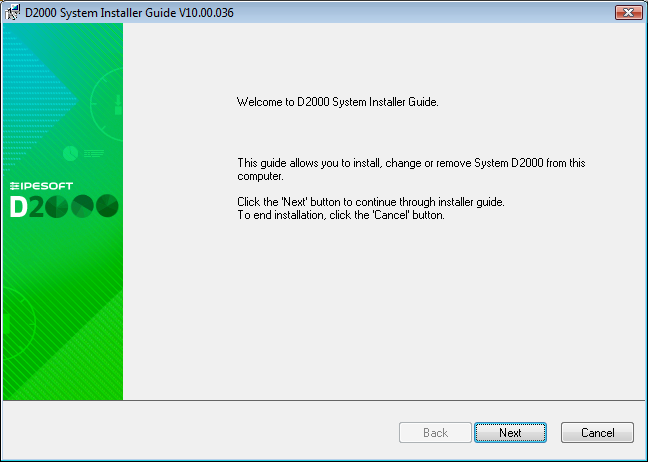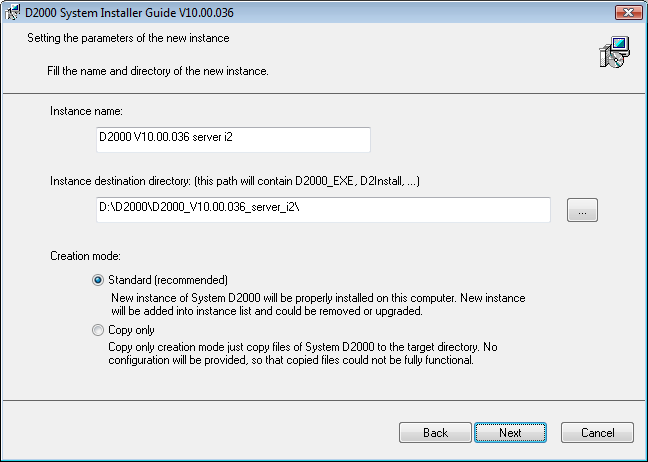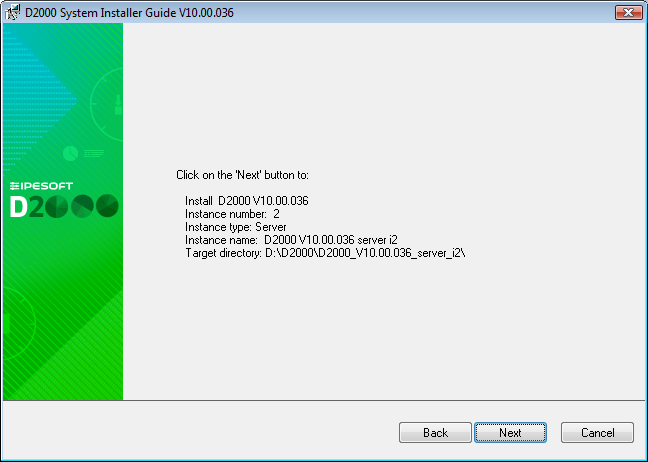...
The D2000 System is installed according to these steps:
- Start-up of the installation
- Registry check
- Installation guide
- License agreement
- Instance manager
- Type of installation
| Kotva | ||||
|---|---|---|---|---|
|
...
In the next step, the installer checks and sets the redirection of registers, as 64-bit operating systems contain both 32-bit and 64-bit registers, which are accessible depending on the running process (32-bit or 64-bit). The D2000 System involves both 32-bit and 64-bit processes, therefore you must set the reading from just one type of the registry type. Consequently, the reading is redirected to the registers corresponding to the operating system (i.e. 32-bit system -> 32-bit registers, 64-bit system -> 64-bit registers).
...
Warning: The registry settings above mentioned remain changed only if the D2000 System has been modified in a computer (i.e. installed, upgraded, or uninstalled). If the user decides not to do any changes and aborts the installation, the original settings remain.
...
After you choose the language, the introductory window of the installation guide opens.
TheAn installation guide is a tool which that leads the user through the installation process. You may use the buttons, placed on the bottom left, to move back or forward or to cancel the installation. The individual steps inform about the current status or require to define the installation parameters.
...
After agreeing with the license agreement, the window opens to manage the instances. If any instance of the D2000 System has not been installed yet, this dialog window is skipped and and the other window opens to set the new instance.
...
If any instance has already been installed on the computer, the option "Change instance" is automatically chosen. There may be installed up to 16 instances on one computer at the same time. If this number is achieved you cannot add a new instance, only change or remove the existing ones.
The information about individual instances is read from the registers, where the instance name, instance number, and installation time are written.
...
After selecting the type of installation, the dialog box opens in which you have to set three parameters: Instance name, destination directory, and creation mode.
The name of instance will be shown in the menu Programs and features.
...
In this dialog window, a user may choose one of two creation modes of a new instance:
- Standard - this mode starts the standard installation that installs a new instance of the D2000 System to the target workstation, registers it in the operating system, and starts the configuration tool D2install.
- Copy only - special mode for creating the installation. It causes copying binary files to the target workstation but does not register the system in the operating system. Moreover, the configuration tool is not started. This method of creation is only recommended in very specific cases, as the D2000 System does not work in this state after copying to the target computer. No instance of the D2000 System created in this way appears in the Instance Manager and its removal (uninstallation) is performed by manually deleting the copied files.
...
The last dialog window provides the information about the action which is going to be done, the version of the resultant instance, its number, name, and destination directory to which it will be installed.
After you click on the "Next" button, the installation file d2msi.msi is started. Its task is to install, change or remove the chosen instance of the D2000 System.
In case of change or installation of the D2000 System, the D2Install - Configuration Guide is started automatically.
...