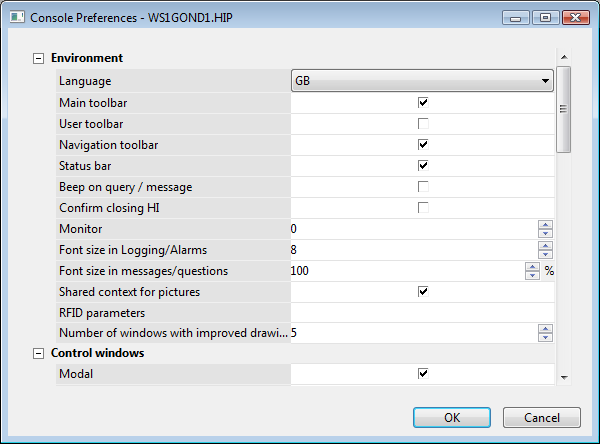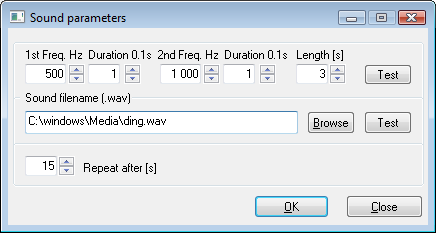The console preferences are used for the configuration of various parts of the console - displaying of basic console parts, control windows, alarms and alarms lists, graphs and system logging.
The preferences contained in this dialog box have effect on all users who can log on to the console. However, individual user can customize them (in dependence on his/her access rights) - the chapter User preferences.
Notes:
- User must have the respective rights to set the preferences.
- User can view and set just the preferences he/she has got the access rights to.
...
The preferences are being configured through the dialog box Console Preferences - computer_name.HIP (where computer_name is the name of the computer, on which the given console is running) opened by clicking the item Console Preferences ... from the menu System.
The dialog window can be divided into the following parts:
...
Enables the audible alert of an incoming query / message for operator (message is the result of the MESSAGE action).
Confirm closing HI
...
| Kotva | ||||
|---|---|---|---|---|
|
Specifies the number of the monitors the console (the process D2000 HI) is to be open on.
Possible values:
- 0 - HI is open on all monitors connected (default value).
- 1...3 - HI is open on given monitor (opening windows). If the monitor is not connected HI uses the value of 0.
Note: The parameter is ignored for the Multidisplay HI mode - HI maximized on all monitors.
For more information see the chapter HI in multidisplay environment.
Font size in Logging/Alarms
Font size of data displayed in Alarm list and Logging windows (setting of the parameter is also valid for displayers of Alarms a Logging type).
Font size for messages/queries
...
Improved drawing of pictures (see the next Number of windows with improved drawing parameter).
RFID parameters
RFID tag (if there is used RFID authentication). It requires two parameters, separated semicolon:
- Name of COM port where RFID tag is applied.
- Baud rate of COM port.
Example: com3;9600
Number of windows with improved drawing
The improved drawing property eliminates blinking when the D2000 system redraws the representation of new value. That is executed by means of the system memory and the D2000 system shows just the result effect on the monitor.
Because the feature makes the operating system to consume a high amount of the system, user can set the number of such pictures opened at the same time.
Warning: After the entire system memory is consumed, the process D2000 HI will be terminated.
...
| Kotva | ||||
|---|---|---|---|---|
|
Clicking on graphic object in picture, that is linked to view, displays information (window or dynamic graph). Clicking on graphic object with local variable that is connected displays neither the information window nor graph - local variables are not D2000 system objects.
Option for information display:
- non
- dialog box - information window display
- graph - dynamic graph display
- multigraph - dynamic graph display in secondary window
...
Simple control window for switches (it contains just the Command tab).
| Kotva | ||||
|---|---|---|---|---|
|
Shows the flags (user attributes) of object value in the control windows that can control and show objects, and shows the Flags column in the Browser.
| Kotva | ||||
|---|---|---|---|---|
|
...
The name of the tab to display critical alarms in the Alarm list. If the parameter is not specified there will be used the default name - Critical alarms).
Possibility to use the Dictionary (to open press CTRL+L).
Beep on alarm
Audible alert when a critical alarm occurs - beep. The audible alert beeps for 3 seconds and is repeated every 20 seconds (until operator acknowledges or blocks the alarm).
...
Specifies the sounds for 1st and 2nd audible alerts. The 2nd alert is used if it has been defined and if the time specified by the parameter Switch to 2nd sound after [s] elapses.
Clicking the button right from the value of the parameter opens the following dialog box containing the sound parameters:
The alert can be defined either by two frequencies or by a sound file (*.wav) - if a sound file is specified, it will be used prior to the frequencies. Sound is repeated after the specified number of seconds (the parameter Repeat after [s]) elapses. Clicking the buttons Tests plays given sound.
Switch to 2nd sound after [s]
The audible alert defined by the parameter Sound parameters 2 is used after the time, specified by this parameter, elapses.
...
The name of the tab to display uncritical alarms in the Alarm list. If the parameter is not specified there will be used the default name - Uncritical alarms).
Possibility to use the Dictionary (to open press CTRL+L).
Beep on alarm
Audible alert when an uncritical alarm occurs - beep. The audible alert beeps for 3 seconds and is repeated every 20 seconds (until operator acknowledges or blocks the alarm).
...
Specifies the sounds for 1st and 2nd audible alerts. The 2nd alert is used, if it has been defined and if the time specified by the parameter Switch to 2nd sound after [s] elapses.
Clicking the button right from the value of the parameter opens the following dialog box containing the sound parameters:
The alert can be defined either by two frequencies or by a sound file (*.wav) - if a sound file is specified, it will be used prior to the frequencies. Sound is repeated after the specified number of seconds (the parameter Repeat after [s]) elapses. Clicking the buttons Tests plays given sound.
Switch to 2nd sound after [s]
The audible alert defined by the parameter Sound parameters 2 is used after the time specified by this parameter elapses.
...
- Click the checkbox left from one of the parameters (1 to 4).
- Click the button right from the checkbox. It opens the System logging - settings dialog box to define the logging parameters.
- Type a description of respective button in the User toolbar into the input field. Possibility to use the Dictionary (to open press CTRL+L).
| Info | ||
|---|---|---|
| ||
...