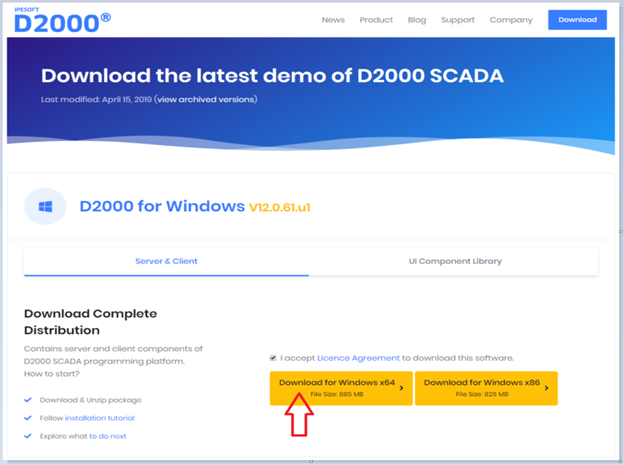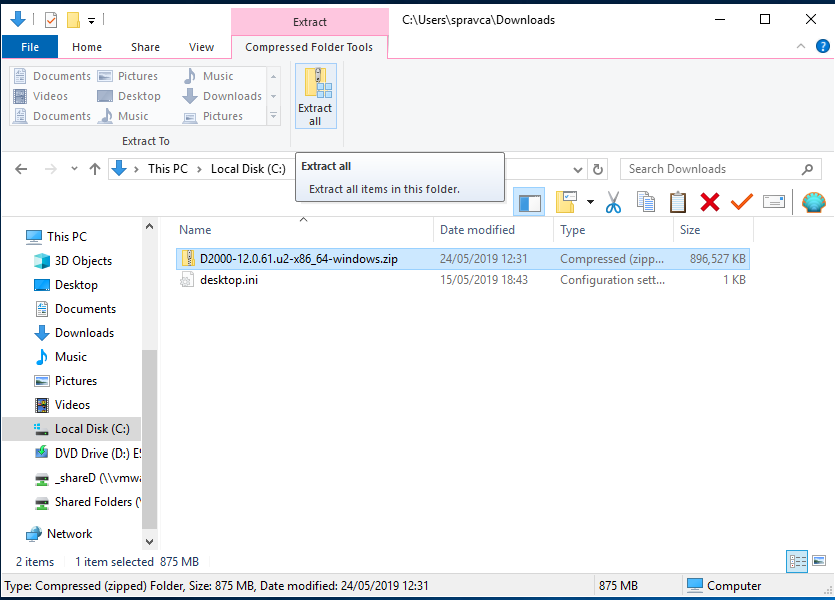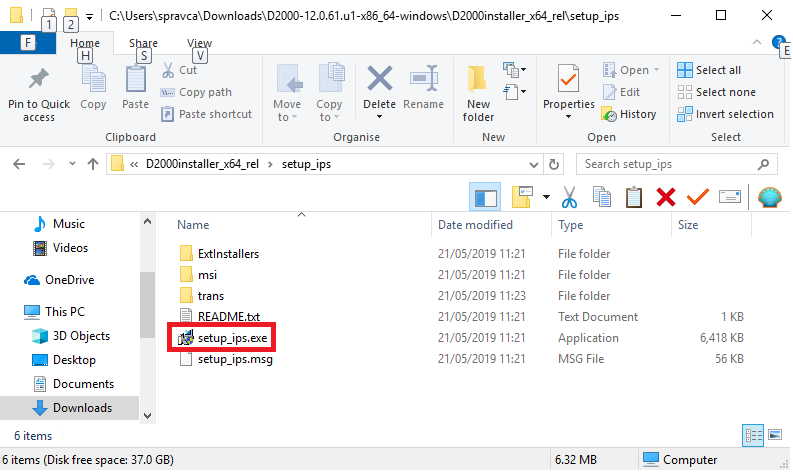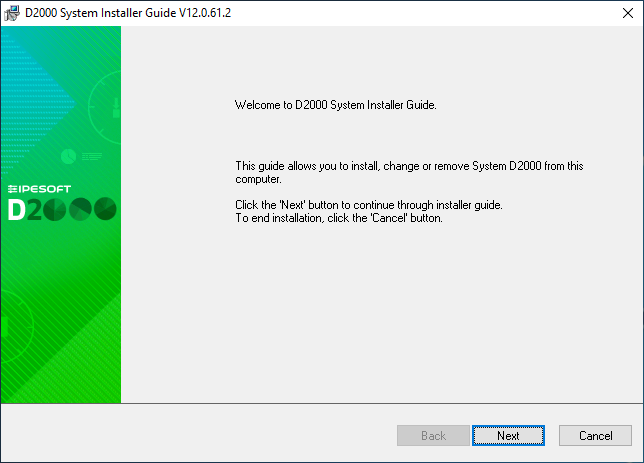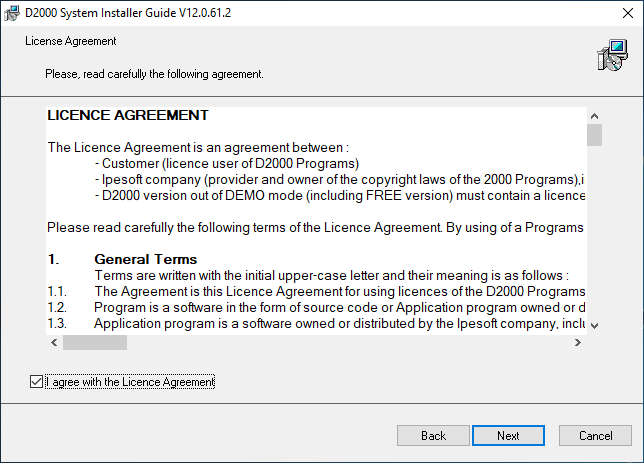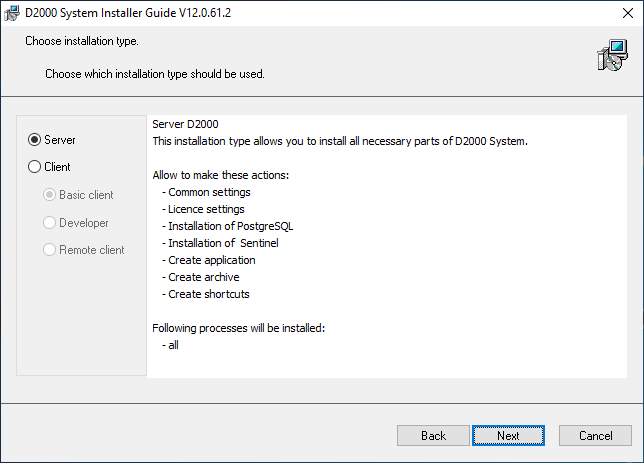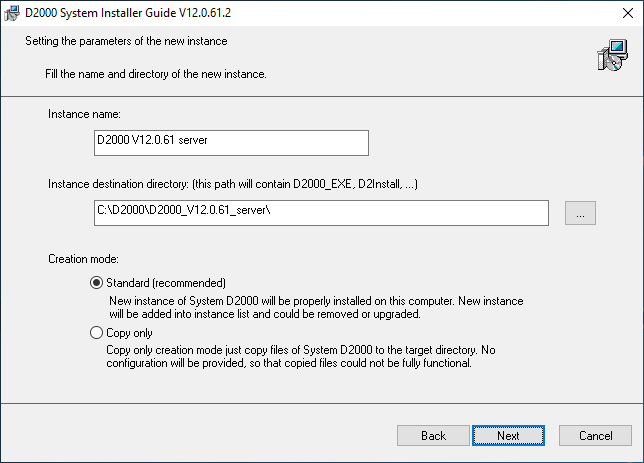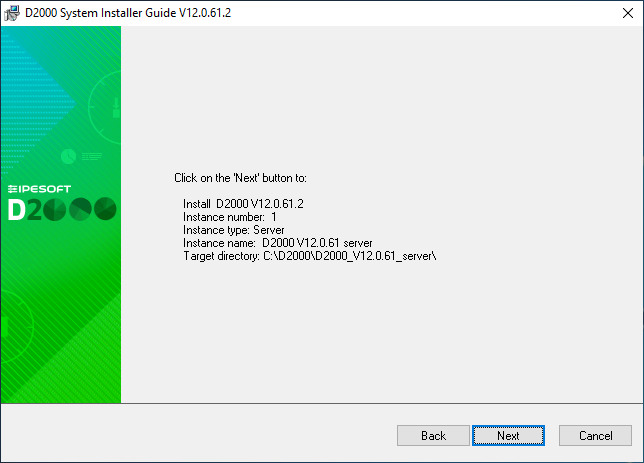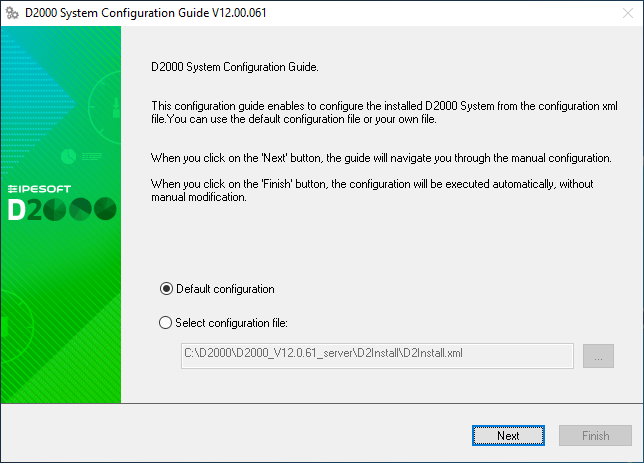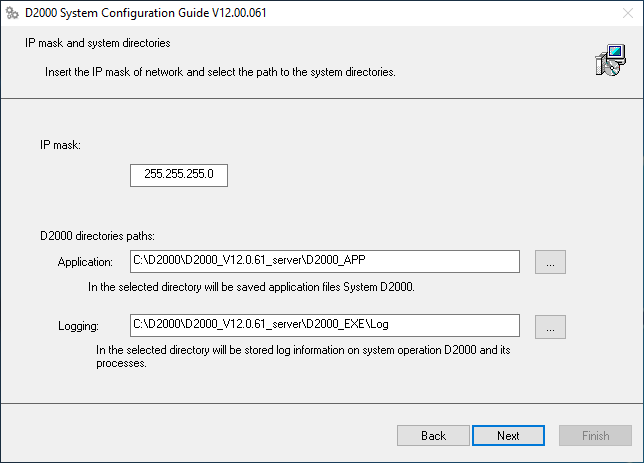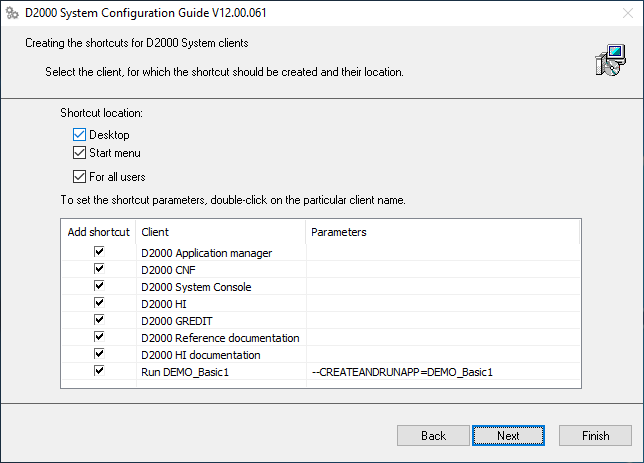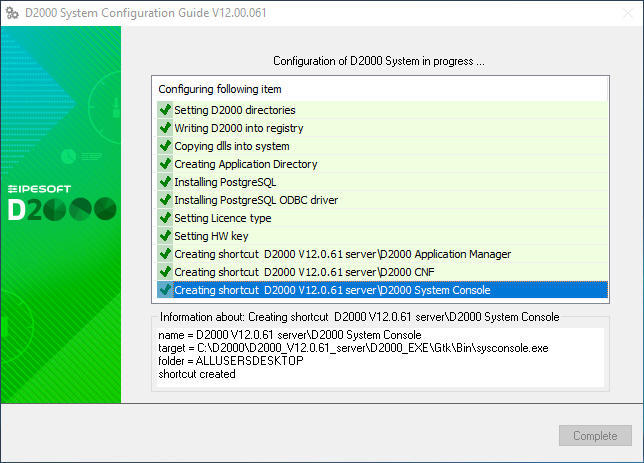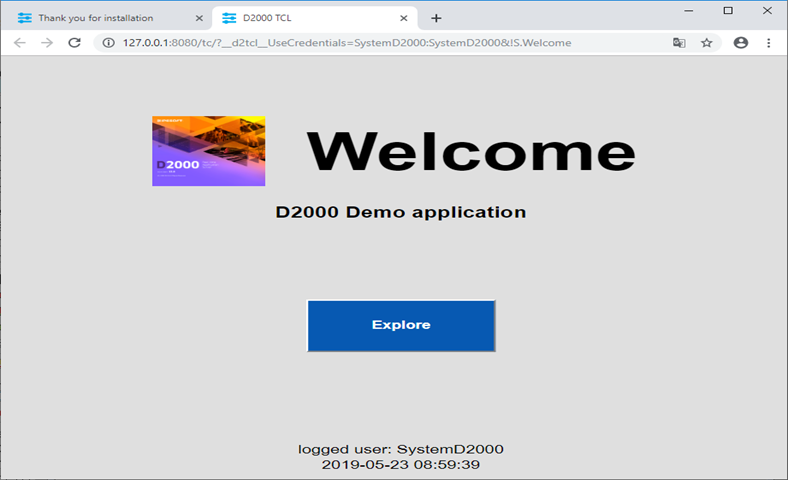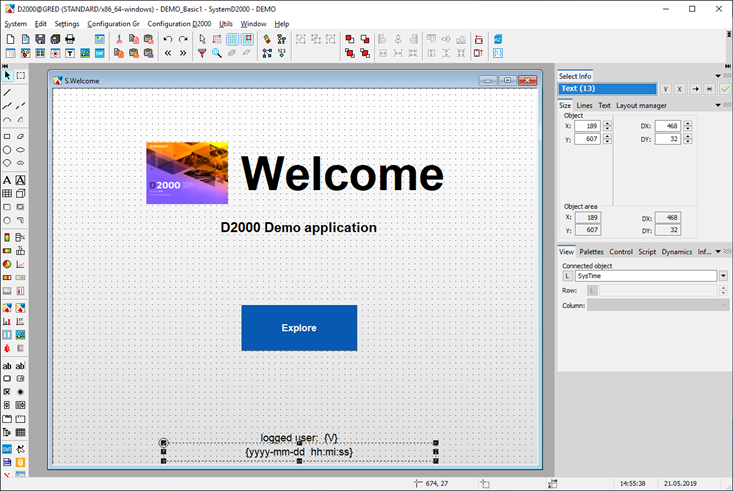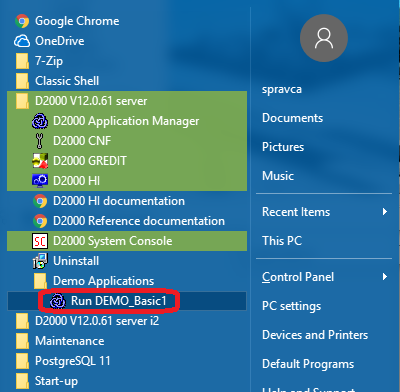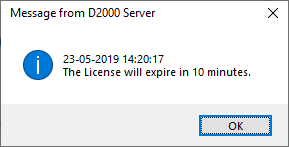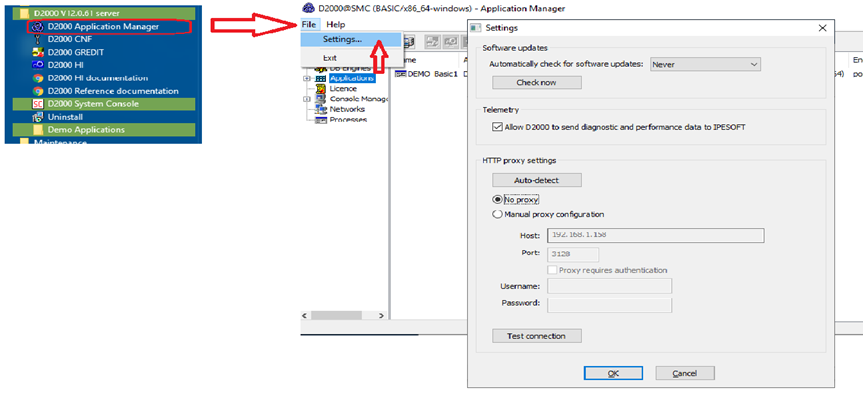| Info | ||
|---|---|---|
| ||
Before installing D2000, we recommend installing the latest patch of the supported version of the PostgreSQL database (https://www.postgresql.org/download/windows) as well as PostgreSQL ODBC (https://www.postgresql.org/ftp/odbc/releases) to avoid installing PostgreSQL when installing D2000, which may be out of date. The 64-bit version of D2000 requires 64-bit PostgreSQL ODBC. When planning the installation, we recommend studying the Performance requirements document - it contains information about resource requirements (RAM, CPU, disks), virtualization, and recommended settings for antiviruses. We recommend patching the D2000 after installation as well as regularly. |
Display the web page https://d2000.ipesoft.com/download/ will be displayed in in the web browser.
Accept the license agreement and download the 64-bit version of D2000.
Unpack the downloaded installation package.
Run the setup_ips.exe file to start the installation.
...
After starting the installation, a dialog box for choosing a language, in which the installation will run, will appear. Choose English.
The initial window of the installer guide will open next. It can be controlled by three buttons which enable us to move forwards and backwards in the dialog or to cancel the installation altogether.
Confirm the license agreement and click the Next button.
Choose the Server type installation and click the Next button.
Warning: If there are one or more instances of the D2000 system on the computer, there will be a window for instance administration preceding this one.
Set the name of the installed instance and the destination directory. Leave the parameter “Creation mode” set as Standard. The given instance name will be used in the Start menu after its installation..
| Info | ||
|---|---|---|
| ||
|
A display of summarizing information about the entered parameters is shown. After confirmation, the installation process will run and it could take some time.
Use the “Default configuration”.
If needed, change the following parameters (in most cases, they are pre-set correctly)
- IP mask – the Subnet Mask parameter
- Application – the directory for saving configuration of created applications
- Logging – the directory for storing log files
...
It is necessary to install the PostgreSQL database which is used for storing the configuration of applications. In the case of the Demo version, the support for HW keys, and the choice of the hardware key/software key is not essential.
If PostgreSQL is already installed, this option is not available.
The dialog Dialog box shows the settings for the creation of the creating shortcuts for individual components. In most cases, the default setting is correct.
The choice “Run demo application” enables the creating creation and running of the demo application after the end of the installation. It is possible to save the set configured parameters of the installation. The last installation phase will run after clicking the button “Finish”.
The box informs about the current running configuration process. Information about the success or failure of this process is shown as well.
...
Now the instance of the D2000 system is installed, configured, and ready to be used. After clicking the "OK" button, the"Complete" button will be available, as shown on the previous slide. By clicking the button, the installation will be completed and the DEMO_Basic1 application will be created.
...
Human Interface – D2000 HI will open with the starting scheme S.Welcome. By clicking on the "Explore" button, the main summarizing scheme of the DEMO application will open.
...
There are demonstrations and the usage of the basic types of graphic objects displayed in the DEMO application. In In the section “Pictures”, there are two examples of practical usage of the graphic objects – there is a demonstration scheme that overwatches controls the process of charging and discharging a battery and a technological scheme of a gas station is shown.
On the web browser's other tab of the web browser, there will be a welcoming scheme S.Welcome will be displayed in the thin client environment. It is the same scheme S.Welcome as is displayed in the D2000 HI window. The description of its functionality and usage is, therefore, the same.
Graphic editor – GR serves is used for creating visualization and completes editing the application configuration of the application. Currently, it offers a configuration of the initial scheme from the previous slide (S.Welcome). If it is changed and saved, the result will be visible in HI (if it is not visible in HI, there is a need to logout log out and login log in again).
The DEMO_Basic1 application can be started individually separately by clicking on the link “Run DEMO_Basic1”.
After the applications start, also the processes D2000 HI and D2000 GR will run automatically, and in the web browser, the thin client with the scheme S. Welcome will appear.
Without a paid license, the application in the DEMO mode will be automatically shut down after an hour. Before that, a system message about the time limitation of the license validity appears. The license will be automatically renewed if the parameters of the Internet connection are set correctly and are enabled to send the diagnostic data to the central Ipesoft server if done accordingly according to the following slide - and if you are using the latest Ipesoft D2000 version.
By choosing File/Settings in the Application managerManager, the Settings window is opened. The correct parameter values of our internet connection can be configured here. The “Auto-detect” button sets everything automatically. If the proxy server is used, the correct parameters of the proxy server must be entered. The correctness of parameters is tested by clicking the “Test connection” button.
| Info | ||
|---|---|---|
| ||
Ipesoft D2000 can also be installed manually. For example when migrating from server to server, just copy the installation directory (e.g. D:\D2000) and the registers of the Computer\HKEY_LOCAL_MACHINE\SOFTWARE\Ipesoft branch. If it is necessary to move the directory of the installation directory, it is necessary to make changes in the registry (Log_Dir, Perf_Dir, InstallDir items) in the relevant branch of the installation (more information - see Multiple Installations on One Computer). Warning - if the directory with applications is moved (e.g. D:\D2000\D2000_APP), it is not enough to edit the ApplDir entry in the registry, but:
|