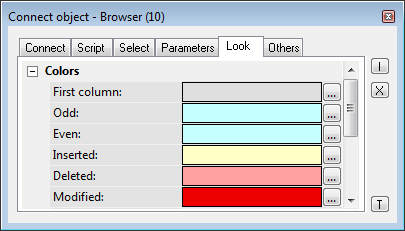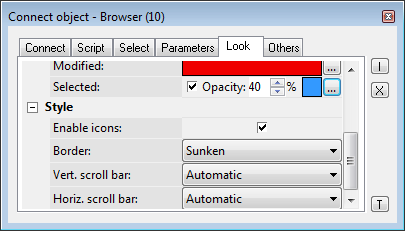...
The palette Connect object is used to create the relations between graphic objects and D2000 system objects. Defining these relations allows, in process D2000 HI, to display and control real values of monitored technology with the use of graphic objects.
After selecting the object, its type and the internal identifier is are displayed in the header. If the object has some reference variable, its name is also displayed.
...
| Tab | Meaning |
|---|---|
| View | Parameters for connecting the graphic object to view. The selection of D2000 system object, selection of a display palette and, for some of the graphic objectobjects, also extended palette. You must define a column and row for objects of Structured variable type. |
| Palettes | Setting the palette or EXT palette and a control object for this graphical element. |
| Control | Parameters for connecting the graphic object to control. |
| Script | Assigning a reference variable to the script, opening the script to define the event handler. |
| Repaint | Selection of a method to repaint the graphic object connected to the view. |
| Dynamics | Configuration of the parameters for dynamic objects displaying (for some graphic objects only). |
| ActiveX | Selection and setting of an ActiveX object inserted into the picture. |
| Info text/URL | Settings of so-called info object - a text, that will be displayed as a tooltip when you point the mouse cursor on the graphic object in picture D2000 HI. Setting The setting of the URL address. |
| Select | Definition of a condition for select selection and sorting. |
| Parameters | Configuration of the graphic object (for Displayers). |
| Properties | Configuration of the graphic object (for Windows controls). |
| Look | Definition of appearance of the graphic object. |
| Others | Configuration of other, not often used parameters of Browser displayer. |
| Multiple change | Defining the same connection parameters for a group of graphic objects, or modification of common parameters. |
The palette contains several buttons placed at on the right side, which are used to ...
| Select the D2000 system object to connect. | |
| Use the parameters of the last selected object (template). | |
| Undo the changes. | |
| Synchronize connections - if the tab View is displayed, the parameters (selected object, column and index) will be copied into the tab Control and vice versa. | |
| Disconnect (remove) the connection - in the selected tab only. | |
| Test the correctness of connection parameters - all parameters in all tabs. | |
| Opens the Object properties palette. This functionality works also vice-versa, i.e. in the Object properties palette opens Connect object palette. |
Note:
The following descriptions of the tabs are not comprehensive. Depending on the object type, some of the parameters, displayed in the tabs, could be disabled.
Parameters used especially for a specific type of graphic object are described in detailed detail in the particular chapter.
...
| 1, 2 | Allow to select an object (1) or a local variable (2), you want to connect to view. |
| 3 | Selects a dynamic value of a local variable row. |
| Column | Selection of a column of the local variable. |
| Row | Allows to choose choosing a row of the local variable. |
...
| Kotva | ||||
|---|---|---|---|---|
|
...
- Number A number of palettes in the object: 3; each of the three buttons enable enables one to select the particular palette.
- Properties: N objects can be connected to one graphic object. A display palette will be added to each attached object.
- Only the first object is used for real display (other objects only select graphic attributes from palettes)
- Displaying in HI: After modification of any object, application of all palettes is needed (or modify only the attributes redefined by the palette with the changed object)
- Expected usage: Each palette controls the different graphic attribute attributes (forecolor, textcolor, backcolor, visibility, ...) - otherwise there could occur a collision of formulas.
...
| 1 | Button to choose a display palette that will define displaying the object in the process D2000 HI - optional parameter |
| 2 | Button to select an extended display palette, which defines some additional options for displaying the object in the process D2000 HI (optional parameter; it can be used only for graphic objects of Text, Bitmap and Button type). |
| 3, 4 | Enables you to select an object (3) or a local variable (4), you want to connect. |
| Column | Selection of a column of the local variable. |
| Row | Allows to choose choosing a row of the local variable. |
| 5 | Allows to select selecting a dynamic value of a local variable row. |
| Kotva | ||||
|---|---|---|---|---|
|
...
Object Objects can be controlled by clicking or releasing the mouse button over a graphic object. To select the method of controlling, click either Button down tab or the Button up tab.
It can have two states:
- Object The object is connected - blue icon
- Object The object is not connected - black icon
...
| 1, 2 | Selection of an object (1) or a local variable (2), you want to connect to the control. |
| 3 | Enables to select a function instead of the connected object:
|
| Column | Selection of a column of the local variable. |
| Row | Allows to choose choosing a row of the local variable. |
| 4 | Allows to select selecting a dynamic value of the local variable row. |
Set directly
Quick setting of the values of numerical type objects. Clicking the graphic object (in the picture opened in the process D2000 HI) opens the control window reduced to one input field. You can directly entre enter the value of the connected object. To acknowledge the value, press the Enter key. If you want to cancel this action, press Esc.
...
When clicking the graphic object (in the picture opened in the process D2000 HI), it opens the control window of the connected object. The type of control window depends on the type of connected object.
In the case of graphic information windows (pictures, graphs), this type of control allows to open opening these windows on the D2000 HI desktop. The button Position appears in the tab. It allows us to define the position of the graphic information window in the process D2000 HI.
Set value
...
If the option is checked, then any change of the object attribute will have to be acknowledged by an operator in the process D2000 HI.
Autoclose
If it is checked, the change of the object attribute will close the control window in the process D2000 HI.
For objects of Picture and Graph types, the palette contains the button Position, that which allows to define a position of the information window on the D2000 HI desktop.
...
The parameter Inherit instance allows the multiple opening of the same object (graph, picture) with the same instance number.
...
The parameter Instance allows multiple object instantiation with different instance numbernumbers. It can be used only for active picture/graph , because only these objects can detect its their current instance number and modify their contents or behaviour according to this number. These objects detect the instance number by calling the function HI_GetSelfInstanceID from the script. Multiple object instantiation is used in connection with structured variables, where the instance number can determine the currently used row of a structure, which describes a certain repeated object.
Position...
The button Position allows to define defining the position of the graphic information window on the D2000 HI desktop. Clicking the button opens the following dialog box:
...
The red rectangle defines the position of the information window after opening on the D2000 HI desktop and the behaviour of the picture, from which the window is opened.
- Open picture as popup - the parameter is enabled only for objects of Picture type. The picture, connected to view, will be opened after clicking on the object you connect (button) as a dialog picture with no title bar. To close it, click outside the picture area. Warning: The pictures, which are used as popuppopups, should not be used in any other way (e.g. as a part of other pictures, or opened from a script).
- Open on given position - the window will be opened on a defined position on the D2000 HI desktop.
- Replace on given position - the window will be opened on the defined position and the picture will be closed.
- Open on picture position - the window will cover the picture.
- Replace on picture position - the window will cover the picture and the picture will be closed.
...
The application data (metadata) can be assigned to each graphic object and to a column of the Browser displayer in the System D2000 application. This These metadata are used as a storage room for data. The records are stored in a key/value format (the key and value are a text). Value The value assigned to a key can be gained by calling the function functions %HI_GetMetadata and %HI_GetColumnMetadata. If the object contains some metadata, the name of the first record will be displayed in on the button. Multiple records are indicated by ",...".
...
Selection of a picture event for a graphic object from the list. The contents of the list depends depend on the type of graphic object.
...
The tab Repaint defines a repaint method of the graphic object in the picture after changing the value of the connected object. It also defines how to repaint it while blinking. The tab contains the following options.
All object area
All the graphic object objects together with its background will be repainted.
...
Only the graphic object will be repainted.
Object with background
Object Objects with a rectangle as a background will be repainted. This background rectangle takes a background color.
...
Parameters are not implemented.
For more rules see the page Drawing rules and object properties for the D2000 Thin Client.
| Kotva | ||||
|---|---|---|---|---|
|
...
If it is checked, only the part of the object that corresponds to the last change of the connected object , will be redrawn.
Min./Max.
When the value of the connected object is within the interval, the size of the graphic object will be changed.
Direction
Direction The direction of a dynamic drawing:
- From centre
- To centre
- From centre horizontally
- From centre vertically
- Left to right
- To bottom
- Right to left
- Bottom to top
...
Cancels the defined settings for a dynamic drawing of the graphic object.
...
Parameters are not implemented.
For more rules see the page Drawing rules and object properties for the D2000 Thin Client.
| Kotva | ||||
|---|---|---|---|---|
|
...
Clicking the button opens the dialog box to edit the properties of the ActiveX object (if it is allowed by the author of the object). Appearance The appearance and properties of the dialog box depends depend on the ActiveX object (they do not have to be implemented by the author of the given ActiveX object).
For more information on inserting an ActiveX object into a picture see the topic Inserting an ActiveX object.
...
A text to be displayed as a tooltip when the user points the mouse cursor to the graphic object in the picture picture D2000 HI. It is allowed to use format masks in the text to display information about the connected object. If there are multiple objects connected in the graphic object, then the information from the first one is displayed.
Possibility to use the Dictionary (to open press CTRL+L).
...
Condition
The input edit box to define defines a selection condition. A result set will include the objects matching the given mask. Condition syntax is identical with to the syntax of condition following the clause WHERE in the SQL command SELECT (e.g. NAME= 'Test' or VALUE < 32.5).
Entering the condition #empty# does not read any data into the Browser (it can be used to open a Browser, whose condition is generated automatically on opening the picture from the script).
Sorting
The input edit box to define defines a sorting condition. Selected rows will be sorted by the given condition. Condition syntax is the same as the syntax of a condition following the clause ORDER BY of the SQL command SELECT (e.g. NAME - sorting by the column NAME in ascending order or VALUE DESC - sorting by the column VALUE in ascending order).
...
The tab enables defining the parameters of a particular displayer. For a detailed description of the parameters see the chapter Displayers.
...
The tab allows to define the parameters of particular Windows control. For a detailed description of the parameters see the chapter Windows controls.
| Kotva | ||||
|---|---|---|---|---|
|
...
The tab Look allows to define an defining of the appearance of the Browser.
...
| Column | Meaning |
|---|---|
| Visible order | The order of structure columns for displaying in the Browser window. |
| Order in the structure | The order of columns in the structure definition (it cannot be changed). |
| Name | Name in the structure definition. |
| Caption | Column name, that will be displayed in the Browser window. |
| Visible | Shows/hides the column in the Browser window. |
| Editable | Enable/disable editing values of the column. |
| Width | Column width. |
| Align | Alignment of text in the columns. |
| Checkbox | Shows/hides the checkbox for values of Boolean type. |
| Displ. palette | Selection of a display palette (double-clicking the item opens the list of display palettes). |
| Trans. palette | Selection of a transformation palette (clicking the item opens the dropdown box containing defined transformation palettes) |
| Metadata | Allows to configure configuring metadata in the dialog box. |
...
Button down
The parameter allows to set setting the parameter Action on to the value of Button down (the tab Control) for all the graphic object objects in the selection.
Button up
The parameter allows to set the parameter Action on to the value of Button up (the tab Control) for all the graphic object objects in the selection.
Objects
The parameter allows to define the parameter Connected object (the tab Control) for all the graphic object objects in the selection.
Row
The parameter allows to define the parameter Row (the tab Control) for all the graphic object objects in the selection.
Column
The parameter allows to define the parameter Column (the tab Control) for all the graphic object objects in the selection.
Parameters
The parameter allows to define some parameters (the tab Control) for all the graphic object objects in the selection - e.g. Set directly, Open window, Set value, Position. The parameters Inherit instance and Instance cannot be defined for all the graphic object objects in the selection.
Note: When you define the connection parameters for a selection of graphic objects, only the applicable parameters for individual graphic objects will be used.
...