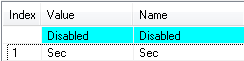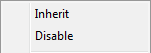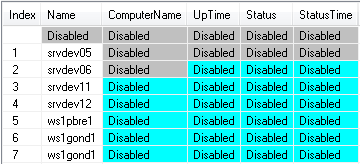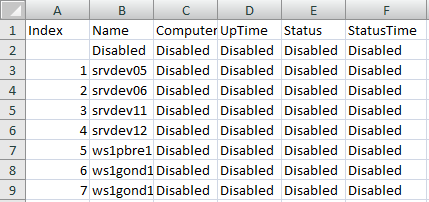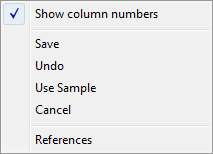...
General properties
Groups
Parameters
Row
| Kotva | ||||
|---|---|---|---|---|
|
...
A text string describing the structure definition. Maximum: 128 characters.
Possibility to use the Dictionary (to open press CTRL+L).
| Kotva | ||||
|---|---|---|---|---|
|
...
For devices with an Array Device Definition, it determines the number of array elements. The minimum value is 0.
For devices with a Structured Device Definition, this parameter is not used.
Warning!
If a device is used, it is possible to decrease the array length (number of rows), but it can cause references to the device rows that do not exist.
Example:
There is an object of Historical value type, that archives the device item on the 4th row. If the number of rows is decreased to 3, the given historical value has no value source. There is no warning about such a situation!!!
You can experience a similar problem when indexing in Event. In this case, it is advisable to use the \DIM attribute of the device variable value.
...
To edit individual configuration parameters, press the left mouse button above the corresponding parameter. According to the type of parameter, a value is entered either by typing into the input field or by selecting from the list.
...
A unique string of characters within the frame of objects, which meets restrictions for object name in the system Name is used in references to an item.
Warning: Name can consist of a maximum of 32 characters, capital letters and small letters are not distinguished (e.g. a column names "Hello" and "hello" are the same).
...
Arbitrary text string. Maximum: 50 characters.
...
The possible value types:
...
The types from Logic up to Text are common value types and determine the value type of a corresponding column for objects of Structured variable and Database types. The type Object represents either a reference to an object or a structured variable item or a value array item. Basically, it is a reference to another object of the D2000 system. Item of a structure, which includes the reference to an object, essentially copies a value of the given object.
...
Name
Log changes*
Saves changes of the device items into the log database.
Save start value*
Saves changes of start values of the device items into the configuration database as a new value.
Manual*
Allows changing an item value of the device in process D2000 HI, using an event, etc.
Item property
Definition of the item's contents - see the chapter Devices - figure - section 3.
The item Row description of this parameter allows defining a text description for each of the device rows. Maximum: 50 characters. The description may be defined (empty text also) or disabled - to disable a description click the right mouse button on the description and select the item Disable from the local popup menu.
The description is used to give an account of items of a given row in graphs, control, and information windows.
To retrieve the description of a structured variable row, use the action GETROWDESC.
| Kotva | ||||
|---|---|---|---|---|
|
Start values of individual values are saved in text form. While the system starts, process D2000 Server assigns values to individual items according to the definition of their start value. The value of an item will be valid if the conversion of the start value (text) to a required type (according to the type of the corresponding column) is successful. If the conversion is not successful, then the value of the item is invalid. It is possible to save a start value, that cannot be converted to the corresponding value type (except columns the value type of which is Object, Internal Item or Device). The button will check all the start values (except columns the value type of which is Object, Internal Item or Device) and if the conversion fails, it displays an error message.
The way of start value record is mentioned here.
Insert rows per sample
Inserts a copy of the current row below the actual row.
Delete row
Deletes the current row.
* Configuration parameters are applied only if their inheritance level is deeper than 2 (Device item).
Configuration of parameters
...
Configuration of parameters of individual structure items is performed in the table:
The rows correspond to the device items (level 3). Table displays and allows to configure just one type of a configuration parameter for all the device items. Changing (selecting) a visible parameter is performed in the dropdown box:
Editing individual configuration parameters can be started by left-mouse-click on the corresponding parameter. According to the type of configuration parameters, its entry is performed either by typing into the input box or by selecting from the list.
To disable or inherit a configuration parameter from a parent level, right-mouse click on the corresponding item and select one of the options: .
All the items in the table display the selected configuration parameter. The source of a parameter value (disabled, defined on level 3) is shown in one of the colors:
During editing configuration parameters, the user is allowed to divide the table into two or possibly four independent sections (analogous to Worksheet in MS Excel).
Table dividing
- Point the mouse cursor to the left or bottom margin of the table.
- When the cursor changes its shape to or , drag the margin to the required position.
Note:
The keyboard shortcut CTRL+C inserts all currently visible parameters into the Clipboard. Then the parameters can be inserted into e.g. MS Excel.
Example:
Configuration window:
After copy to MS Excel (Open Office):
After modification, the user can save the configuration parameters to the CNF configuration window by Clipboard as follows:
- Select the whole table (section A1:H13). Press CTRL-C (Copy).
- Select any row in the table of parameters in CNF and press CTRL-V (Paste).
CNF checks column names and the number of rows. In case of differences, it announces error, and modification is not executed. It compares the modification within single cells on input. If some cell is modified, its content is copied to the configuration. Modification of the way of configuration parameter inheritance is not possible by this process.
Context menu
Context menu of the structured variable contains both a group of options common to all objects and option Show column numbers. It sets the column number instead of a column name.
| Kotva | ||||
|---|---|---|---|---|
|
...
The Row tab provides a different view of the configuration parameters than the Parameters tab. Only one structure row is displayed, but with all the configuration parameters.
The currently visible row is adjusted by the spin button . Row zero (0) represents configuration level 3.
The editing method and meaning of the colors of the configuration parameters are the same as in the Parameters tab.
| Info | ||
|---|---|---|
| ||
...
Text parameter, which determines the start value of the item after the system start. Start value is expressed by a text and is converted to the corresponding type during the system start. Unsuccessful conversion is expressed by invalid value.
For example: the column type is Integer and the Start value is "4", the value of corresponding columns of objects of Structured variable type is to be 4 (if the attribute is not redefined) after the system start.
For the value type Object, the attribute Start value defines the object name, to which item will refer. Reference to object means, that the corresponding item copies the object value.
Note: The parameter can be disabled*.
...
Limits (VHL, HL, LL VLL) for setting the limit attributes and hysteresis.
Note: The parameters can be disabled*.
...
The connected object of the Status text type determines the way of displaying the values of the column. To disable using of Status text, enter an empty object name.
...
* To disable a configuration parameter, press the right mouse button above the corresponding item and select .
** Configuration parameters are applied only in the case that their inheritance level is deeper than 1 (Structured variable, Structure column, Structure item)
The color of an item informs us about its configuration as follows:
The start value of the item in the first row is defined as "Text for start value". The start value in the second row is disabled and the values of both items are undefined after the system start.
Note: The hotkey CTRL+C inserts all configuration parameters into the Clipboard. These can be inserted e.g. into MS Excel.
| Info | ||
|---|---|---|
| ||
Structure definition |