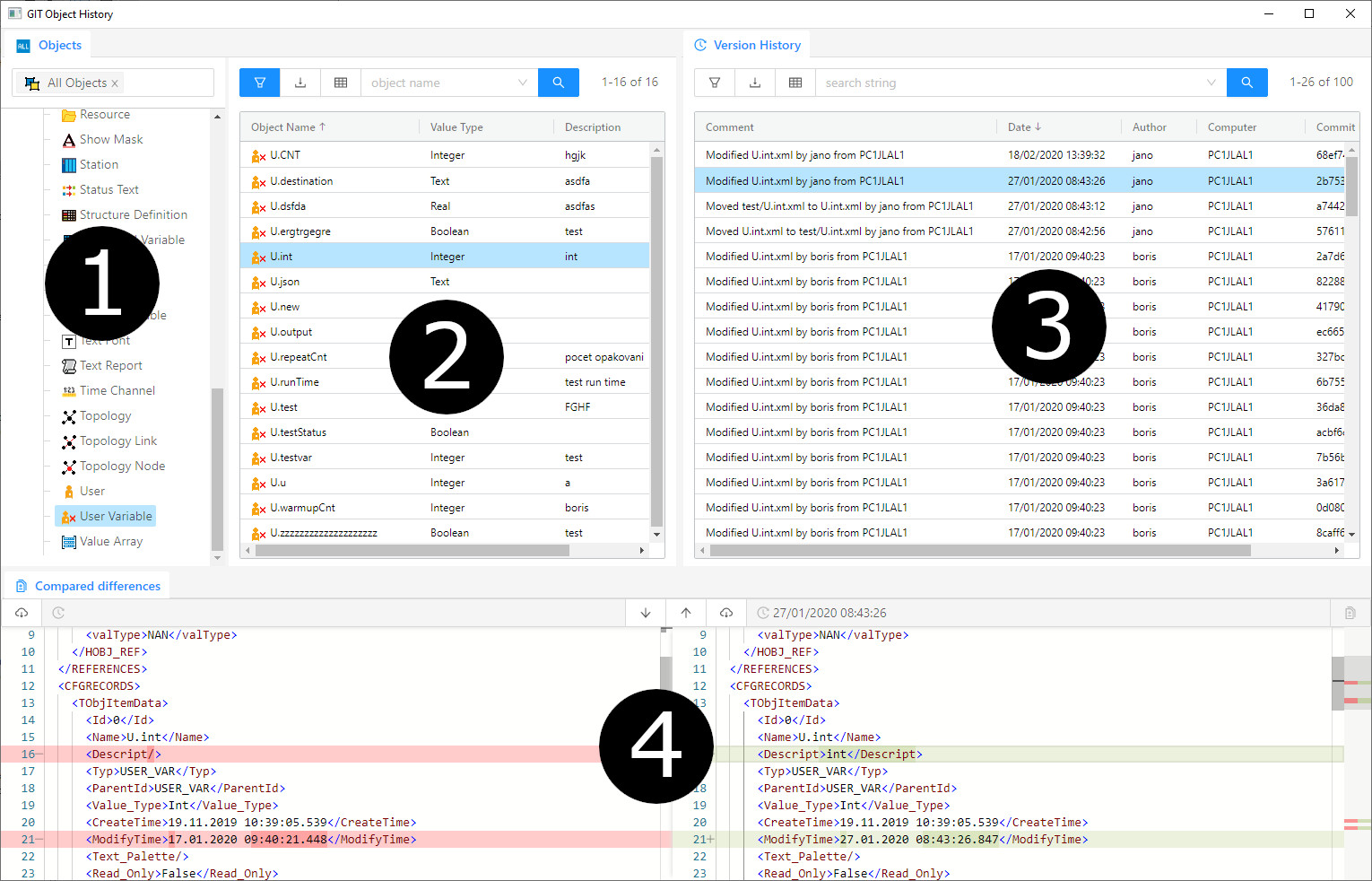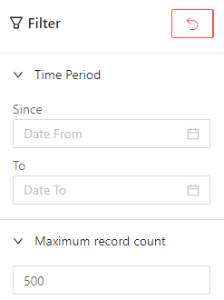...
Configuration of GIT object history is possible using TELL commands, or they can be set as parameters of the D2000 Server process.
In order to use the GIT object history of objects, it is first necessary to set the path to the repository (TELL command REPOSITORY INIT <path>, but if on given path does not exists repository, new one will be created, or D2000 server process parameter XmlGitRepositoryPath, but on given path repository must exists). Then it is necessary to turn on the history recording itself (TELL command REPOSITORY ON, or process parameter of the D2000 server XmlGitRepositoryEnabled).
If it is a redundant system with a common repository, it is advisable to set the process parameter of the D2000 server XmlGitSharedRepoInRedundancy so that only the active (hot) server writes changes to the repository.
Konfigurácia GIT histórie objektov je možná pomocou TELL príkazov, alebo je ich možné nastaviť ako parametre procesu D2000 Server.
Aby bolo možné využívať GIT históriu objektov je potrebné najprv nastaviť cestu k repozitáru (TELL príkaz REPOSITORY INIT <cesta>, alebo parameter procesu servera D2000 XmlGitRepositoryPath). Následne je potrebné zapnúť samotné zaznamenávanie histórie (TELL príkaz REPOSITORY ON, alebo parameter procesu servera D2000 XmlGitRepositoryEnabled).
Ak sa jedná o redundantný systém so spoločným repozitárom, je vhodné nastaviť parameter procesu servera D2000 XmlGitSharedRepoInRedundancy, aby zmeny do repozitára zapisoval len aktívny(hot) server.
Použitie
Prezeranie histórie objektov so zaznamenanými zmenami je možné aj keď je záznam histórie aktuálne vypnutý. Je ale nutné aby bola nastavená cesta k repozitáru, z ktorého sa dané informácie načítavajú.
Okno GIT histórie objektov je rozdelené na viacero častí:
- Filter typu objektu
- Filter názvu objektu
- Zoznam uskutočnených zmien
- Náhľad uskutočnených zmien
Filter typu objektu
V hornej časti sa nachádza filter logických skupín objektov. Pod ním sa nachádza zoznam typov objektov.
Filter názvu objektu
V hornej časti sa nachádza ovládanie tabuľky. Pod ním sa nachádza zoznam objektov ktoré vyhovujú filtru typu objektov a filtru logickej skupiny.
Zoznam uskutočnených zmien
V hornej časti sa nachádza ovládanie tabuľky spolu s fulltextovým filtrom. Fulltextový filter vyhľadáva len pre zobrazené záznamy, ak je záznamov viac ako je možné zobraziť na konci zoznamu sa zobrazí "Nahrať viac záznamov", pričom kliknutím na tento riadok sa zobrazia ďalšie záznamy. Kliknutím na jednotlivé v zozname sa zobrazí náhľad uskutočnenej zmeny.
Bočný panel filtra s možnosťou filtrácie v danom období a možnosti výberu počtu záznamov na jednu stránku. Vpravo hore sa nachádza tlačidlo pre nastavenie defaultných hodnôt.
Náhľad uskutočnených zmien
Tento náhľad je rozdelený na dve časti, pričom ľavá strana zobrazuje starú verziu a pravá strana zobrazuje novú verziu objektu pričom sú vyznačené zmeny, ktoré boli uskutočnené pre daný záznam. V hornej časti sa nadzádzajú možnosti pre uloženie starej alebo novej verzie súboru a navigovanie po jednotlivých zmenách medzi starou a novou verziou .
Usage
Viewing the history of objects with recorded changes is possible even when history recording is currently disabled. However, it is necessary to set the path to the repository from which the information is read.
The GIT Object History window is divided into several sections:
- Object type filter
- Object name filter
- List of changes made
- Preview of changes made
Object type filter
At the top is a filter of logical groups of objects. Below it is a list of object types.
Object name filter
At the top is the table control. Below it is a list of objects that match the object type filter and the logical group filter.
List of changes made
At the top is the table control along with the full-text filter. The full-text filter searches only for displayed records, if there are more records than can be displayed, at the end of the list "Upload more records" is displayed, while clicking on this line will display more records. Click on an individual in the list to see a preview of the change.
Sidebar filter panel with the option to filter in a given period and the option to select the number of records per page. At the top right is the button for setting the default values.
Preview of changes made
This view is divided into two parts, with the left side showing the old version and the right side showing the new version of the object, indicating the changes that have been made to the record. At the top, there are options for saving the old or new version of the file and navigating for individual changes between the old and new versions .
| Info | ||
|---|---|---|
| ||
| Info | ||
| ||
Parametre pre proces D2000 Server |