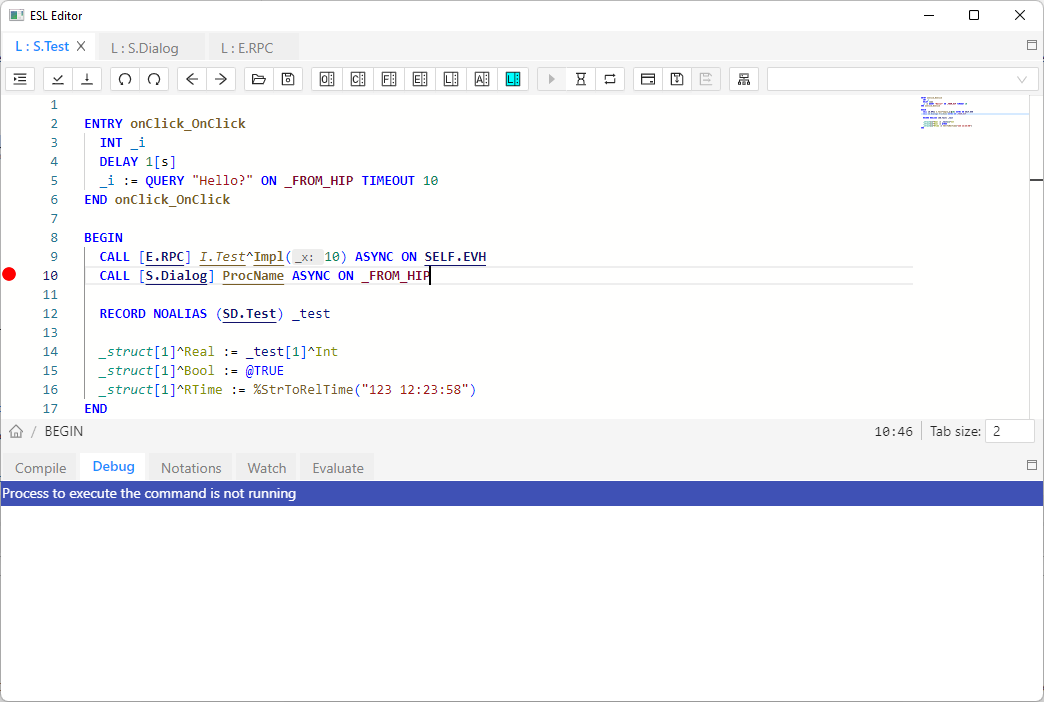...
Basic keyboard shortcuts:
Shortcut Action CTRL+F1 Display the complete list of actions together with keyboard shortcuts F1 Display editor help, if the cursor is over the function name, help for the function is displayed CTRL+SPACE Show suggestions CTRL+SHIFT+SPACE Show quick info for procedure and function parameters CTRL+K CTRL+C Add a comment to the current line CTRL+K CTRL+U Delete a comment from the current line CTRL+/ Add/remove a comment from the current line SHIFT+ALT+A Add/remove a comment from the current selection CTRL+F2 Rename all occurrences F2 Rename a symbol within its validity CTRL+F Search in the script ENTER Find another occurrence SHIFT+ENTER Find the previous occurrence SHIFT+ALT+F Format the entire script CTRL+K CTRL+F Format the selected area CTRL+F12 Go to definition CTRL+G Go to line ALT+F8 Go to the next problem SHIFT+ALT+F8 Go to the previous problem SHIFT+F12 Go to references CTRL+SHIFT+O Go to symbol - displays the option to go to functions, variables, parameters defined in the script CTRL+SHIFT+F8 Check script syntax CTRL+F8 Compile the script CTRL+S Compile and save the script CTRL+1 Opens a list of D2000 system objects. CTRL+2 Opens a list of predefined constants. CTRL+3 Opens a list of functions. CTRL+4 Opens a list of actions. CTRL+5 Opens a list of local variables. CTRL+6 Opens a list of value attributes of an object or local variable. F2 Save the script to the file F8 Switch to debug mode
Popup menu
...
- Go to Definition - cursor is automatically moved to the declaration of the identifier. When using "Go to definition" on the remote procedure (RPC/PUBLIC), the ESL editor automatically opens the script, which contains the definition of procedure, and moves the cursor on the definition.
- Go to References (SHIFT + F12) - a nested editor is displayed with the option to switch between the individual references of the local variable/procedure.
- Go to Symbol... (CTRL + SHIFT + O) - a selection box with filtering of all symbols (local variables, procedure parameters, procedures) is displayed, after selecting the symbol and pressing the ENTER key the cursor is moved to the symbol definition.
- Peek - here are two options:
- Peek Definition (ALT + F12) - the nested editor is displayed at the position of the local variable/procedure definition.
- Peek References - a nested editor is displayed with a reference to a local variable/procedure, with a list of individual references in the right part.
- Rename Symbol (F2) - renames the name of the local and global variable defined in the script within its scope.
- Change All Occurrences (CTRL + F2) - this allows replacing all occurrences of the specified text within the script.
- Format Document (SHIFT + ALT + F) - adjusts the formatting of the document, applying the currently set indentation.
- Editor settings - displays the ESL editor settings dialog (font and colors).
- Show All Instances - shows the list of all running instances of the edited ESL script.
- Cut (CTRL + X) - copies the selected content to the clipboard and removes it from the editor,
- Copy (CTRL + C) - copies the selected content to the clipboard,
- Paste (CTRL + V) - pastes the contents of the clipboard.
- Command Palette (CTRL + F1) - displays all available actions in the editor
...
Editor settings
General settings
Allows user personalize editor by modifying various settings
Static analysis
Allow user enable/disable different types of code validations and set their severity. Severity affects how error is displayed in editor
Color settings
For better orientation in the ESL script, the editor uses a different coloring scheme for each type of the individual text tokens. Default coloring parameters can be modified using the ESL editor settings dialog.There are three editor color themes - dark, light and high-contrast theme.
...
ESL Editor within String detects the references to the dictionary. If some reference to a dictionary (key), which has not been defined yet, is identified, it will be colored as an Error (see the dialog above).
...