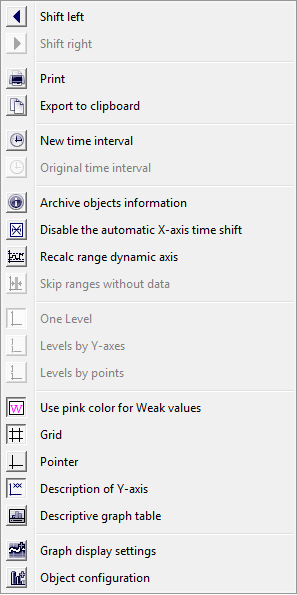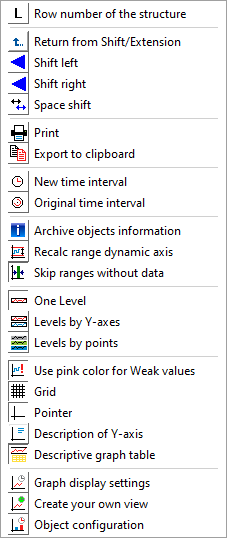...
The following control buttons are located in the upper right corner of graph window. Displaying of buttons depends on the setting of specific user environment and specific application (see sections Console preferences a User preferences).
...
 Image Added
Image Added
 Image Added V12.7N
Image Added V12.7N
In case of not using time zoom in the graph it is possible to move a time by set time interval directly with buttons with blue arrows.
If begin time is set on first day in month and end time is set on first day of next month, time interval will move by whole month.
 Image Added
Image Added
 Image Added V12.7N
Image Added V12.7N  Image Removed
Image Removed
The value zoom is not located in the panel above graph window. Its controls can still be accessed by clicking the little yellow icon (with a plus sign in the middle), which appears on the left of y axis after the graph has been zoomed.
 Image Modified
Image Modified
Meaning of the control buttons is listed in the table below.
The configuration of a graph - check box Control buttons as popup, enables to display the control buttons via popup menu instead of displaying the control panel in upper part of window. This menu opens after right clicking in the area for description of x/y-axis in graph. Popup menu is also accessible when the buttons in upper part are hide because of smaller graph window. The popup menu is not accessible if the control buttons are disabled in the graph or they are disabled by the function %HI_SetVisibleGraphControls.
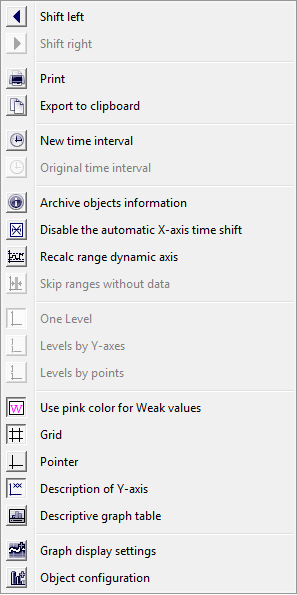 Image Modified
Image Modified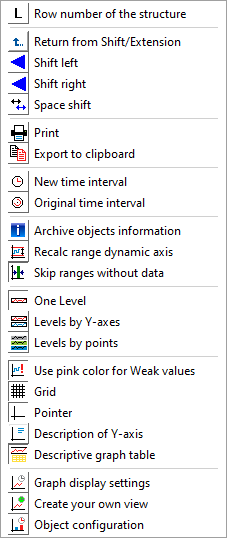 Image Added
Image AddedGraph window allows to show the table of particular object's values. Select the Display Table item from the menu opened after right-click on an object name in the table displayed in the graph window – the Object column. For more information see the topic Viewing values from the graph in the table.
The menu contains next items to set the axis range assigned to object - the Change Axis Range item and to emphasise the flow of particular object - the Highlight the Line item. Highlighting may be only applied for flows on analogue axis.
...
Indicator in the upper left corner of the graph window  displays current position of the y-axis pointer. It is displayed only if the pointer is enabled.
displays current position of the y-axis pointer. It is displayed only if the pointer is enabled.
Note
- Audible alert (beep) when using the time or the value zoom can be disabled - see the parameter group Graphs in the Console preferences (or User preferences) dialog box - the Beep on zoom option).
Requirements
| Minimum supported version | D2000 V12.7N |