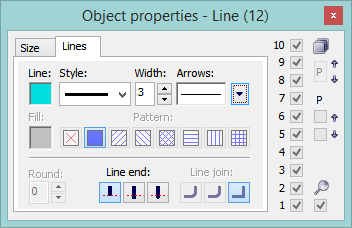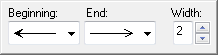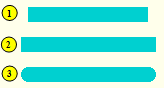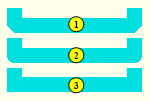Line is a simple graphic object defined by two points.
To create a line
- In the Drawing toolbar, click the button Line.
- Point the mouse cursor to the position in the picture, where the line will begin and click.
- Point the cursor to the position, where the line will end and click.
Tips:
To create horizontal, vertical lines or lines at an angle equal to multiple of 45°, hold down the Shift key when drawing.
Hold down the Ctrl key when drawing a line, the begin point of the next created line will be the same as the end point of the previous one.
Line parameters
Parameters of the line are being defined in the palette Object properties.
Line
Selection of a line color. Clicking the color sample placed below the caption opens the color palette. Clicking a color in the palette sets the color as the color of the line.
Style
Selection of a line style. The list contains several line styles - e.g. solid line, dash line, dotted line, dot-and-dashed line.
Warning:
Drawing and behaviour of lines of Dotted line style depends on the operating system. In D2000 systems, running under Windows 2000, using a zoom does not change a width of dash line.
Width
Definition of a line width from 1 to 40.
Arrows
Clicking the button shows the items to define arrow shapes of the begin and end points of the line.
Arrow shapes are being defined in the dropdown boxes Beginning and End. The spin button Width (1-3) defines an arrow size, where 1 is minimum and 3 is maximum.
Line end
Definition of a line end. A style of line end is defined by clicking corresponding button. The styles are shown in the following figure.
Buttons of line end styles
View of the line end styles
Line join
Definition of a line join style (For multilines only).
Note relating to the D2000 Thin Client
The events are not implemented for the object Line in Thin Client.
For more rules see the page Drawing rules and object properties for the D2000 Thin Client.
| Info | ||
|---|---|---|
| ||
Drawing graphic objects |