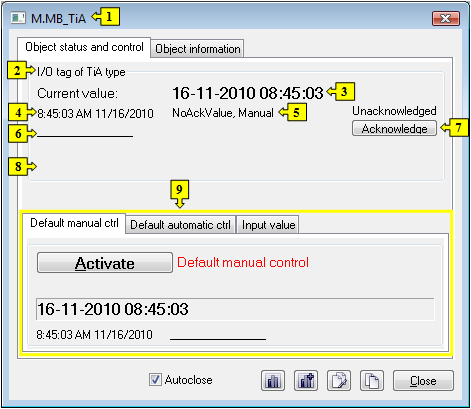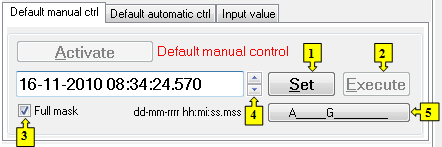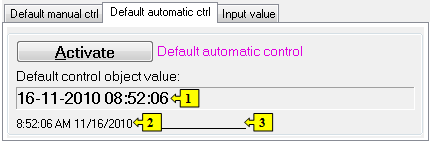...
Clicking a graphic object with an I/O Tag of TiA (Absolute time - input) type connected to control (the user has sufficient access rights) opens the control window that consists of two tabs:
Object status and control
Object information
| Kotva |
|---|
| ovladanie_objektu |
|---|
| ovladanie_objektu |
|---|
|
Object status and control
...
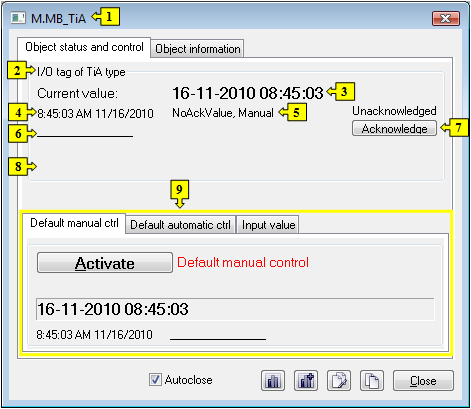 Image Modified
Image Modified
The bottom of the tab contains the following tabs allowing to control the object:
...
The tab allows to set manually a default value of the object along with user attributes (flags). It contains the button Activate, current object value and value time. Clicking the button Activate opens the dialog box to confirm the activation of the Default value status for the object. After clicking the buttons Yes and Execute in that dialog box, the tab Default manual ctrl has the following appearance:
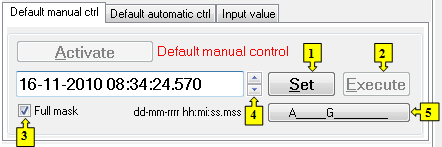 Image Modified
Image Modified
|
| 1 | Depending on the button Execute in the control window, the button Set is used as follows:
- If the button Execute is NOT in the control window, then clicking the button Set sets up the default value and value flags.
- If the button Execute IS in the control window, then clicking the button Set just ''prepares'' the default value and value flags to set.
|
| 2 | Clicking the button sets up the default value and value flags ''prepared'' to set by clicking the button Set. Note: The button Execute is in the control window, if the option Acknowledge is checked in the object configuration in the process D2000 GrEditor. |
| 3 | Input mask: full / by transformation palette. |
| 4 | Allows to set a default value. |
| 5 | Opens the dialog box to set flags of the default value. |
|
| Kotva |
|---|
| nahradne_automaticke |
|---|
| nahradne_automaticke |
|---|
|
DEFAULT AUTOMATIC CTRL
The tab allows to use a value of the control object as the default value. In the mode, the value of the object copies the value of the control object (the option Control object in the I/O tag configuration). Clicking the button Activate opens the dialog box to confirm the activation of the Default value status for the object.
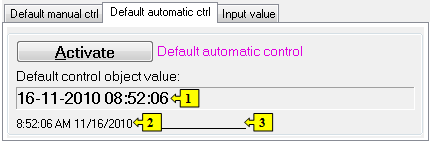 Image Modified
Image Modified
|
| 1 | Value of the control object. |
| 2 | Time of the control object value. |
| 3 | Flags of the control object value. |
|
| Kotva |
|---|
| vstupna_hodnota |
|---|
| vstupna_hodnota |
|---|
|
INPUT VALUE
The tab allows to reuse a value of the I/O tag (cancels the use of default value). Clicking the button Activate opens the dialog box to confirm the activation of the Input value status.
 Image Modified
Image Modified
|
| 1 | Value of the object (I/O tag). |
| 2 | Value time. |
| 3 | Flags of the object value. |
|