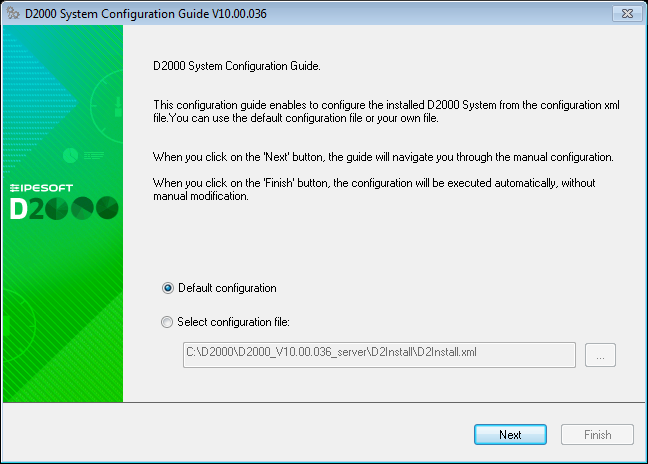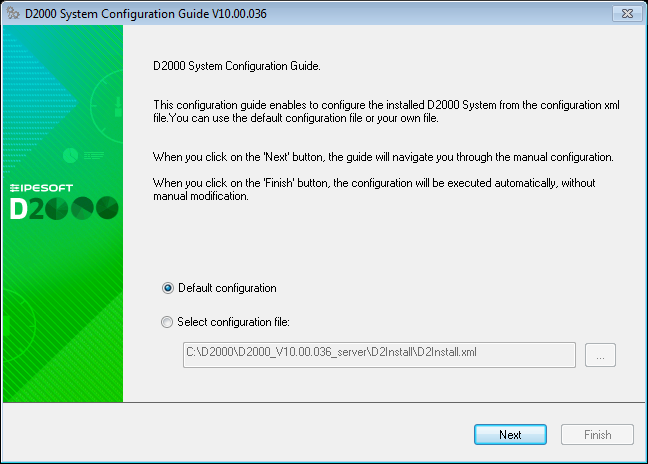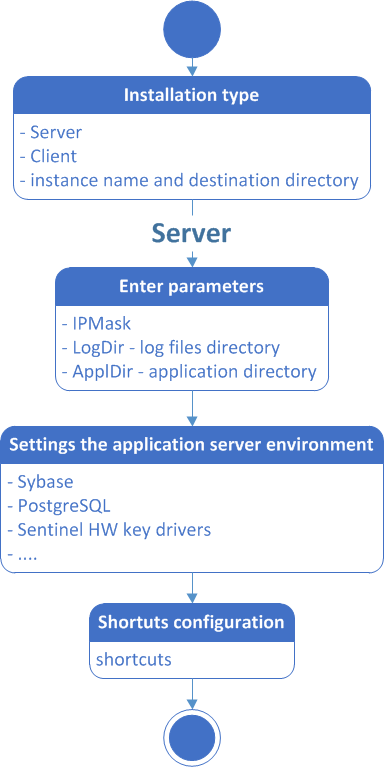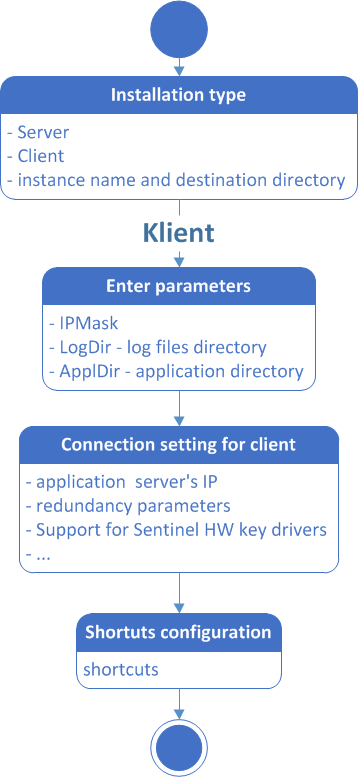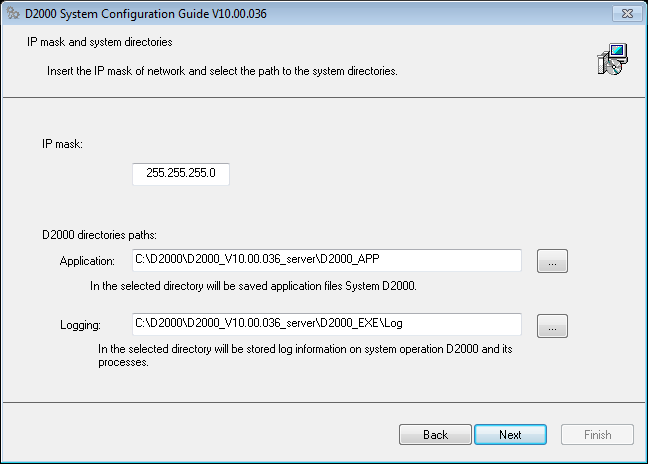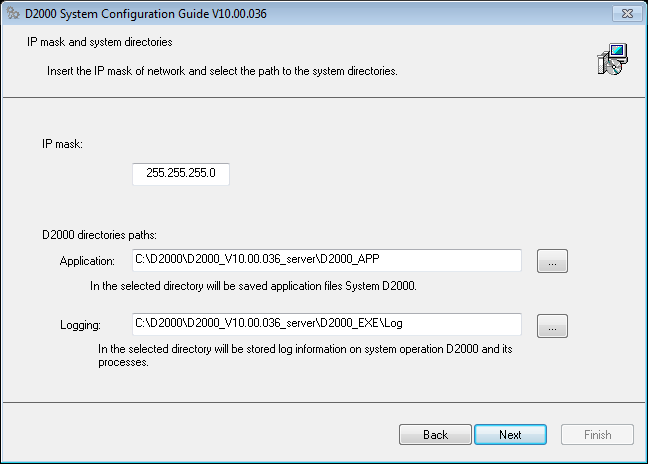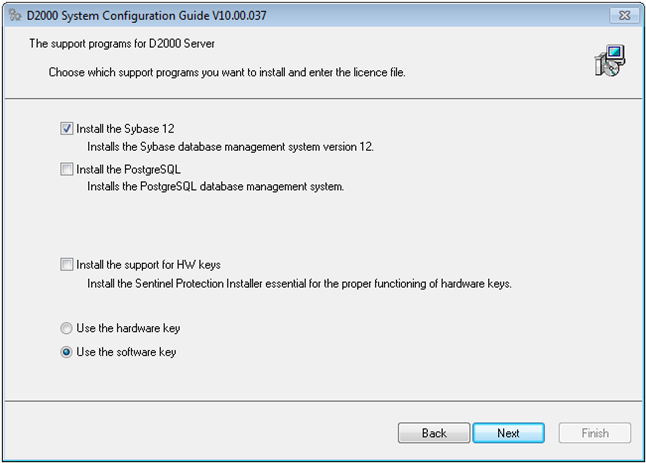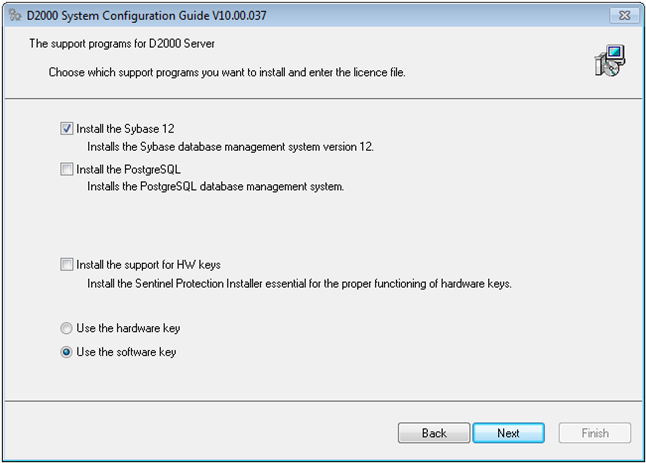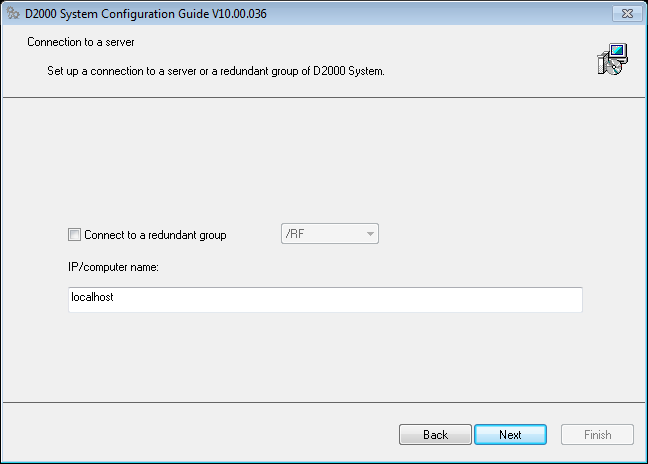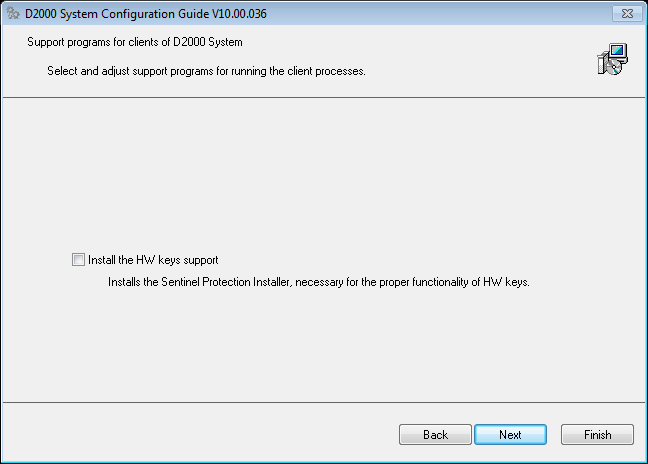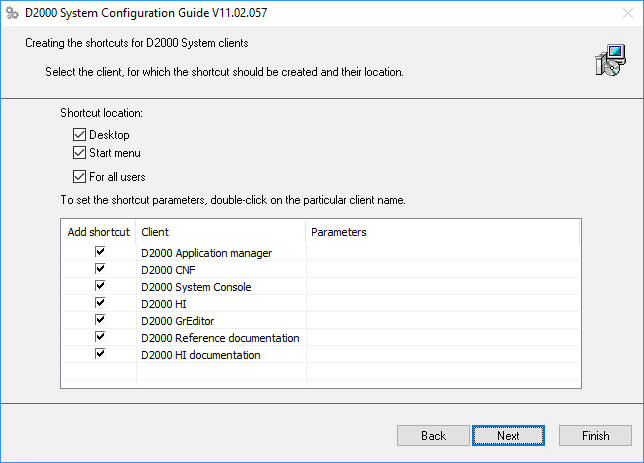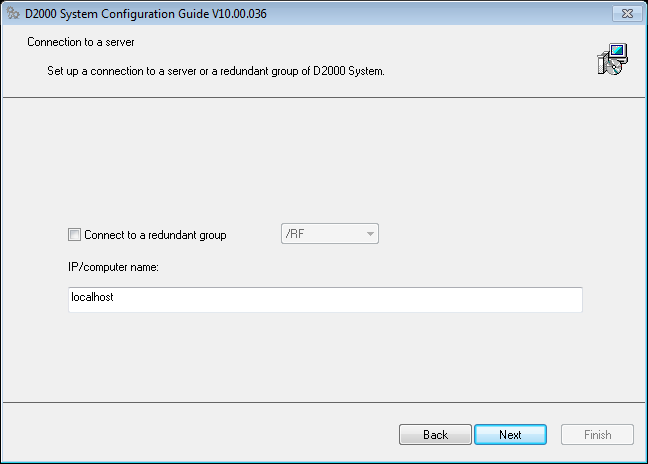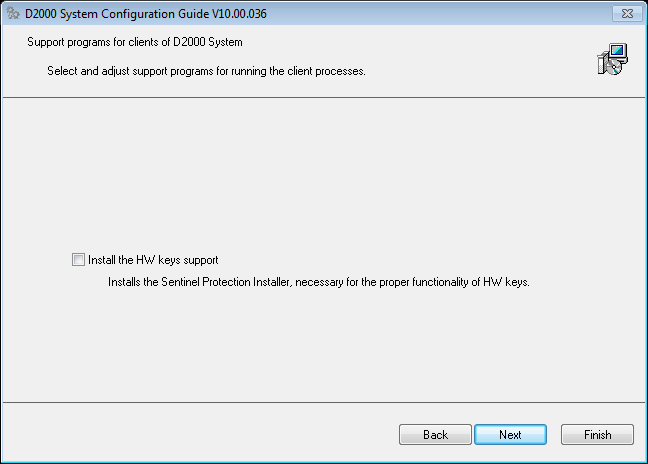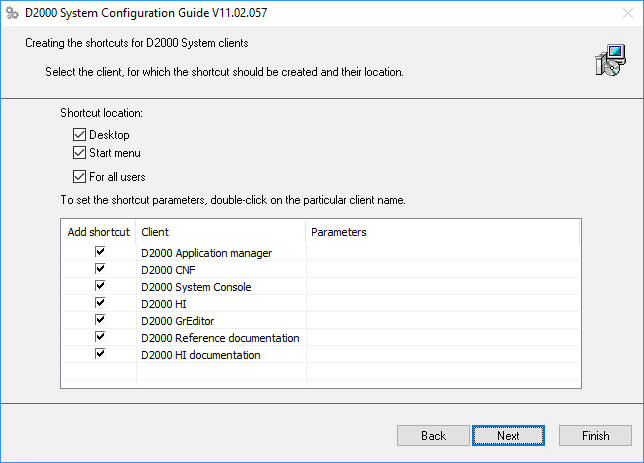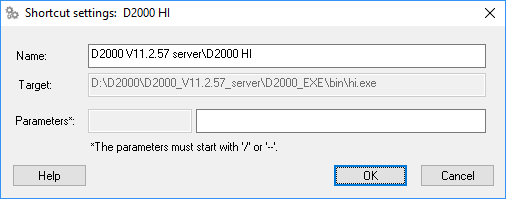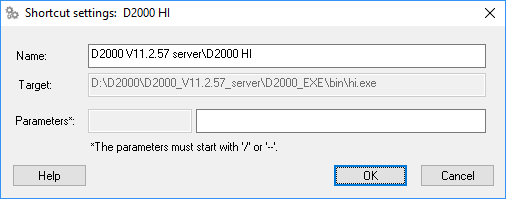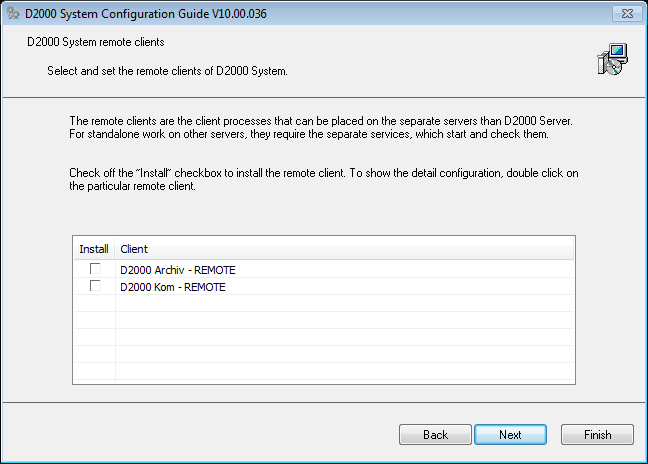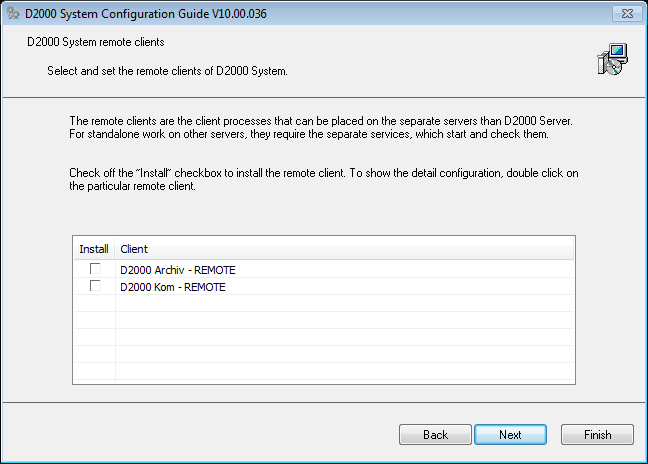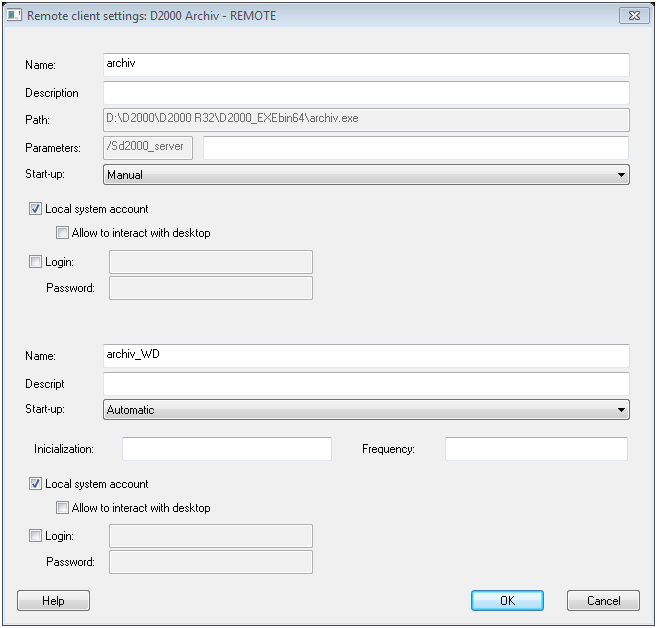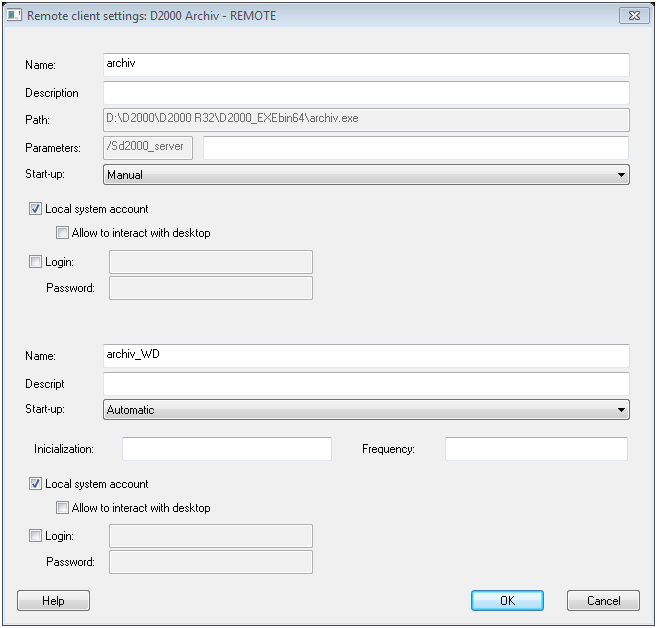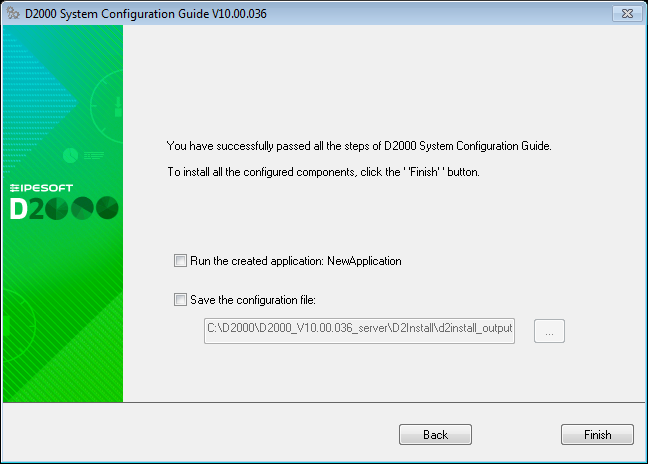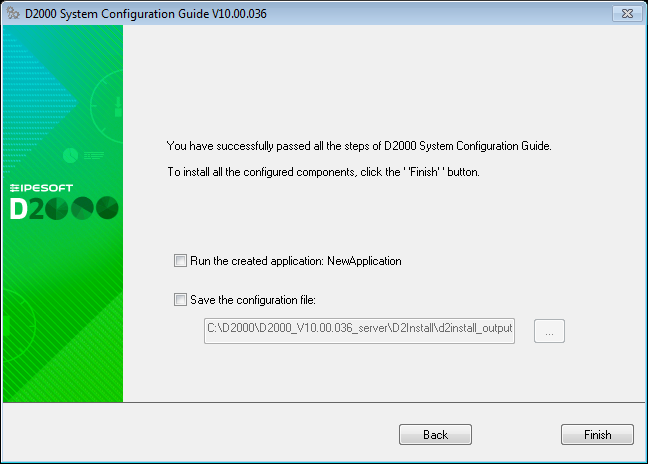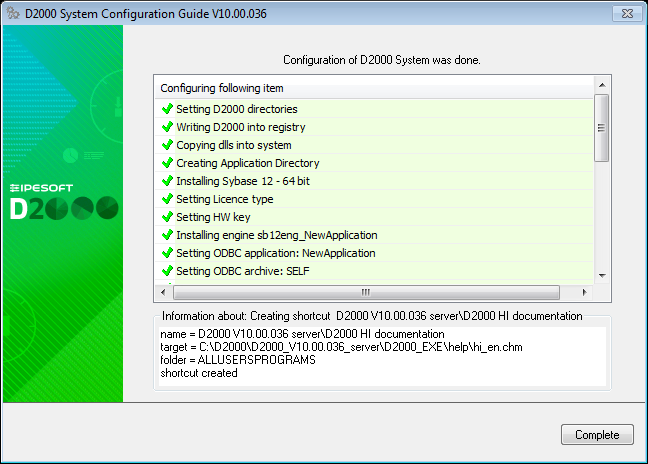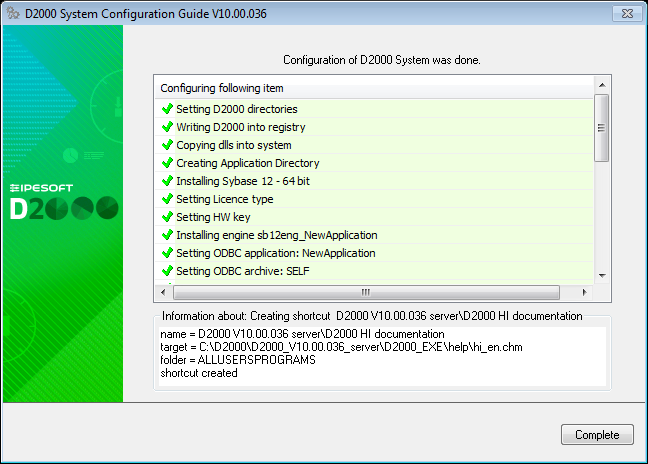...
Configuration Guide of the D2000 System
To start the configuration guide, click on the file D2Install.exe in the directory that has been created when creating a new instance.
A The structure of the configuration tool is similar to the installer. You may use the "Next" and "Back" buttons when you go through the configuration dialog windows. The "Install" button runs the final configuration.
At first, you have to specify the input configuration file in the initial window. There are You may choose from two files you may choose - the default configuration file or file (D2install.xml) or your own file.
The default configuration file D2install.xml contains the default settings of the system. This file is used when choosing the option "Default configuration".
The configuration tool enables both the manual and automatic configuration. When you click on the "Next" button, the manual configuration will be done. It means , the user is guided through all the necessary dialogs in which he may specify the system settings.
The "Install" button starts the automatic configuration according to the chosen configuration. The user cannot However, with this method of configuration, the user does not have the option to change the configuration parameters. There These will be used those from the defined exclusively according to the selected configuration file.
A The user has three options:
- Use the default configuration (D2install.xml) and manually pass the configuration guide.
- Specify their own configuration file and manually pass the configuration guide.
- Specify their own configuration file and automatically configure the D2000 System without the guide.
When selecting the automatic configuration, all the steps that configure the system are skipped and the final configuration is started (see the section "Final configuration").
All the steps below will be done, when selecting the manual configurationIn the manual configuration, the user will be guided through all the following steps.
Manual configuration
In the installation guide you could chose choose one of the following types of installation:
...
Each type of installation requires the different system settings. Therefore, the installation guide is different for each installation. The steps of the configuration depend on the type of installation and the marked on checked parameters in the single dialog boxes.
The installation process is depicted on this configuration map.
individual dialogs.
Each rectangle represents one or more configuration dialog dialogs for the setting of system parameters. The configuration proceeds according to the arrows. The upper point represents the start position, i.e. the configuration dialog in which you have to choose a type of installation. The end point endpoint represents a final configuration as per the settings.
Hint: Each step on the map represents a cross-reference which refers to related information in this text.
Configuration guide
...
| Kotva | ||||
|---|---|---|---|---|
|
In this dialog window, you define the mask of the network and the path to the basic directories necessary for the D2000 System operation:
- Application – the directory to which all files necessary for the application will be stored.
- Logging – the directory that will contain the information about the process activity .
...
Support programs
The options define which support programs, necessary for running of some parts of D2000 System, are to be installed. If some of the options is checked, this program will be installed after finishing the configuration. If some of the items is checked and disabled, the given program is installed on the computer and need not be installed again.
Use hardware keys / Use software keys
Specifies the type of license keys that will be used for authentication in D2000 System.
...
In this dialog window, the user chooses which application will be created. There are three options:
- Demo application – it is a default application that is in the installation pack. In some versions of the installer the option could be disabled if it is not in the installation pack.
- New application – the user may define the application according to his requirements and parameters.
- No application – if no option is checked, the user need not configure any application and can smoothly proceed to other settings of the system.
The application may be created later it this step is skipped. You may do this in the module D2000 Application Manager.
...
When creating a demo application, there is only one parameter to be defined - Name.
...
When creating the new application, the parameters are set manually. As it requires to set a lot of parameters, it is recommended for the advanced users of D2000 System.
In addition, the dialog box enables to add an archive. This is optional and the archive can be added later in the module D2000 Application Manager.
...
Application settings for SYBASE platform
...
- of processes.
This dialog allows setting a type of license used in the D2000 System.
Type of license
Allows to choose one of the following items:
- Demo
- Basic
- Standard
- Enterprise
License file
If the user enters a license file, it is copied to the correct location. The choice of a license file is not mandatory. The choice of a license file is optional, in the case of the Demo license type it is not accessible at all.
| Kotva | ||||
|---|---|---|---|---|
|
Support programs
The dialog is used to set up the installation of support programs necessary for running some parts of the D2000 system. If the option to install a program is checked, the program will be installed after the configuration is completed. If an item is checked and disabled, it means that the program is present on your computer and no further installation is required.
Use hardware keys / Use software keys
Specifies the type of license keys that will be used for authentication in the D2000 System.
| Kotva | ||||
|---|---|---|---|---|
|
Requires the setting of connection to the D2000 server. This is either an IP/Computer name or a name of the redundant group. This setting will be used for all configured clients.
| Kotva | ||||
|---|---|---|---|---|
|
The dialog box allows you to set up the installation of support programs for client processes, namely the installation of hardware key support.
| Kotva | ||||
|---|---|---|---|---|
|
This dialog box sets the presence and location of links to important D2000 processes. All links that have the "Add link" check box selected will be added to the resulting configuration. The link location setting is applied to all clients that have this parameter checked.
If no parameter is selected under the "Location" or "Add link" section, no link will be added to the computer.
A double click on a particular client process opens a dialog window in which the
...
The created engine can be set or edited in this dialog window.
The parameters Name (unique) and Parameters You have to specify the unique name of engine and the parameters related to its operations.
The start parameter of engine are entered in the text box Parameters. If the box is empty, d2install adds the default parameters automatically. The engine name must be unique and explicit, otherwise an error message occurs.
...
- Archive settings for Sybase platform
In the dialog box above, you have to select (or create) the engine for the archive database. The steps are the same as when setting the engine for the application on Sybase platform. - Archive settings for MSSQL platform
The parameters are similar to the archive settings on Sybase platform. In addition, there are the parameters Login and Password. The database engine must be selected from the existing ones. If no engine is accessible, the archive on MSSQL platform cannot be established. - Archive settings for Oracle platform
The description on how to set the parameters for the application on Oracle platform is stated in reference guide for D2000 System.
...
In this dialog window, a user may set the automatic startup of D2MC, which is used for managing the D2000 System.
...
It requires to set the connection to D2000 Server. It is either IP/Computer name or name of redundant group. This setting is determined for all configured clients.
...
This dialog window enables to define which support programs are to be installed for the client processes. It is the support for HW keys.
...
In this dialog window user may set the shortcuts of the important processes of D2000 System and their placement. The final configuration will contain all links that are checked in the column "Add shortcut". If any parameter is not checked, no shortcut will be created in the computer.
Double click on the particular client process opens the dialog window in which user may change its relative location ("Name" item) and the start parameters ("Parameters" item).
| Kotva | ||||
|---|---|---|---|---|
|
...
6. Remote client settings (Remote client)
Next step enables The dialog allows you to configure the remote D2000 processes of D2000 System. If you check the checkbox . A checked box in the "Install" column means that the given process will be created.
Double click over -clicking on the remote client to open the line opens a configuration dialog box, in which the user may set next parametersits parameters can be set.
The detailed exact parameters of the remote client are described in the D2000 System Configuration Reference Manualsystem documentation.
Confirming a configuration
...
Before the final configuration, you must confirm the configuration.
In this dialog box, the user has the option to run the configured application (if he decided to create it), The user may start the application or save the final resulting configuration file for further usageuse.
Regardless of user decision, the final configuration is always stored to the folder D2Install in a target directory where is an instance of The resulting configuration is saved in each case (whether the user decides to save or not) to the D2Install folder in the destination directory of the instance installation.
| Kotva | ||||
|---|---|---|---|---|
|
The final configuration process is done automaticallyautomatic. In the A dialog windowbox appears, which informs the user can see the information step by step about each step of configuration . It also displays the information about the success action that is performed. Either the success information or failure of the given stepaction is displayed.
After finishing When the configuration is complete, the the Complete button is available to close the guide is enabledconfiguration tool. In this step, the D2000 instance of D2000 System is installed, configured, and ready for to use.
| Info | ||
|---|---|---|
| ||