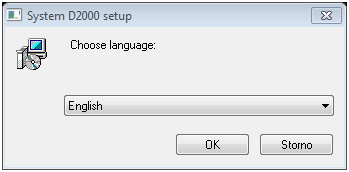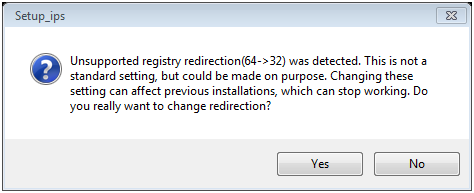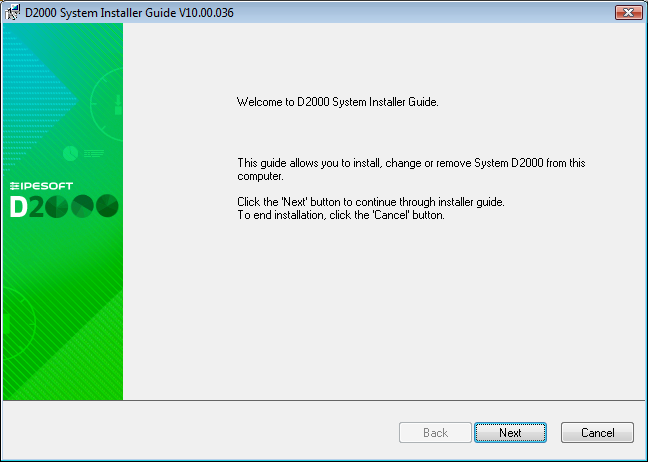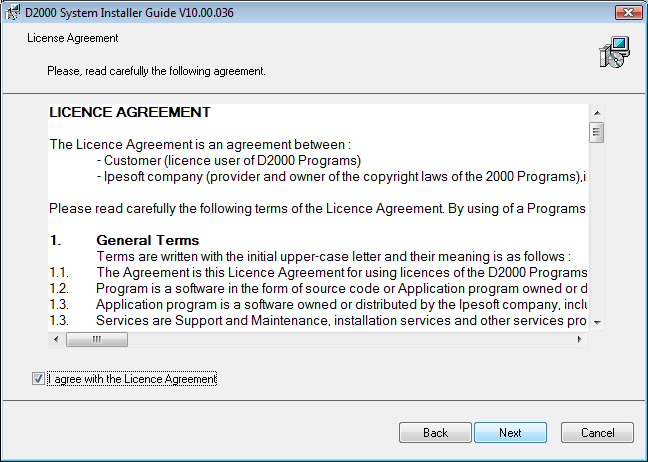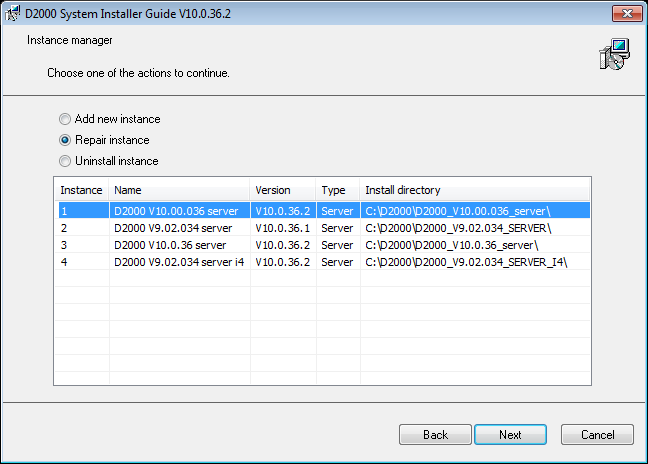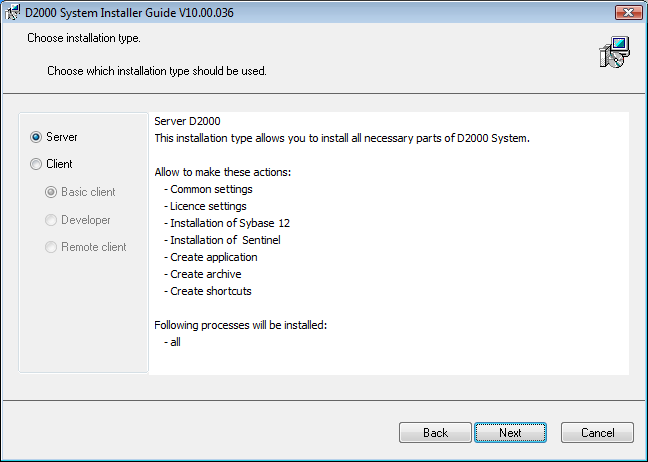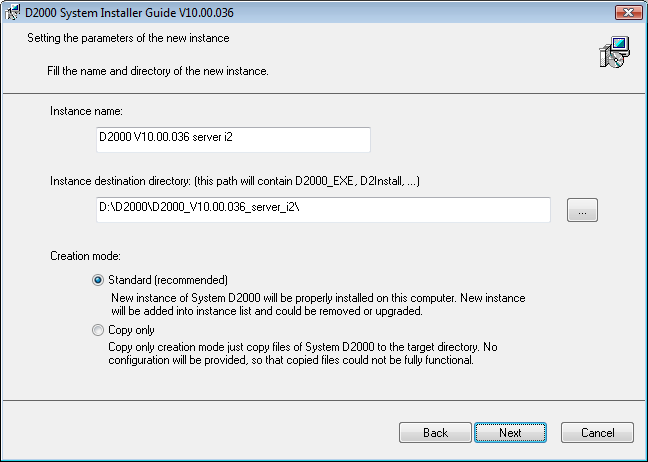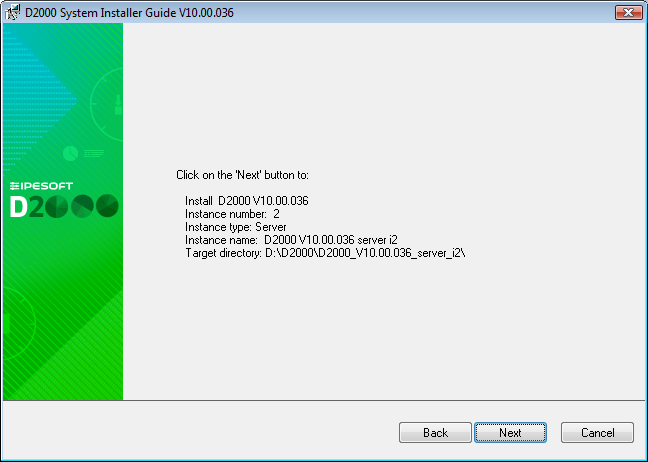The D2000 System installation procedure
The D2000 System is installed according to these steps:
- Start-up of the installation
- Registry check
- Installation guide
- License agreement
- Instance manager
- Type of installation typ_instalacie
- typ_instalacieCreating a new instance
- Finalization
| Kotva | ||||
|---|---|---|---|---|
|
...
The installer is started by the setup_ips.exe from the directory structure.
In the next step select the language , in which the installation will proceed.
| Kotva | ||||
|---|---|---|---|---|
|
...
After starting the installer, at first, the access to registers is checked. If this check fails, the installer is probably running with the insufficient rights. It must be installed with the administrator rights, as it works with the registry files and the file system. If a user has does not the have proper access rights, he is informed about it and the installation is stopped.
In the next step, the installer checks and sets the redirection of registers, as 64-bit operating systems contains contain both 32-bit and 64-bit registers, which are accessible depending on the running process (32-bit or 64-bit). The D2000 System involves both 32-bit and 64-bit processes, therefore you must set the reading from just one type of the registry type. Consequently, the reading is redirected to the registers corresponding to the operating system (i.e. 32-bit system -> 32-bit registers, 64-bit system -> 64-bit registers).
If this message occurs:
there is set it suggests that the reverse redirection is set (all processes work with 32-bit registers). It This means , the that registry redirection has been already set before installation, however on your computer before but to the reverse opposite of the default value. In this case, the user should consider whether to keep these settings or not. If these settings remain, the D2000 System instances , installed in the past , are functional, too. However However, if any no instances have not been are installed, it is preferable better to change this setting to the default value.
The D2000 System is not dependent on the usage of 32-bit or 64-bit registers, but it cannot detect the change of this setting. Therefore, we recommend you to use using the same redirection for all instances of the D2000 System and do not change changing it.
Warning: The registry settings above mentioned remain changed only if the D2000 System has been modified in a computer (i.e. installed, upgraded, or uninstalled). If the user decides not to do any change changes and aborts the installation, the original settings remain.
...
After you choose the language, the introductory window of the installation guide opens.
TheAn installation guide is a tool which that leads the user through the installation process. You may use the buttons, placed on the bottom left, to move back or forward or to cancel the installation. The individual steps inform about the current status or require to define the installation parameters.
...
The next dialog window contains the license agreement. To continue in the installation you should must agree with the license agreement.
| Kotva | ||||
|---|---|---|---|---|
|
...
After you agree agreeing with the license agreement, the window opens to manage the instances. If any instance of the D2000 System has not been installed yet, this dialog window is skipped and and the other window opens to set the new instance.
It enables us to manage all instances of the D2000 System on a computer. You may add, modify or remove the particular instances.
To install a new instance of the D2000 System, click on the parameter "Add a new instance". In case of changing the instance, the operation, which relates with the selected instance (i.e. "Repair instance", "Upgrade version" or "Downgrade version"), will be displayed. After selecting one of the options, or "Remove instance", the required operation will be started.
If any instance has already been installed on the computer, the option "Change instance" is automatically chosen. There may be installed up to 16 instances on one computer at the same time. If this number is achieved you cannot add a new instance, only change or remove the existing ones.
The information about the individual instances are is read from the registers, which contains their where the instance name, instance number, and installation time of installationare written.
Warning: If you change the register redirection, this dialog window will not probably show the installed instances.
...
If you have chosen the option "Add new instance", this dialog window opens.
In the left part, you may choose the a type of installation that ensures installing the of all necessary elements. Their short description is viewed displayed in the right part.
| Kotva | ||||
|---|---|---|---|---|
|
...
After selecting the type of installation, the dialog box opens in which you have to set three parameters: Instance name, destination directory, and creation mode.
The name of instance will be shown in the menu Programs and features.
A destination directory is a place, which will contain the directory structure of the D2000 System (all necessary files and folders, e.g. D2000_EXE, D2Install, ExtInstallers, ...) after the installation of the instance. If this directory already contains any instance, the warning message occurs.
The name and path to the destination directory cannot contain any blank spacespaces.
Warning: You should realize that if you install Be aware that installing two instances into in one directory , it may damage can corrupt the files of one of them. Therefore, we do not recommend this way of installation, so this installation procedure is not recommended!
In this dialog window, a user may choose one of two creation modes of a new instance:
- Standard - this mode starts the standard installation that installs a new instance of the D2000 System to the target workstation, registers it in the operating system, and starts the configuration tool D2install.
- Copy only - special mode for creating the installation. It causes copying binary files to the target workstation but does not register the system in the operating system. Moreover, the configuration tool is not started. This mode is recommended only This method of creation is only recommended in very specific situationscases, as the D2000 System does not work in this state is non-functionalafter copying to the target computer. No instance of such created the D2000 System occurs created in this way appears in Instance manager and it can be uninstalled manually by the Instance Manager and its removal (uninstallation) is performed by manually deleting the copied files from the directory.
| Kotva | ||||
|---|---|---|---|---|
|
...
The last dialog window provides the information about the action which is going to be done, the version of the resultant instance, its number, name, and destination directory to which it will be installed.
After you click on the "Next" button, the installation file d2msi.msi is started. Its task is to install, change or remove the chosen instance of the D2000 System.
In case of change or installation of the D2000 System, the D2Install - Configuration Guide is started automatically.
...