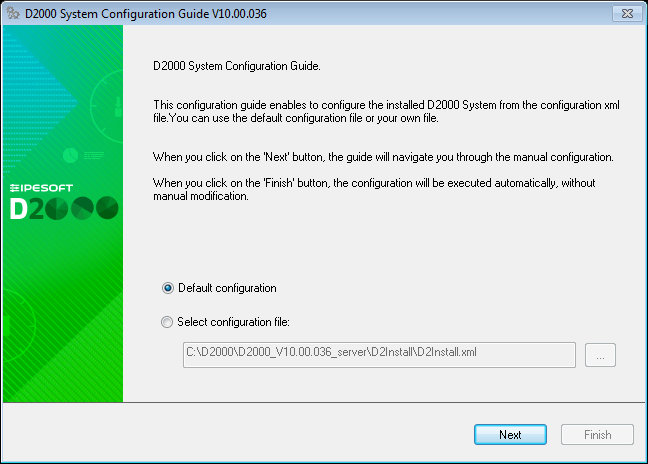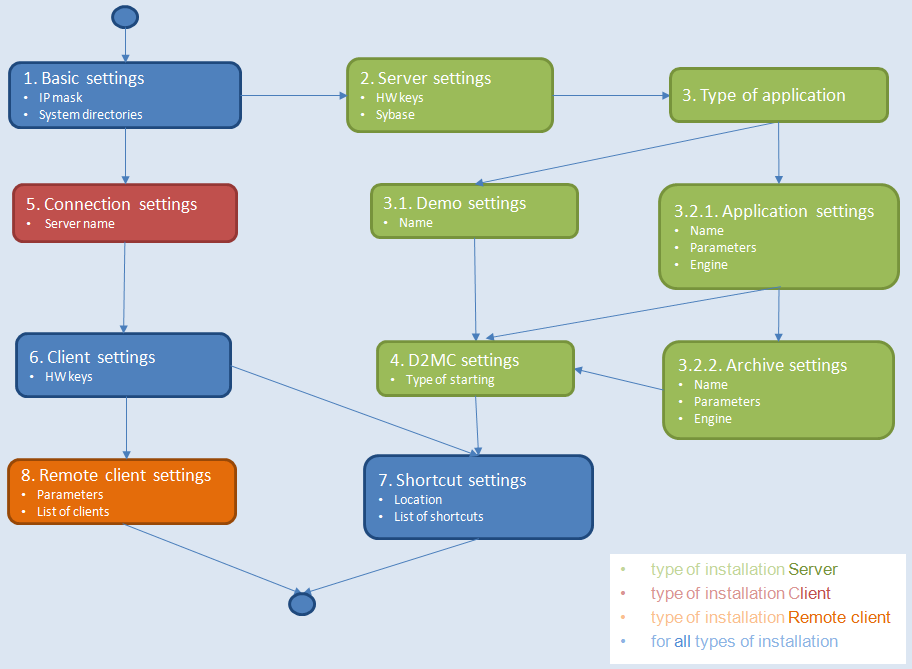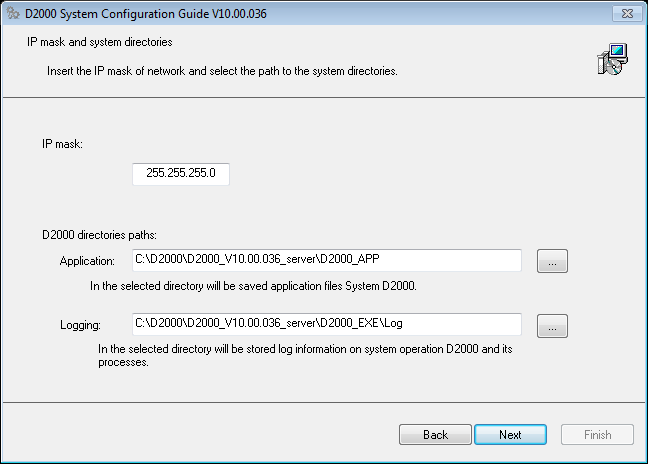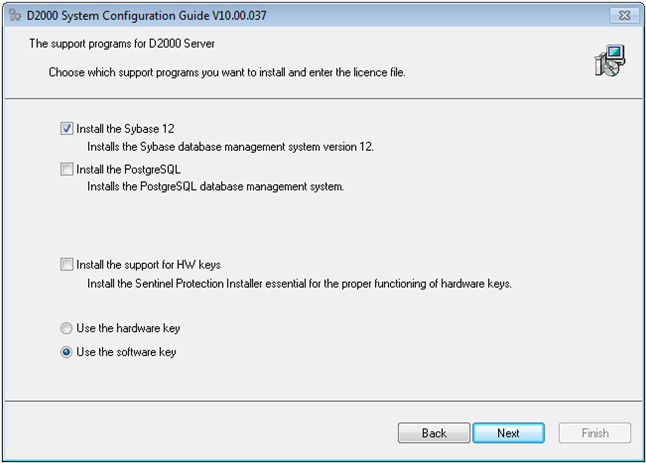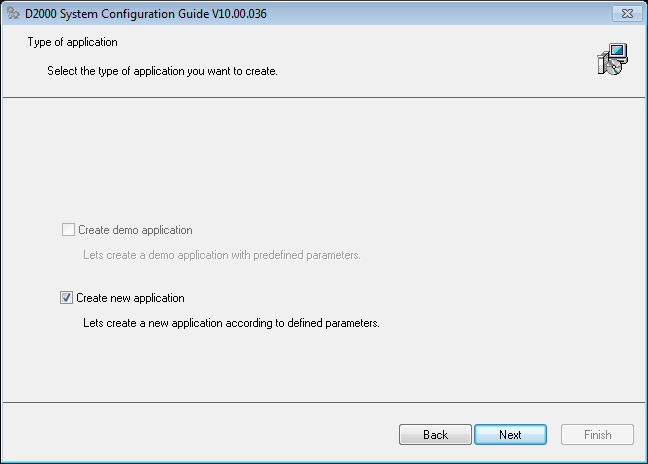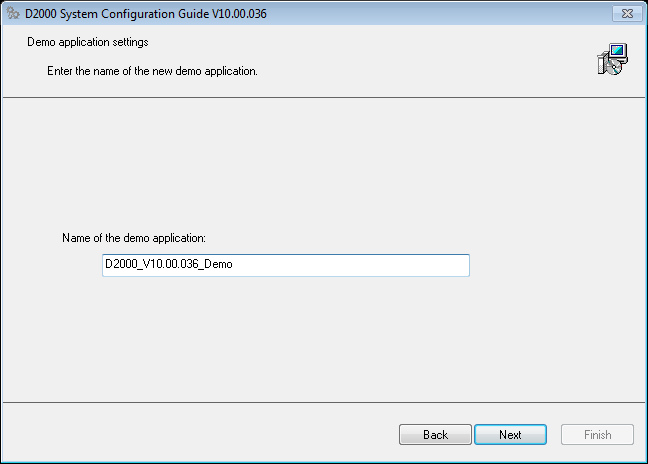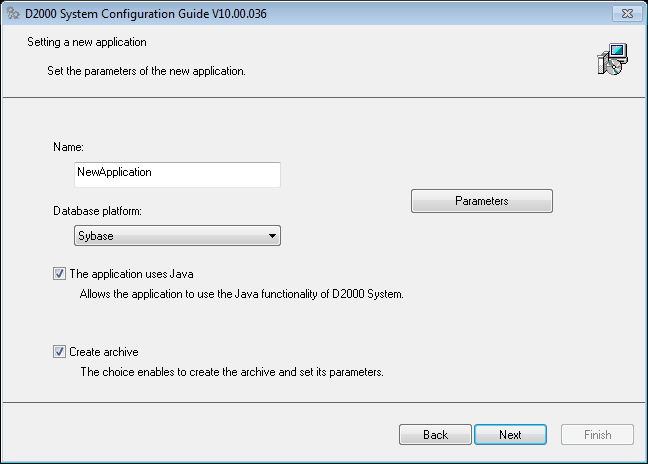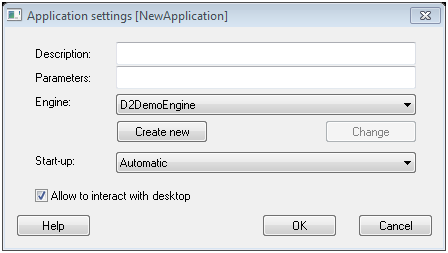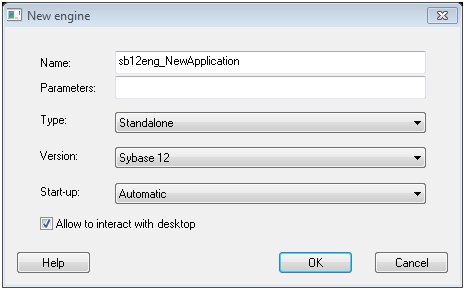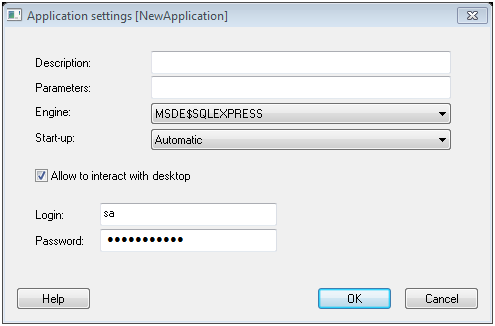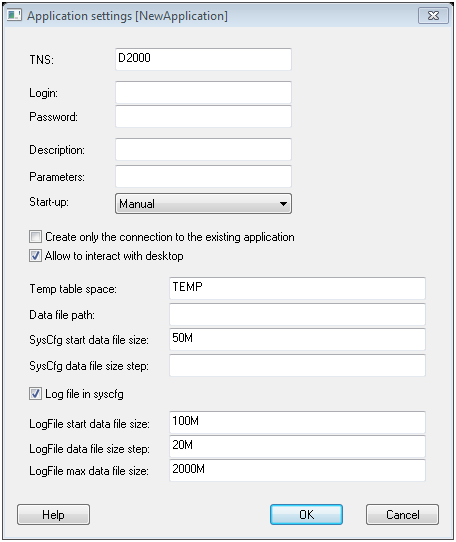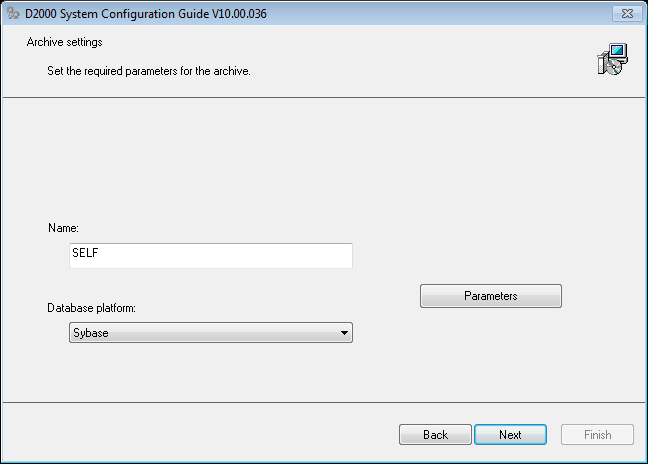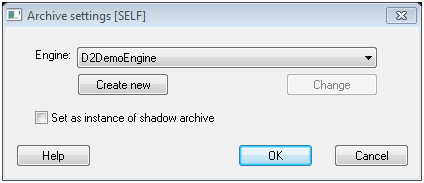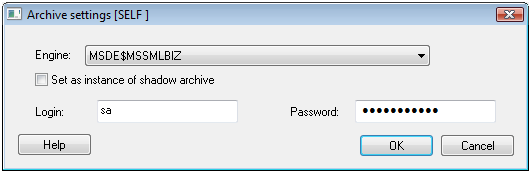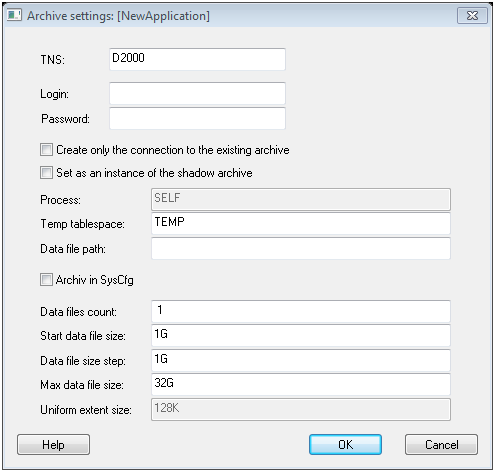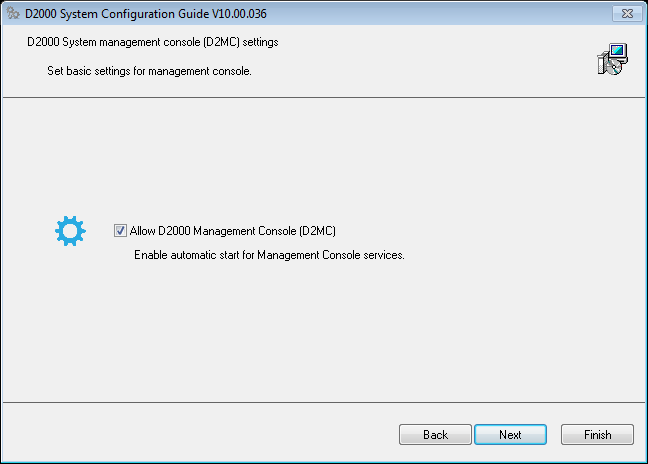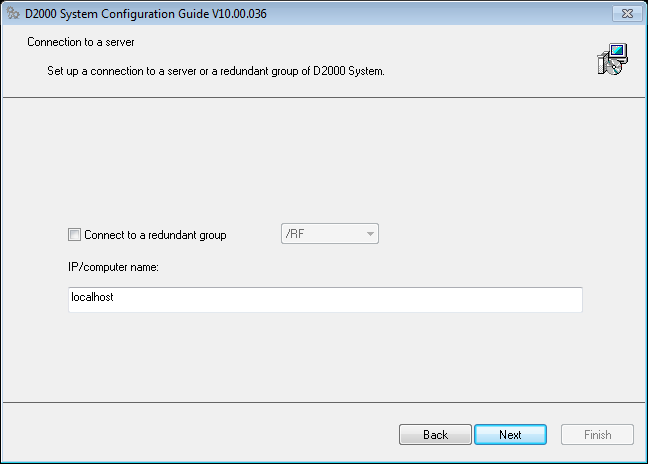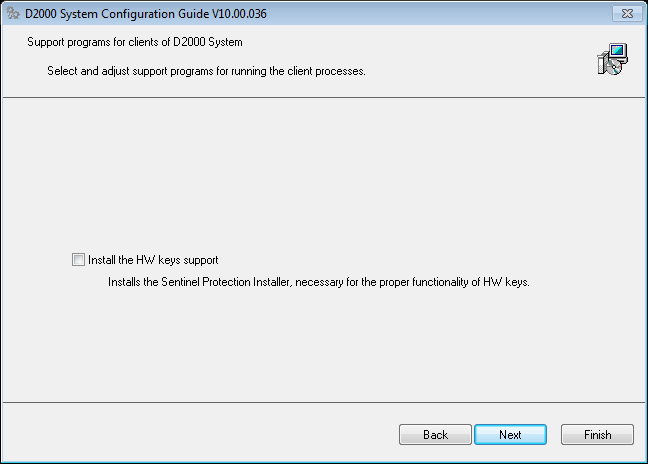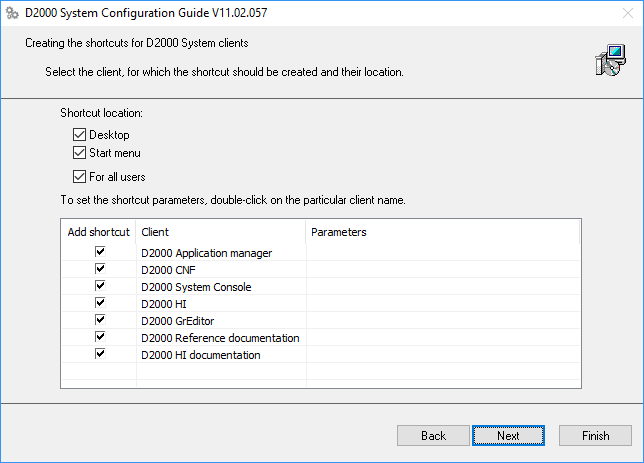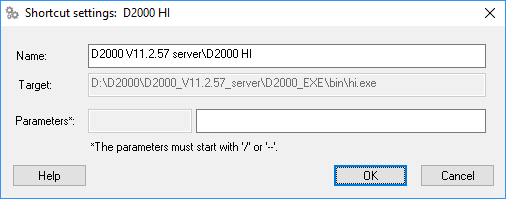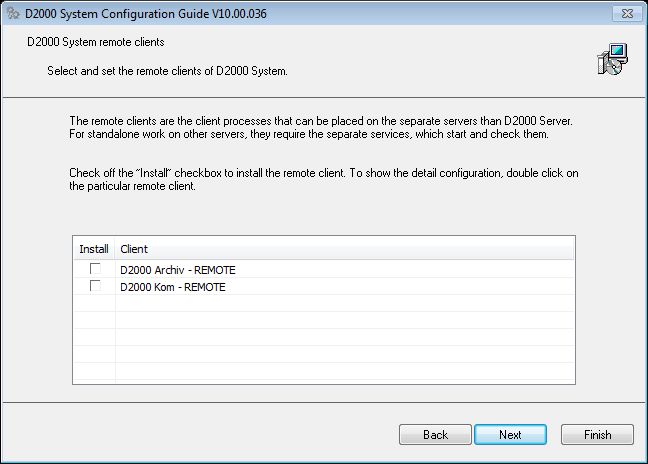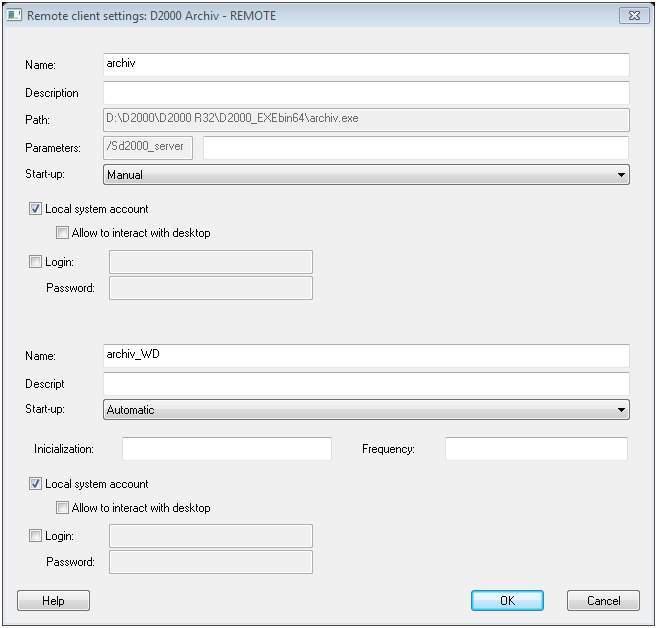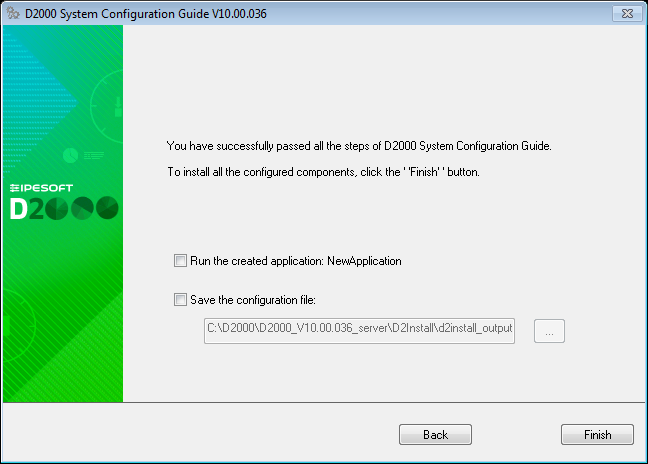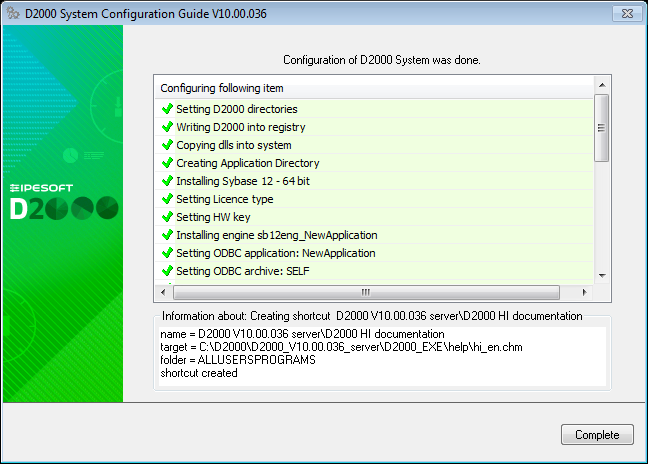...
To start the configuration guide, click on the file D2Install.exe in the directory that has been created when creating a new instance.
A structure of the configuration tool is similar to the installer. You may use the "Next" and "Back" buttons when you go through the configuration dialog windows. The "Install" button runs the final configuration.
...
The default configuration file D2install.xml contains the default settings of system. This file is used when choosing the option "Default configuration".
The configuration tool enables both the manual and automatic configuration. When you click on "Next" button, the manual configuration will be done. It means, the user is guided through all the necessary dialogs in which he may specify the system settings.
The "Install" button starts the automatic configuration according to chosen configuration. The user cannot change the configuration parameters. There will be used those from the defined configuration file.
...
In the installation guide you could chose one of the following types of installation:
- Server
- Client:
- Basic
- Developer
- Remote
Each type of installation requires the different system settings. Therefore, the installation guide is different for each installation. The steps of configuration depend on the type of installation and the marked parameters in the single dialog boxes.
...
The installation process is depicted on this configuration map.
Each rectangle represents one configuration dialog for the setting of system parameters. The configuration proceeds according to the arrows. The upper point represents the start position, i.e. the configuration dialog in which you have to choose a type of installation. The end point represents a final configuration as per the settings.
Hint: Each step on the map represents a cross-reference which refers to related information in this text.
...
| Kotva | ||||
|---|---|---|---|---|
|
In this dialog window, you define the mask of network and the path to the basic directories necessary for the D2000 System operation:
...
| Kotva | ||||
|---|---|---|---|---|
|
Support programs
...
| Kotva | ||||
|---|---|---|---|---|
|
In this dialog window, the user chooses which application will be created. There are three options:
...
- Demo application – it is a default application that is in the installation pack. In some versions of the installer the option could be disabled if it is not in the installation pack.
- New application – the user may define the application according to his requirements and parameters.
- No application – if no option is checked, the user need not configure any application and can smoothly proceed to other settings of the system.
...
| Kotva | ||||
|---|---|---|---|---|
|
When creating a demo application, there is only one parameter to be defined - Name.
...
In addition, the dialog box enables to add an archive. This is optional and the archive can be added later in the module D2000 Application Manager.
- Application settings
Name
When creating the new application, the parameters like "Name" and "Database platform", on which the application will run, must always be defined.
Database platform The selection of a database platform. The database must be already installed.
Application use Java D2000 System Java functionalities will be used.
Create archive The change of the archive parameters. If the option is not checked, the archive is not created.
Application parameters It enables to specify the detail parameters of the new application. When clicking on the button, the configuration dialog box opens. It shows the detail settings as per the database platform.Application settings for SYBASE platform
Description A brief description of application. Optional parameter. Parameters It defines the start parameters. The detailed description is stated in the reference guide for D2000 System. Start-up Defines the starting of the given application.
EngineKotva engine engine The application on Sybase platform requires the running engine, which must be specified. It means: - to choose the engine which is in the system or - create the new engine ("Create new" button) The newly created engine may be set later ("Change" button). If this button is disabled, the engine is already in the system. The user cannot change it in this configuration tool. The created engine can be set or edited in this dialog window.
The parameters Name (unique) and Parameters You have to specify the unique name of engine and the parameters related to its operations.
The start parameter of engine are entered in the text box Parameters. If the box is empty, d2install adds the default parameters automatically. The engine name must be unique and explicit, otherwise an error message occurs.Help Opens the D2000 on-line reference on the particular page which describes the creating of application on the given platform. - Application settings for MSSQL platform
The parameters to set the application on MSSQL platform are similar to that ones on Sybase platform. The difference is that the name and password for access to the database must be entered. And also the fact that there cannot be created engine for MSSQL, you must choose from the existing ones. If there is not any engine, it is likely that MSSQL database has not been installed or is configured incorrectly. It means, the configuration tool cannot create this application. - Application settings for Oracle platform
The description on how to set the parameters for the application on Oracle platform is stated in reference guide for D2000 System.
Archive settingsKotva archiv archiv
Database platform, on which the archive database will run, must be set. The archive name is SELF and should not be changed!
When clicking on Archive parameters button, you may set other parameters depending on the database platform.- Archive settings for Sybase platform
In the dialog box above, you have to select (or create) the engine for the archive database. The steps are the same as when setting the engine for the application on Sybase platform. - Archive settings for MSSQL platform
The parameters are similar to the archive settings on Sybase platform. In addition, there are the parameters Login and Password. The database engine must be selected from the existing ones. If no engine is accessible, the archive on MSSQL platform cannot be established. - Archive settings for Oracle platform
The description on how to set the parameters for the application on Oracle platform is stated in reference guide for D2000 System.
- Archive settings for Sybase platform
...
In this dialog window, a user may set the automatic startup of D2MC, which is used for managing the D2000 System.
| Kotva | ||||
|---|---|---|---|---|
|
...
It requires to set the connection to D2000 Server. It is either IP/Computer name or name of redundant group. This setting is determined for all configured clients.
| Kotva | ||||
|---|---|---|---|---|
|
...
This dialog window enables to define which support programs are to be installed for the client processes. It is the support for HW keys.
| Kotva | ||||
|---|---|---|---|---|
|
...
In this dialog window user may set the shortcuts of the important processes of D2000 System and their placement. The final configuration will contain all links that are checked in the column "Add shortcut". If any parameter is not checked, no shortcut will be created in the computer.
Double click on the particular client process opens the dialog window in which user may change its relative location ("Name" item) and the start parameters ("Parameters" item).
...
| Kotva | ||||
|---|---|---|---|---|
|
...
Next step enables to configure the remote processes of D2000 System. If you check the checkbox in the "Install" column means that the given process will be created.
Double click over the remote client to open the configuration dialog box, in which the user may set next parameters.
The detailed parameters of remote client are described in the D2000 System Configuration Reference Manual.
...
Before the final configuration, you must confirm the configuration.
The user may start the application or save the final configuration file for further usage.
...
Regardless of user decision, the final configuration is always stored to the folder D2Install in a target directory where is an instance of installation.
...
The final configuration is done automatically. In the dialog window, the user can see the information about each step of configuration. It also displays the information about the success or failure of the given step.
After finishing the configuration, the Complete button to close the guide is enabled. In this step the instance of D2000 System is installed, configured and ready for use.
...