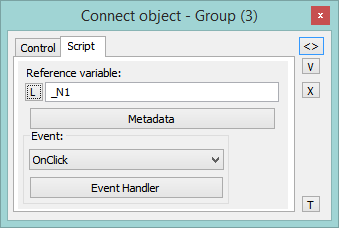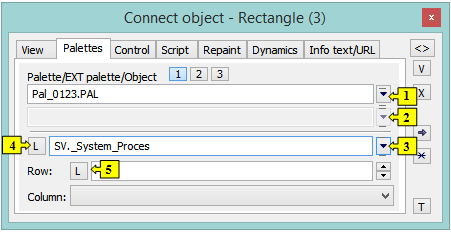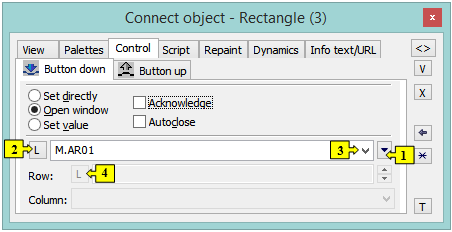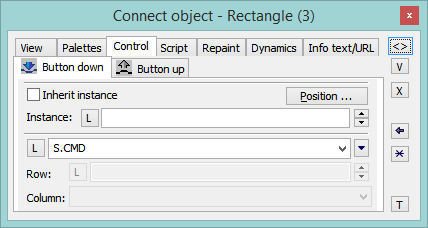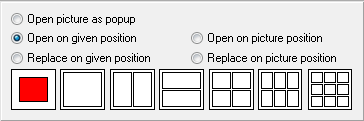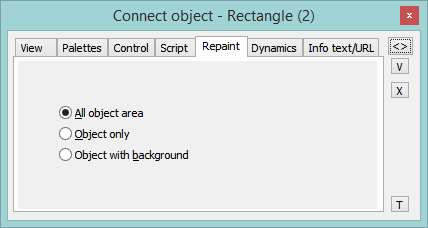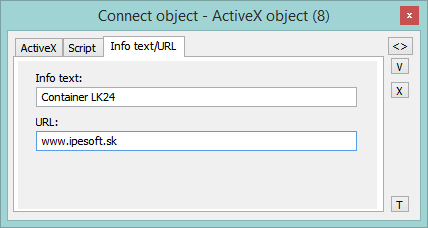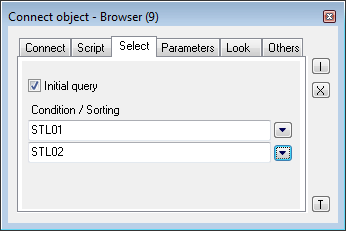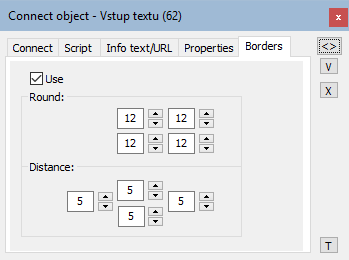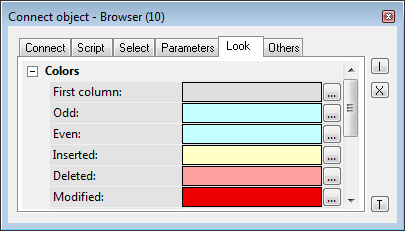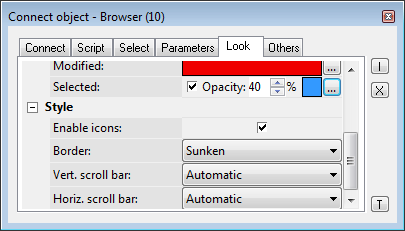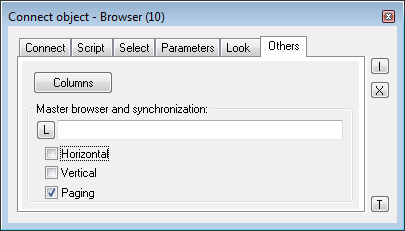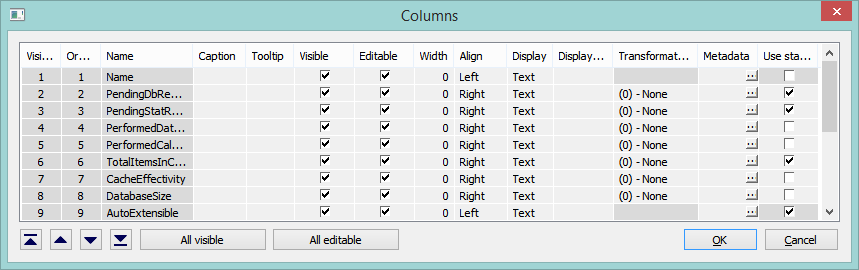"Connect object" palette
The palette Connect object is used to create the relations between graphic objects and D2000 system objects. Defining these relations allows, in process D2000 HI, to display and control real values of monitored technology with use of graphic objects.
After selecting the object, its type and internal identifier is displayed in the header. If the object has some reference variable, its name is also displayed.
The palette Connect object, in dependence on the graphic object type, may comprise the following tabs.
...
| Tab | Meaning |
|---|---|
| View | Parameters for connecting the graphic object to view. The selection of D2000 system object, selection of a display palette and, for some of the graphic object, also extended palette. You must define a column and row for objects of Structured variable type. |
| Palettes | Setting the palette or EXT palette and a control object for this graphical element. |
| Control | Parameters for connecting the graphic object to control. |
| Script | Assigning a reference variable to the script, opening the script to define the event handler. |
| Repaint | Selection of a method to repaint the graphic object connected to view. |
| Dynamics | Configuration of the parameters for dynamic objects displaying (for some graphic objects only). |
| ActiveX | Selection and setting an ActiveX object inserted into the picture. |
| Info text/URL | Settings of so-called info object - a text, that will be displayed as a tooltip when you point the mouse cursor on the graphic object in process D2000 HI. Setting of URL address. |
| Select | Definition of a condition for select and sorting. |
| Parameters | Configuration of the graphic object (for Displayers). |
| Properties | Configuration of the graphic object (for Windows controls). |
| Look | Definition of appearance of the graphic object. |
| Others | Configuration of other, not often used parameters of Browser displayer. |
| Multiple change | Defining the same connection parameters for a group of graphic objects, or modification of common parameters. |
...
| Select D2000 system object to connect. | |
| Use the parameters of the last selected object (template). | |
| Undo the changes. | |
| Synchronize connections - if the tab View is displayed, the parameters (selected object, column and index) will be copied into the tab Control and vice versa. | |
| Disconnect (remove) the connection - in selected tab only. | |
| Test the correctness of connection parameters - all parameters in all tabs. | |
| Opens the Object properties palette. This functionality works also vice-versa, i.e. in the Object properties palette opens Connect object palette. |
Note:
The following descriptions of the tabs are not comprehensive. Depending on the object type, some of the parameters, displayed in the tabs, could be disabled.
Parameters used especially for specific type of graphic object are described in detailed in the particular chapter.
...
| 1, 2 | Allow to select an object (1) or a local variable (2), you want to connect to view. |
| 3 | Selects a dynamic value of a local variable row. |
| Column | Selection of a column of the local variable. |
| Row | Allows to choose a row of the local variable. |
...
- Number of palettes in object: 3; each of the three buttons enable to select the particular palette.
- Properties: N objects can be connected to one graphic object. A display palette will be added to each attached object.
- Only first object is used for real display (other objects only select graphic attributes from palettes)
- Displaying in HI: After modification of any object, application of all palettes is needed (or modify only the attributes redefined by the palette with changed object)
- Expected usage: Each palette controls the different graphic attribute (forecolor, textcolor, backcolor, visibility, ...) - otherwise there could occur a collision of formulas.
| 1 | Button to choose a display palette that will define displaying the object in process D2000 HI - optional parameter |
| 2 | Button to select an extended display palette, which defines some additional options for displaying the object in process D2000 HI (optional parameter; it can be used only for graphic objects of Text, Bitmap and Button type). |
| 3, 4 | Enables to select an object (3) or a local variable (4), you want to connect. |
| Column | Selection of a column of the local variable. |
| Row | Allows to choose a row of the local variable. |
| 5 | Allows to select a dynamic value of a local variable row. |
...
Object can be controlled by clicking or releasing mouse button over a graphic object. To select the method of controlling, click either Button down tab or Button up tab.
It can have two states:
...
- Object is connected - blue icon
- Object is not connected - black icon
| 1, 2 | Selection of an object (1) or a local variable (2), you want to connect to the control. |
| 3 | Enables to select a function instead of the connected object:
|
| Column | Selection of a column of the local variable. |
| Row | Allows to choose a row of the local variable. |
| 4 | Allows to select a dynamic value of local variable row. |
...
For objects of Picture and Graph types, the palette contains the button Position, that allows to define a position of the information window on the D2000 HI desktop.
Inherit instance
The parameter Inherit instance allows the multiple opening the same object (graph, picture) with the same instance number.
...
Instance number
The parameter Instance allows multiple object instantiation with different instance number. It can be used only for active picture / graph, because only these objects can detect its current instance number and modify their contents or behaviour according to this number. These objects detect the instance number by calling the function HI_GetSelfInstanceID from the script. Multiple object instantiation is used in connection with structured variables, where the instance number can determine the currently used row of a structure, which describes certain repeated object.
Position...
The button Position allows to define the position of the graphic information window on the D2000 HI desktop. Clicking the button opens the following dialog box:
The red rectangle defines the position of the information window after opening on the D2000 HI desktop and behaviour of the picture, from which the window is opened.
- Open picture as popup - the parameter is enabled only for objects of Picture type. The picture, connected to view, will be opened after clicking on the object you connect (button) as a dialog picture with no title bar. To close it, click outside the picture area. Warning: The pictures, which are used as popup, should not be used in any other way (e.g. as a part of other pictures, or opened from a script).
- Open on given position - the window will be opened on defined position on the D2000 HI desktop.
- Replace on given position - the window will be opened on defined position and the picture will be closed.
- Open on picture position - the window will cover the picture.
- Replace on picture position - the window will cover the picture and the picture will be closed.
...
| Kotva | ||||
|---|---|---|---|---|
|
...
The tab Repaint defines a repaint method of the graphic object in the picture after changing the value of connected object. It also defines how to repaint it while blinking. The tab contains the following options.
...
| Kotva | ||||
|---|---|---|---|---|
|
...
Info text
A text to be displayed as a tooltip when user points the mouse cursor to the graphic object in the picture opened in D2000 HI.
Possibility to use the Dictionary (to open press CTRL+L).
URL
Definition of URL address to open a web page from a picture. The address may be set also in the picture script by the function %HI_SetOBJURL.
...
| Kotva | ||||
|---|---|---|---|---|
|
...
The tab Select may be used only for objects of Database table type and allows to define a selection condition and a sorting condition.
Initial query
If checked, the condition specified below is applied to the table immediately after opening a picture and the table is filled with the items matching the criteria. Otherwise, after opening a picture the table remains empty. The desired condition is still available, though. However, to be applied, the function %HI_RefreshData must be called.
Condition
The input edit box to define a selection condition. A result set will include the objects matching the given mask. Condition syntax is identical with the syntax of condition following the clause WHERE in the SQL command SELECT (e.g. NAME= 'Test' or VALUE < 32.5).
Entering the condition #empty# does not read any data into the Browser (it can be used to open a Browser, whose condition is generated automatically on opening the picture from the script).
...
The tab enables defining the parameters of particular displayer. For detailed description of the parameters see the chapter Displayers.
| Kotva | ||||
|---|---|---|---|---|
|
...
Windows controls can have a rounded rectangle border around them, for example, text input:
Border parameters are entered in the Connect object window in the Borders tab control:
Use
Parameters and their use are only available after setting this option.
Round
Set the degree of rounding of the corners of a graphic object (0-99). A value of 0 means that the object has no rounded corners. The maximum rounding angle is 99. Option 4 allows to define the rounding of each corner separately.
Distance
Defines the distance of the elements' windows from the borders of the object space.
| Kotva | ||||
|---|---|---|---|---|
|
...
The tab allows to define the parameters of particular Windows control. For detailed description of the parameters see the chapter Windows controls.
| Kotva | ||||
|---|---|---|---|---|
|
...
The tab Look allows to define an appearance of the Browser.
...
| Kotva | ||||
|---|---|---|---|---|
|
...
Columns
The button Columns opens the following dialog box allowing to define parameters for displaying individual columns.
| Column | Meaning |
|---|---|
| Visible order | The order of structure columns for displaying in Browser window. |
| Order in the structure | The order of columns in the structure definition (it cannot be changed). |
| Name | Name in the structure definition. |
| Caption | Column name, that will be displayed in the Browser window. |
| Visible | Shows / hides the column in the Browser window. |
| Editable | Enable / disable editing values of the column. |
| Width | Column width. |
| Align | Alignment of text in the columns. |
| Checkbox | Shows / hides the checkbox for values of Boolean type. |
| Displ. palette | Selection of a display palette (double-clicking the item opens the list of display palettes). |
| Trans. palette | Selection of a transformation palette (clicking the item opens the dropdown box containing defined transformation palettes) |
| Metadata | Allows to configure metadata in the dialog box. |
...
The buttons and allow changing the order of columns in the browser window.
The button All visible shows / hides all columns in the browser window.
The button All editable enables / disables editing values of all columns in the browser window.
...
Definition of a model browser, the defined browser will be synchronized with. Synchronization is related to either horizontal shifting (the parameter Horizontal) or vertical shifting (the parameter Vertical) of the browser using scroll bars.
...
The parameter allows to define the parameter Connected object (the tab View) for all the graphic objects in the selection.
...
The parameter allows to define the parameter Row (the tab View) for all the graphic objects in the selection.
...
The parameter allows to define the parameter Column (the tab View) for all the graphic objects in the selection.
...
The parameter allows to define the parameter Palette (the tab View) for all the graphic objects in the selection.
...
The parameter allows to define the parameter Extended palette (the tab View) for all the graphic objects in the selection.
...
If the parameter is checked, all the parameters defined in the tabs Control are to be used for the selection of graphic objects (the same as when you check all the parameters placed in the column below the parameter, except the parameters Button down and Button up).
Button down
The parameter allows to set the parameter Action on to the value of Button down (the tab Control) for all the graphic object in the selection.
...
The parameter allows to set the parameter Action on to the value of Button up (the tab Control) for all the graphic object in the selection.
...
The parameter allows to define the parameter Connected object (the tab Control) for all the graphic object in the selection.
...
The parameter allows to define the parameter Row (the tab Control) for all the graphic object in the selection.
...
The parameter allows to define the parameter Column (the tab Control) for all the graphic object in the selection.
...
The parameter allows to define some parameters (the tab Control) for all the graphic object in the selection - e.g. Set directly, Open window, Set value, Position. The parameters Inherit instance and Instance cannot be defined for all the graphic object in the selection.
Note: When you define the connection parameters for a selection of graphic objects, only the applicable parameters for individual graphic objects will be used.
...