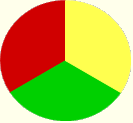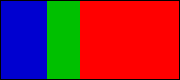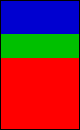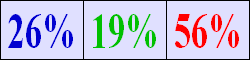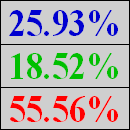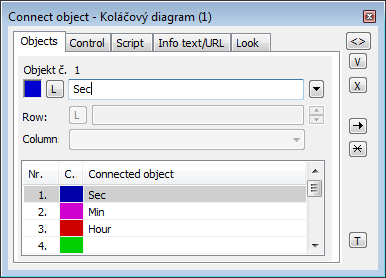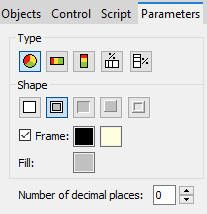...
| Pie diagram | Horizontal displayer | Vertical displayer | Horizontal percentage displayer | Vertical percentage displayer |
Create pie diagram
- In the Drawing toolbar click the Pie diagram .
- Point the mouse cursor to the position of the first diagram corner and click.
- Point the mouse cursor to the position of the diametric diagram corner and click.
The parameters for connecting a pie diagram are being configured in the palette Connect object through the following tabs.
Objects
...
Object nr. 1 up to Object nr. 12
...
Each displayer of the Pie diagram type can display the values of as many as 12 objects. So the tab Objects contains input edit boxes allowing to define 12 objects. To define the objects to display in the displayer either enter its names or select them from a list opened by clicking the button placed right from the input box.
Color for displaying given object is defined by clicking the button placed left from the input box.
For object of Structured variable type, you must define column name (the parameter Column) and row number (the parameter Row). For object of Value arraytypeyou must define a item (the button L), whose value will be displayed.
Parameters
...
Type
| Pie diagram | Each value is represented by a sector, whose size corresponds to total value. | |
| Horizontal displayers | Each value is represented by a bar, whose weight corresponds to a total value. | |
| Vertical displayer | Each value is represented by a bar, whose height corresponds to a total value. | |
| Horizontal percentage displayer | Each value is represented by a percentage placed in corresponding section of the displayer. | |
| Vertical percentage displayer | Each value is represented by a percentage placed in corresponding section of the displayer. |
Appearance
| Diagram is drawn with the frame and background. | |
| Diagram is drawn with the double frame and background. | |
| 3D effect - sunken diagram. | |
| 3D effect - raised diagram. | |
| Diagram is drawn with 3D frame. |
Frame and Fill
The parameters Frame and Fill allows to define colors for the parts (frame and fill) of the proportional display. Color is defined by selecting from the color palette opened by clicking the color sample of correspondent parameter.The frame can be switch on/off as necessary for Pie diagram.
...
Number of decimal places for percentages displayed in the displayer.
Control
...
The parameters placed on the tab are identical with the parameters on the tab Control of the Connect object palette.
Script
...
Reference variable
Specifies the name of the displayer in the form of reference variable for use in the picture script.
...
The button opens the active picture script to define the active picture event specified by the parameter Event.
Info text/URL
...
Info text
Text to display as a tooltip when user points the mouse cursor to the displayer in the picture opened in process D2000 HI.
Possibility to use the Dictionary (to open press CTRL+L).
...
Definition of URL address to open a web page from a picture. The address may be set also in the picture script by the function %HI_SetOBJURL.
Requirements
| Minimum supported version | D2000 V12.1N |
| Info | ||
|---|---|---|
| ||
...