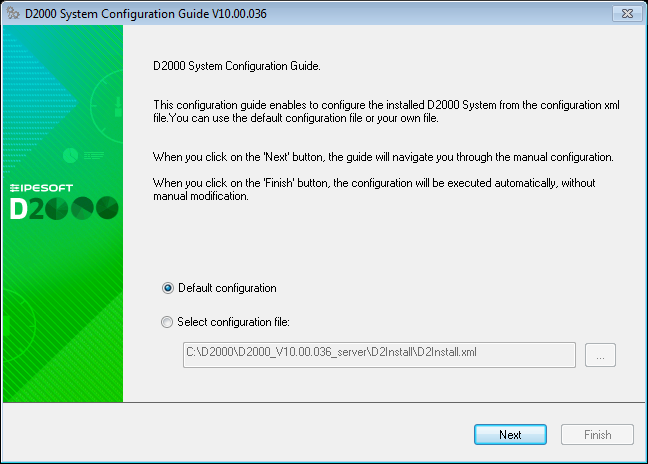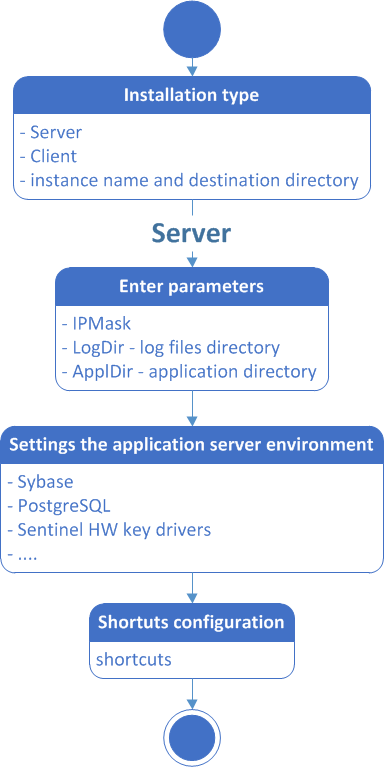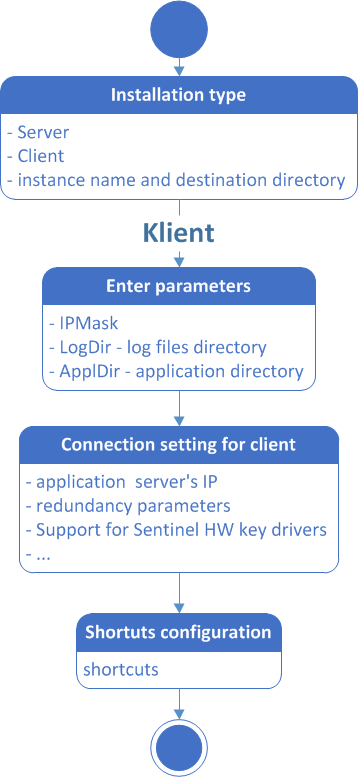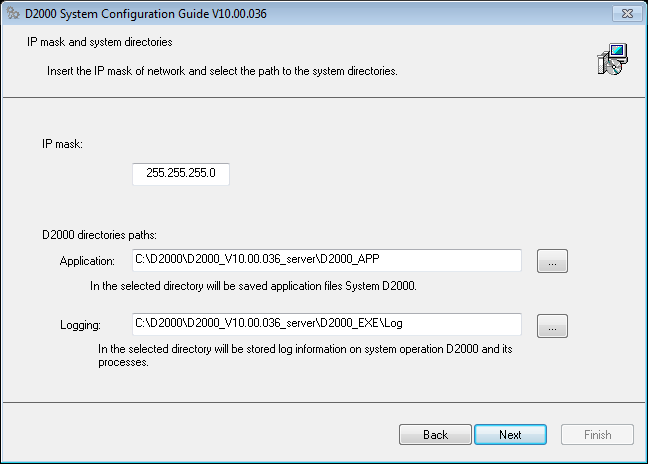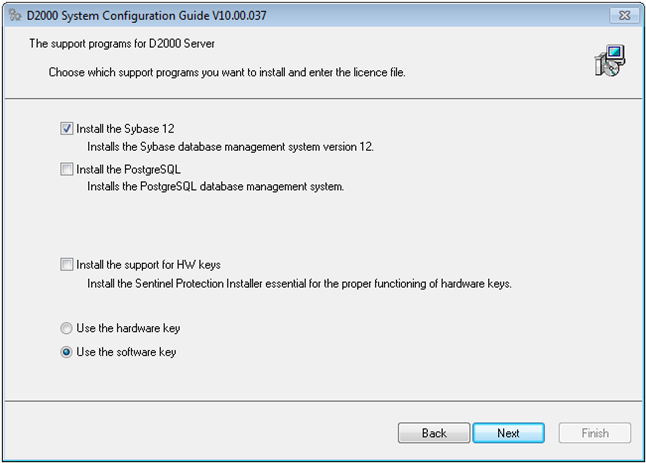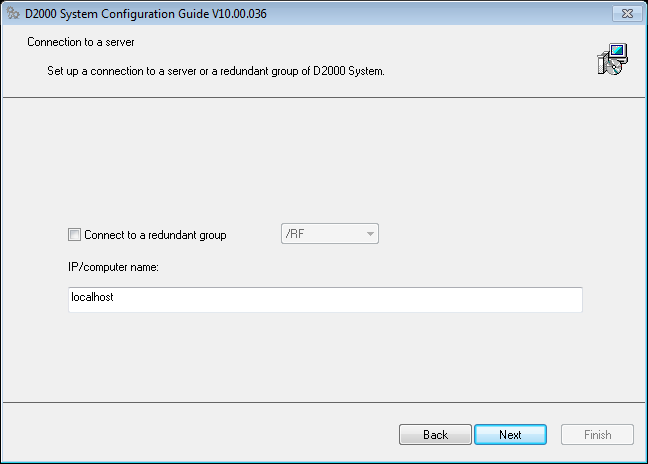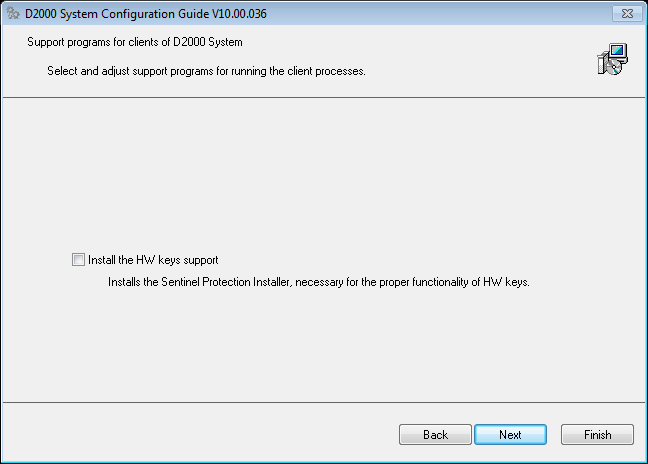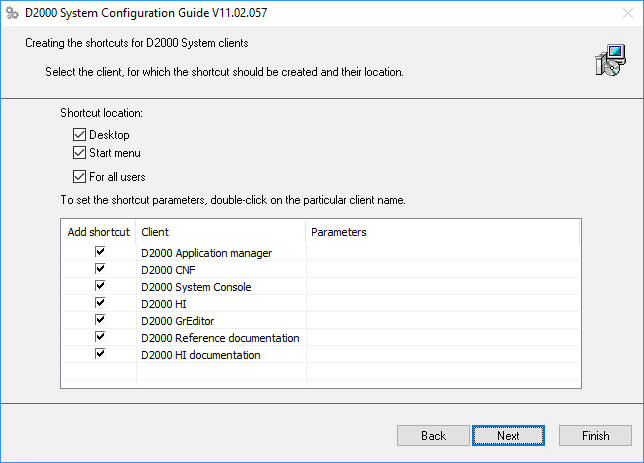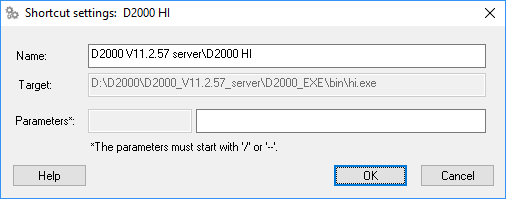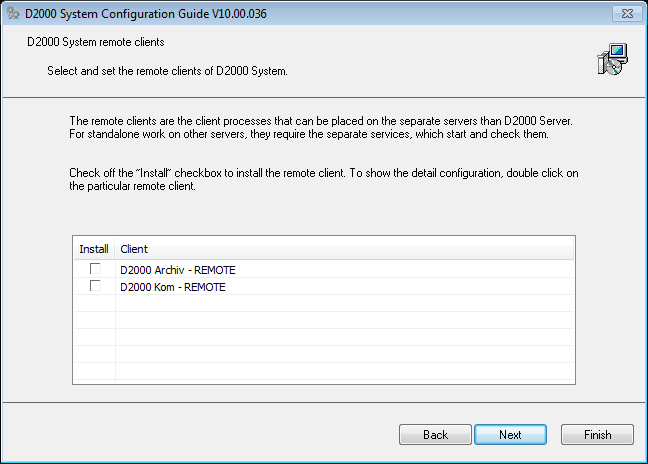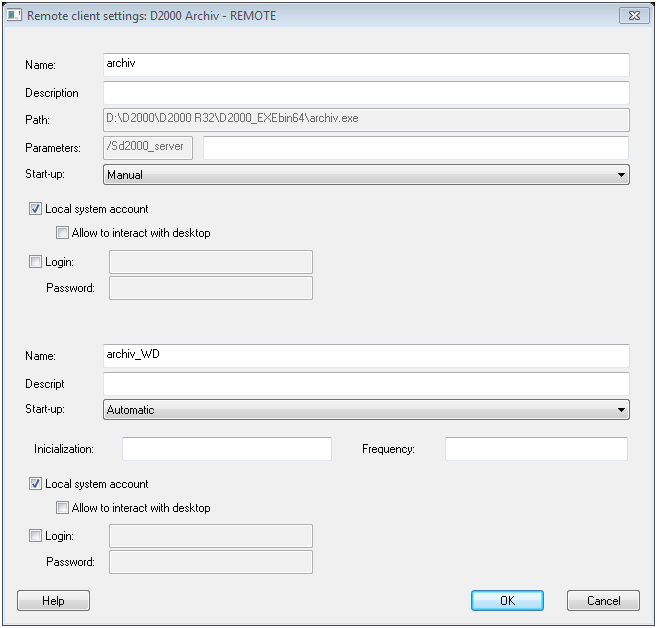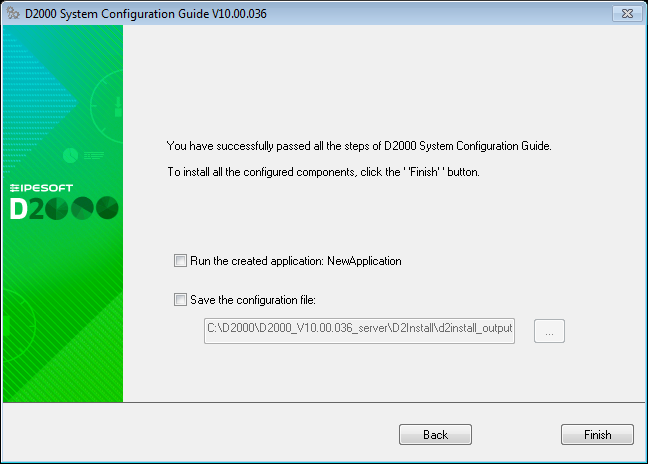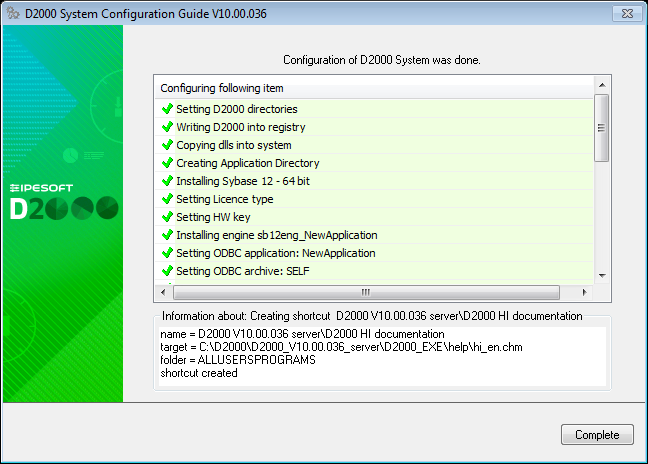...
Configuration Guide of the D2000 System
To start the configuration guide, click on the file D2Install.exe in the directory that has been created when creating a new instance.
A structure of the configuration tool is similar to the installer. You may use the "Next" and "Back" buttons when you go through the configuration dialog windows. The "Install" button runs the final configuration.
...
When selecting the automatic configuration, all the steps that configure the system are skipped and the final configuration is started (see the section "Final configuration").
All the steps below will be done, when selecting the manual configuration.
...
Each type of installation requires the different system settings. Therefore, the installation guide is different for each installation. The steps of configuration depend on the type of installation and the marked parameters in the single dialog boxes.
Each rectangle represents one or more configuration catalogs for the setting of system parameters. The configuration proceeds according to the arrows. The upper point represents the start position, i.e. the configuration dialog in which you have to choose a type of installation. The end point represents a final configuration as per the settings.
...
| Kotva | ||||
|---|---|---|---|---|
|
In this dialog window, you define the mask of network and the path to the basic directories necessary for the D2000 System operation:
...
| Kotva | ||||
|---|---|---|---|---|
|
Support programs
...
It requires to set the connection to D2000 Server. It is either IP/Computer name or name of redundant group. This setting is determined for all configured clients.
| Kotva | ||||
|---|---|---|---|---|
|
...
This dialog window enables to define which support programs are to be installed for the client processes. It is the support for HW keys.
| Kotva | ||||
|---|---|---|---|---|
|
...
In this dialog window user may set the shortcuts of the important processes of D2000 System and their placement. The final configuration will contain all links that are checked in the column "Add shortcut". If any parameter is not checked, no shortcut will be created in the computer.
Double click on the particular client process opens the dialog window in which user may change its relative location ("Name" item) and the start parameters ("Parameters" item).
| Kotva | ||||
|---|---|---|---|---|
|
...
Next step enables to configure the remote processes of D2000 System. If you check the checkbox in the "Install" column means that the given process will be created.
Double click over the remote client to open the configuration dialog box, in which the user may set next parameters.
The detailed parameters of remote client are described in the D2000 System Configuration Reference Manual.
...
Before the final configuration, you must confirm the configuration.
The user may start the application or save the final configuration file for further usage.
...
The final configuration is done automatically. In the dialog window, the user can see the information about each step of configuration. It also displays the information about the success or failure of the given step.
After finishing the configuration, the Complete button to close the guide is enabled. In this step the instance of D2000 System is installed, configured and ready for use.
...