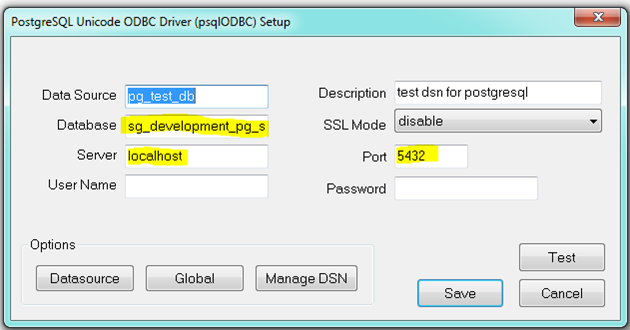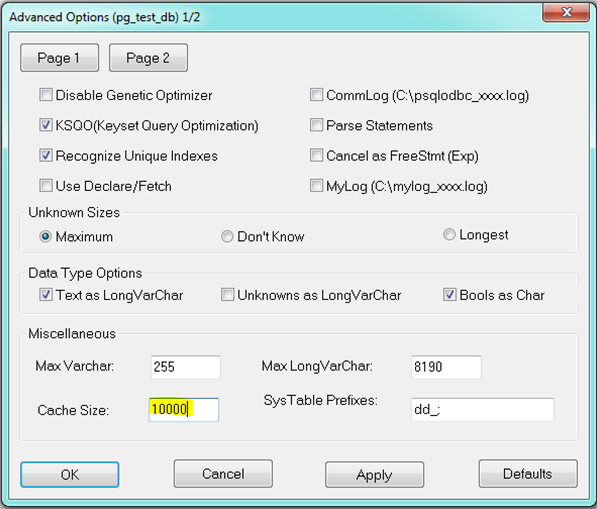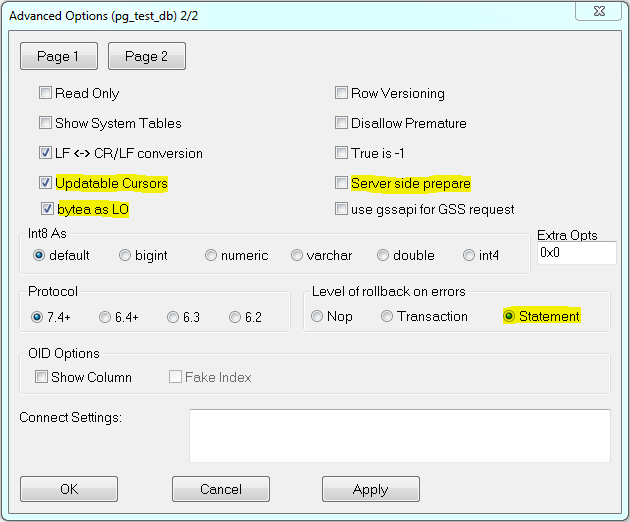...
- Write, correctly, these parameters in the main window:
Database – name of existing database.
Server – address of server, which PostgreSQL service runs on (or localhost in case of the same computer),
Port – port number, which PostgreSQL service listens on.
After entering the name and password and clicking the Test, D2000 should connect to database successfully. If the connection failed, you must check the entered data and settings of PostgreSQL service, which database runs on (see the section Connection to PostgreSQL database running on dedicated machine). Warning! For security reasons, do not keep the name and password filled in the final state!
For proper functioning with D2000 System, it is necessary to change other default parameters.
- In Datasource/Page1 tab, set the following parameters:
CacheSize can be optionalbe set at your discretion. - In Datasource/Page2 tab, keep these settings:
The highlighted parameters must be set as follows:
Updateable Cursors – the ability to use cursors to writes (enables updateable cursor emulation in the driver)
bytea as on the picture above!LO - enables support for writing Large Objects (blobs) into bytea columns
Server side prepare - compiled cursors (e.g. for parameterized queries) on the server side can improve performance. If possible, we recommend that you enable this option.
Level of rollback on errors - if transaction operations are used and there may be an error during command execution (e.g. INSERT fails because of a unique index violation), then if the parameter is set to Statement, only the last command is rolled back. If the parameter is set to Transaction, the entire transaction is rolled back. On the other hand, the Statement setting makes "microcommits" (savepoints) after each operation, which both reduces performance and consumes transactional IDs, which in turn leads to increased vacuuming activity of PostgreSQL database.
This DNS record can be used for connection to external PostgreSQL database in D2000 System.
...