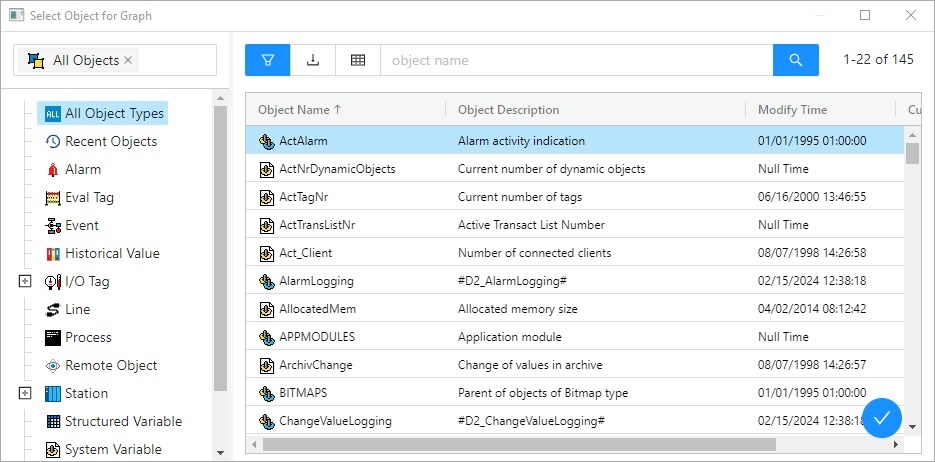...
Hold and move the iconto change the order of objects in the list. The order defined in the list will be displayed in the graph table.
...
Add object
Allows to To add a new another object into the graph. Clicking , click the button opens the Object configuration dialog box that enables to button on the Objects tab. After double click on the Object name of selected object, the dialog box appears. It contains the list of every object that can be selected for the graph.
Delete
The button deletes the selected object.
Export
The button shows the list of option to export the list into TXT, CVS or PDF file.
Edit/configuration of selected object
To define settings for displaying the object values in the graph.
Edit
Dialog box Object configuration is opened by selecting of required object and clicking on Edit button, or double clicking of left mouse button on this object.
Point on the line, not Structured Array, can be edited by double clicking of right mouse button.
Delete
Deletes the selected object., open the dialog box Detail by double click on the left mouse button on each parameter (View, Type, Axis/Level, Color, ... ).
Note: The caption Active graph is displayed in the tab if at least one object of the list is active object (see the parameter Active graph object in the Object configuration dialog box).
...