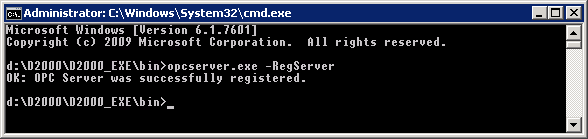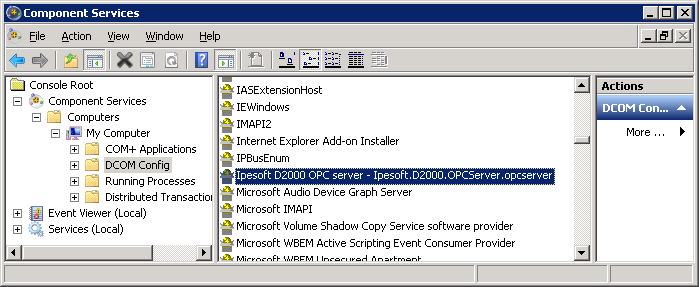...
The topic describes the installation of the program D2000 OPCServer and its uninstall.
It is possible to manually install D2000 OPC Server within an existing D2000 installation or to install it using an external installer.
Manual installation
The D2000 OPC Server must first be registered in Windows as an OPC server. Registration is done from the command line. The D2000 OPC Server registers by default as Ipesoft.D2000.OPCSserver.opcserver.
This name can be modified (e.g. if it is necessary to register several D2000 OPC Servers in parallel on one communication server, each of which is connected to a different D2000 Server and can be of a different version). In this case, the opcserver.exe program must be copied under a different name (e.g. myprogram.exe) and such a renamed D2000 OPC Server will be registered under the name Ipesoft.D2000.OPCSserver.myprogram.
The procedure for manual installation is as follows:
- Optional step (if the default name Ipesoft.D2000.OPCSserver.opcserver is not acceptable): copy opcserver.exe under a different name (e.g. myprogram.exe). The copied program should be located in the same subdirectory (bin or bin64) of the D2000 installation directory as the original opcserver.exe.
- Starting the OPC server registration: starting the program with the parameter -RegServer e.g.
opcserver.exe -RegServer
or, if step 1 has been performed, running the copied program, e.g.
myprogram.exe -RegServer - It is now possible to run the Windows utility dcomcnfg (Component Services) and verify that the Ipesoft D2000 OPC Server is registered (selected item in the image):
- Then continue creating the D2000 user, which is described in the Configuration chapter.
Installation using an external installer
Starting the installation
Installer
Uninstall the program
...
- Insert your D2000 V10.00 installation DVD into your DVD drive.
- Run the installer setupOPCServer.exe.
| Kotva | ||||
|---|---|---|---|---|
|
...
This section describes the dialog windows of Setup Wizard. To move between the windows, use the buttons Next or Back. Clicking the button Next will accept performed changes in the current window and the next window will appear. To return back to the previous window, click the button Back.
Opening window
The opening window contains general installation information. It is recommended to close all running applications (for the reason of possible updating system files during the installation) before starting the installation.
...
License and software requirements window
The window inform informs the user on of licensing terms and basic requirements for the D2000 OPC Server installation. The installation will continue after accepting them - click the button Yes.
Target directory window
The window contains the path to the directory, where the OPC Server will be installed. The setting can be changed by clicking the button Browse…. It opens the window to select the required directory.
OPC Server settings window
The window contains the parameters required for the configuration of the D2000 OPC Server:
- The parameter
ProgID allows to define defining an end part so-called ProgID, which will be the unique identifier of the OPC server. Based on the defined ProgID, the OPC client will be able to connect to the OPC server.Kotva progid progid - The parameter
D2000 server location allows to define defining the name of a D2000 Server, to which the OPC server will connect. If the required D2000 Server is running on the same computer as the OPC server, do not enter the parameter. If the D2000 Server is running on a remote computer, enter the name of the computer with the running D2000 Server.Kotva umiestnenie_servera umiestnenie_servera
After defining the parameters, click the button Install.
| Kotva | ||||
|---|---|---|---|---|
|
...
Removing the OPC Server is the same as the removing of any program installed in operating system Windows.
- From Start menu -> Settings select the item Control spanel.
- Open the window Programs and features. In the list select the item Ipesoft D2000 OPC server - <server_name>) and click the button Remove.
| Info | ||
|---|---|---|
| ||
...