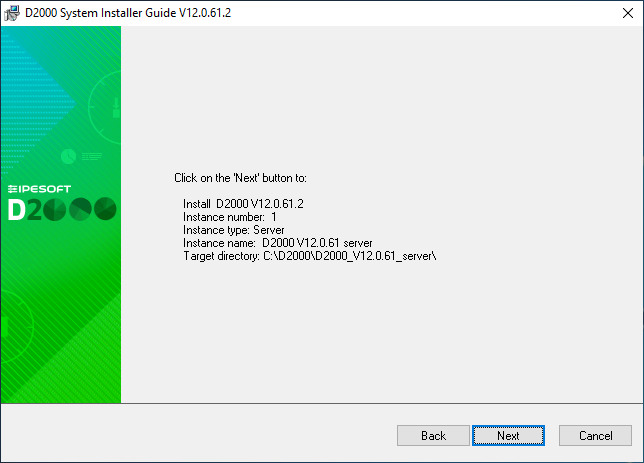...
| Info | ||
|---|---|---|
|
Before installing D2000, we recommend installing the latest patch of the supported version of PostgreSQL database (https://www.postgresql.org/download/windows) as well as PostgreSQL ODBC (https://www.postgresql.org/ftp/odbc/versions/msi) to avoid installing PostgreSQL when installing D2000, which may be out of date. The 64-bit version of D2000 requires 64-bit PostgreSQL ODBC. |
Display the web page https://d2000.ipesoft.com/download in the web browser.
...
Set the name of the installed instance and the destination directory. Leave the parameter “Creation mode” set as Standard. The given instance name will be used in the Start menu after its installation.
| Info | ||
|---|---|---|
| ||
|
A display of summarizing information about the entered parameters is shown. After confirmation, the installation process will run and it could take some time.
...
By choosing File/Settings in the Application manager, the Settings window is opened. The correct parameter values of our internet connection can be configured here. The “Auto-detect” button sets everything automatically. If the proxy server is used, the correct parameters of the proxy server must be entered. The correctness of parameters is tested by clicking the “Test connection” button.
| Info | ||
|---|---|---|
| ||
Ipesoft D2000 can also be installed manually. For example when migrating from server to server, just copy the installation directory (e.g. D:\D2000) and the registers of the Computer\HKEY_LOCAL_MACHINE\SOFTWARE\Ipesoft branch. If it is necessary to move the directory of the installation directory, it is necessary to make changes in the registry (Log_Dir, Perf_Dir, InstallDir items) in the relevant branch of the installation (more information - see Multiple Installations on One Computer). Warning - if the directory with applications is moved (e.g. D:\D2000\D2000_APP), it is not enough to edit the ApplDir entry in the registry, but:
|